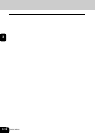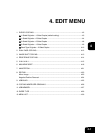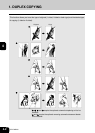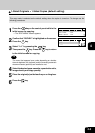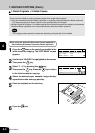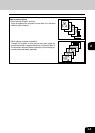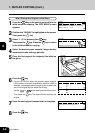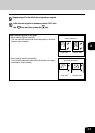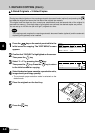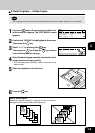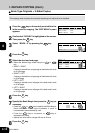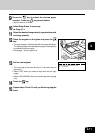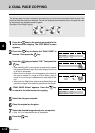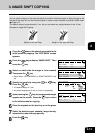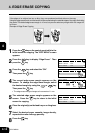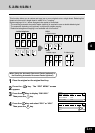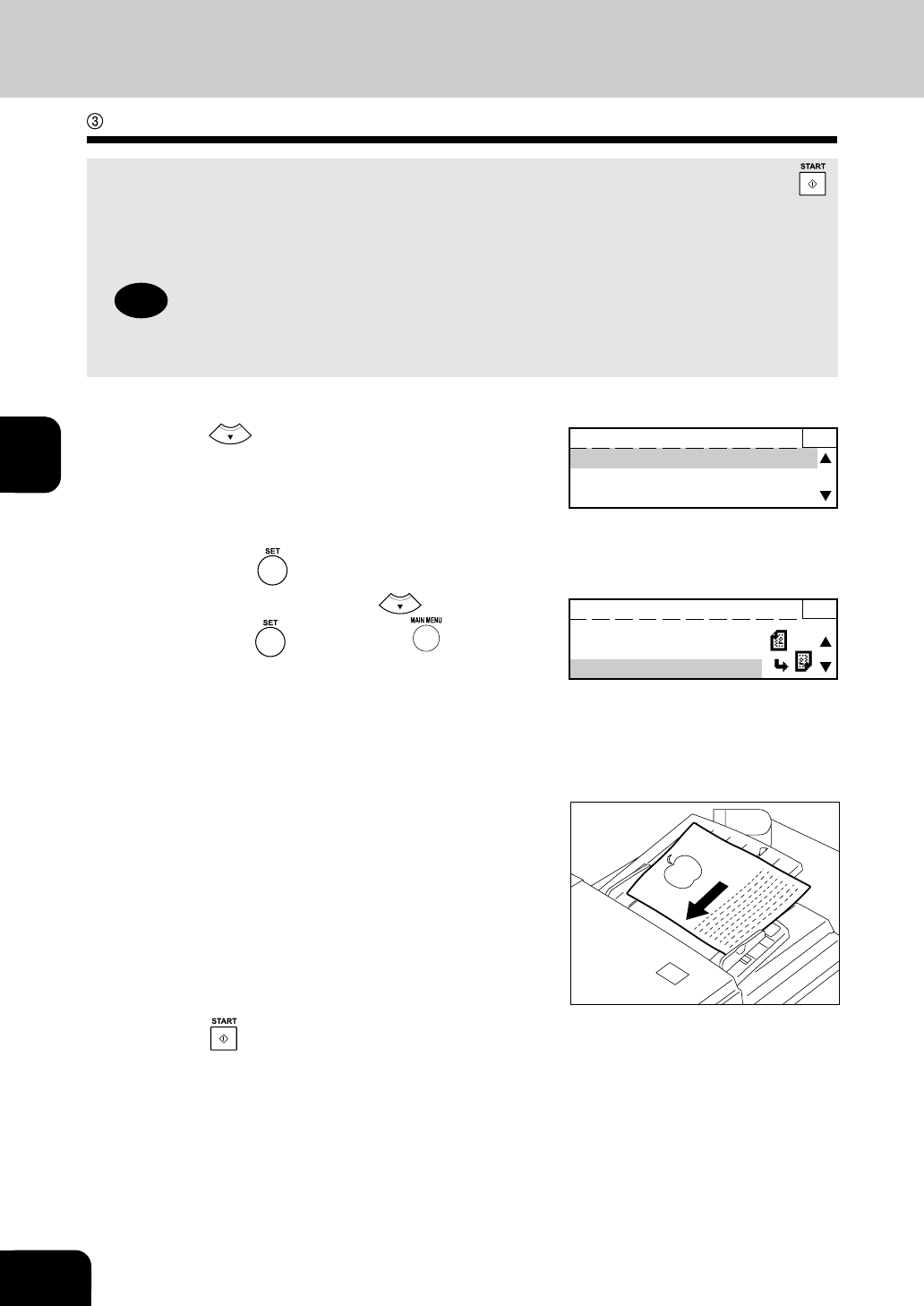
1
2
3
4
5
6
7
9
10
11
12
8
4-8
EDIT MENU
2-Sided Originals > 2-Sided Copies
Placing two sided originals on the reversing automatic document feeder (optional) and pressing the
key feeds the original and scans the first side of the original into memory.
The original and the sheet are then turned over automatically and the second side of the original is
scanned into memory. Once both sides of all originals are scanned, the desired copies are printed.
You can set up to 100 A4 size (64 to 80 g/m
2
) originals at a time.
Note
This copying mode requires the reversing automatic document feeder (optional) and the automatic
duplexing unit (optional) to be installed.
1
Press the key on the control panel while in the
initial screen for copying. The “EDIT MENU” screen
appears.
2
Confirm that “DUPLEX” is highlighted on the screen.
Then press the key.
3
Select “2 > 2” by pressing the key.
Then press the key. Press the key to return
to the initial screen for copying.
4
Select the desired paper cassette, reproduction ratio,
image density and copy quantity.
• The automatic paper selection mode is selected as the
default mode.
5
Place the originals on the feed tray.
6
Press the key.
READY 1
DUPLEX :1 > 1
DUAL TYPE :OFF
IMAGE SHIFT :OFF
1. DUPLEX COPYING (Cont.)
DUPLEX 1
Original > Copy
1 > 2
2 > 2