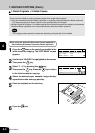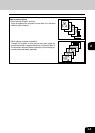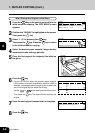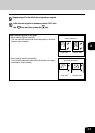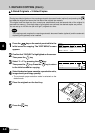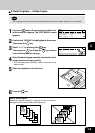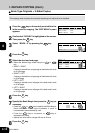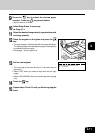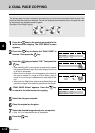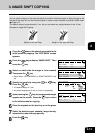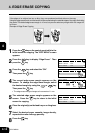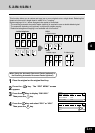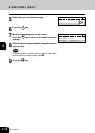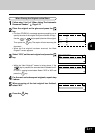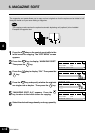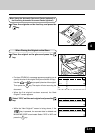1
2
3
4
5
6
7
9
10
11
12
8
4-12
EDIT MENU
8
Press the key.
2. DUAL PAGE COPYING
The facing pages of a book or magazine are copied one at a time onto two separate sheets of paper. You
need not move the original on the glass. Two A4 size originals placed side by side on the glass can also
be copied onto two separate sheets of paper.
Example of Dual Page Copying
1
Press the key on the control panel while in the
initial screen for copying. The “EDIT MENU” screen
appears.
2
Press the key to display the “DUAL PAGE” in
reverse. Then press the key.
3
Press the key and select “ON.” Then press the
key
• Upon selecting “ON”, you are given an opportunity to select
the appropriate book margin. Any value ranging from 8 mm
to 30 mm is acceptable.
• When 20 mm is entered, a line that appears at the center of
the copy is masked in a range of 20 mm. When a copy is
made, a 10 mm margin is established on both sides of the
line.
• When both the Edge Erase width and the Book Margin are
specified, a bigger value would be specified for the margin.
4
“DUAL PAGE: XXmm” appears. Press the key
to return to the initial screen for copying.
5
Select the A4 paper cassette.
6
Place the original on the glass.
7
Select the desired image density, etc. as required.
• Only 100 % of reproduction ratio is acceptable.
READY 1
DUPLEX :1>1
DUAL PAGE :OFF
IMAGE SHIFT :OFF
READY 1
DUPLEX :1>1
DUAL PAGE :8mm
IMAGE SHIFT :OFF
DUAL PAGE 1
OFF
ON
BOOK MARGIN 1
30mm
8 mm
8mm