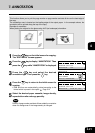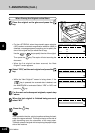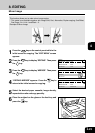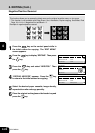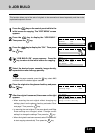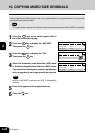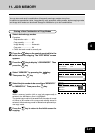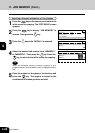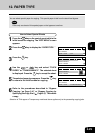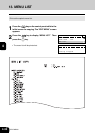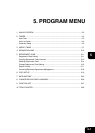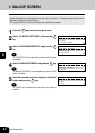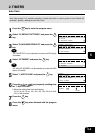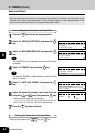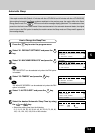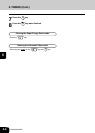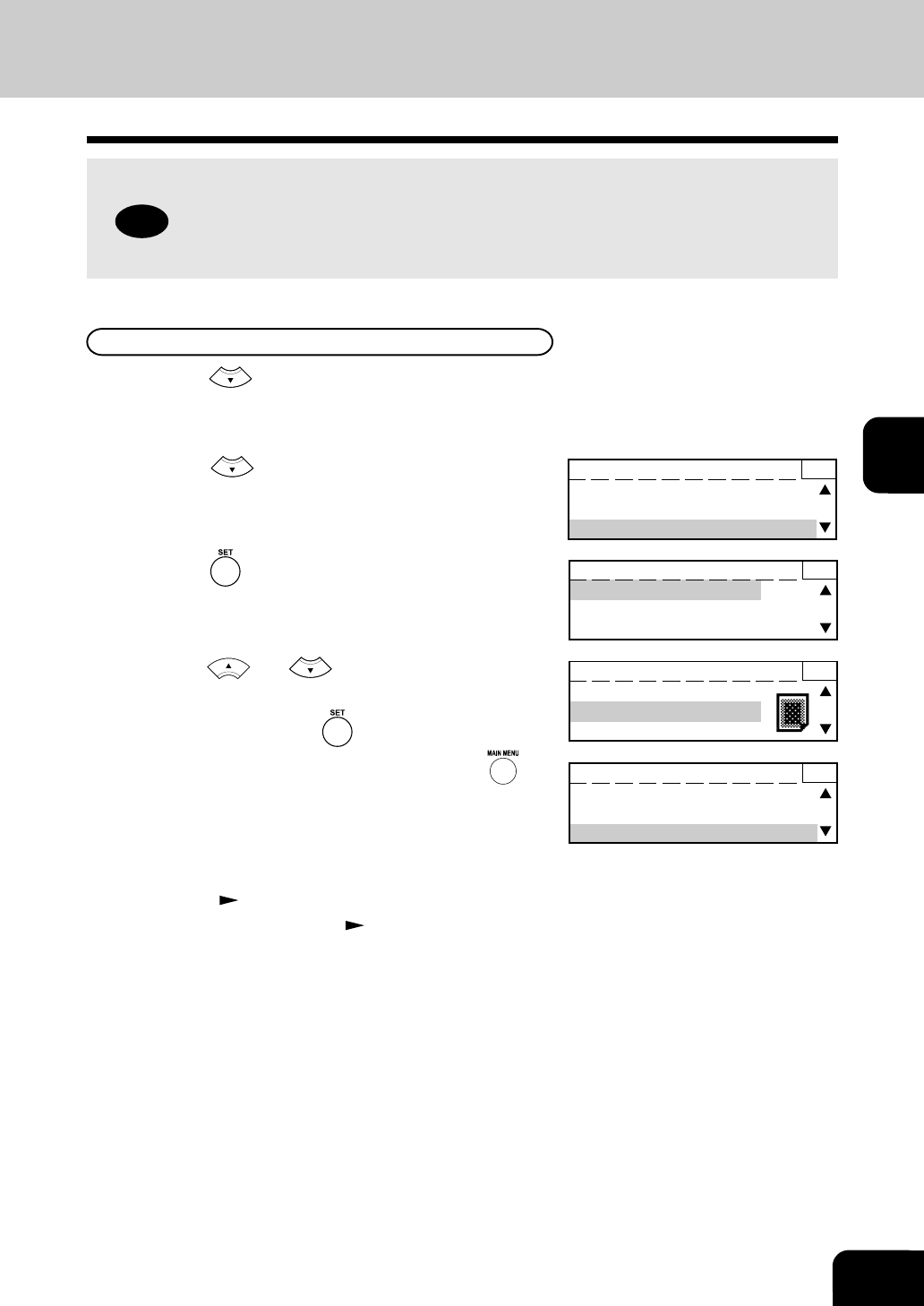
4-29
1
2
3
4
5
6
7
9
10
11
12
8
How to Select Special Sheets
1
Press the key on the control panel while in the
initial screen for copying. The “EDIT MENU” screen
appears.
2
Press the key to display the “PAPER TYPE. ”
3
Press the key.
4
Use the or key and select “THICK
PAPER” or “TRANSPARENCY.” The selected sheet
is displayed. Press the key to accept the sheet.
5
The selected paper type appears. Press the key
to return to the initial screen for copying.
6
Refer to the procedures described in “Bypass
Copying ( Page 3-4)” or “Bypass Copying by
Specifying the Copy Size ( Page 3-6).” Then make
a copy.
Selection of Thick paper or Transparency mentioned above applies only to the preceeding copying jobs.
12. PAPER TYPE
READY 1
MIX SIZE :OFF
JOB MEMORY
PAPER TYPE :TRANSPARENCY
You can select special paper for copying. This special paper is fed from the stack feed bypass.
Note
Place only one sheet of this special paper on the bypass at one time.
READY 1
JOB BUILD :OFF
JOB MEMORY
PAPER TYPE :OFF
PAPER TYPE 1
OFF
TRANSPARENCY
THICK PAPER
PAPER TYPE 1
OFF
TRANSPARENCY
THICK PAPER