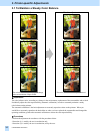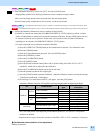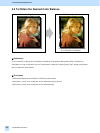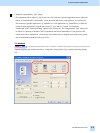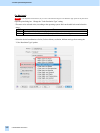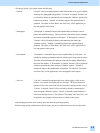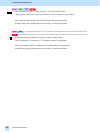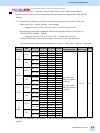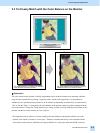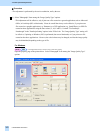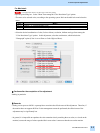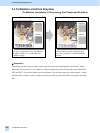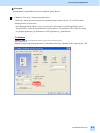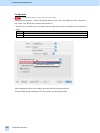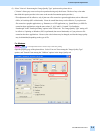e-STUDIO281c/351c/451c
* "Halftone" refers to how halftones are printed. Two options are available: "Smooth" which is intended to
improve the reproducibility of gradation and "Detail" which is intended to print halftones in details (with
the high density).
On Windows (PCL5c and PS3), the halftone option to be applied in printing can be selected from among
the "Halftone" options in the "Image Quality" tab. "Auto" is selected from among the options by default.
It is intended to automatically select "Smooth" or "Detail" in accordance with the selected "Image Quality
Type" option, as described by the table below.
On Macintosh, the halftone option in full-color printing is determined, based on the selected image quality
type option in the "Quality" menu on the printer driver.
Halftone option applied
Image Quality Type
Windows
(Halftone = "Auto")
Macintosh
General Smooth
Photograph Smooth
Presentation Smooth
Line Art Detail
* The subcode varies, according to the area for which the density is adjusted. Refer to the table below and
set the subcode for the area to be adjusted.
Subcode Area for the density to be adjusted
0 Low-density area
1 Medium-density area
2 High-density area
<Note> After performing the adjustment, the values changed will be applied to all printouts for the
"Image Quality Type" and "Halftone" options. (For instance, if the values for 05 code for PCL,
600 x 600 and Smooth are changed, they will be applied to printing performed with PCL5c, 600
x 600, Halftone = "Smooth" (or "Auto") selected.) Carefully perform the adjustment, being
aware that the image quality of all future printouts will be changed, when printing out originals
other than the one that is used for the adjustment.
Cautions after the completion of the adjustment
Nothing in particular.
3. Printer-specific Adjustments
3.2