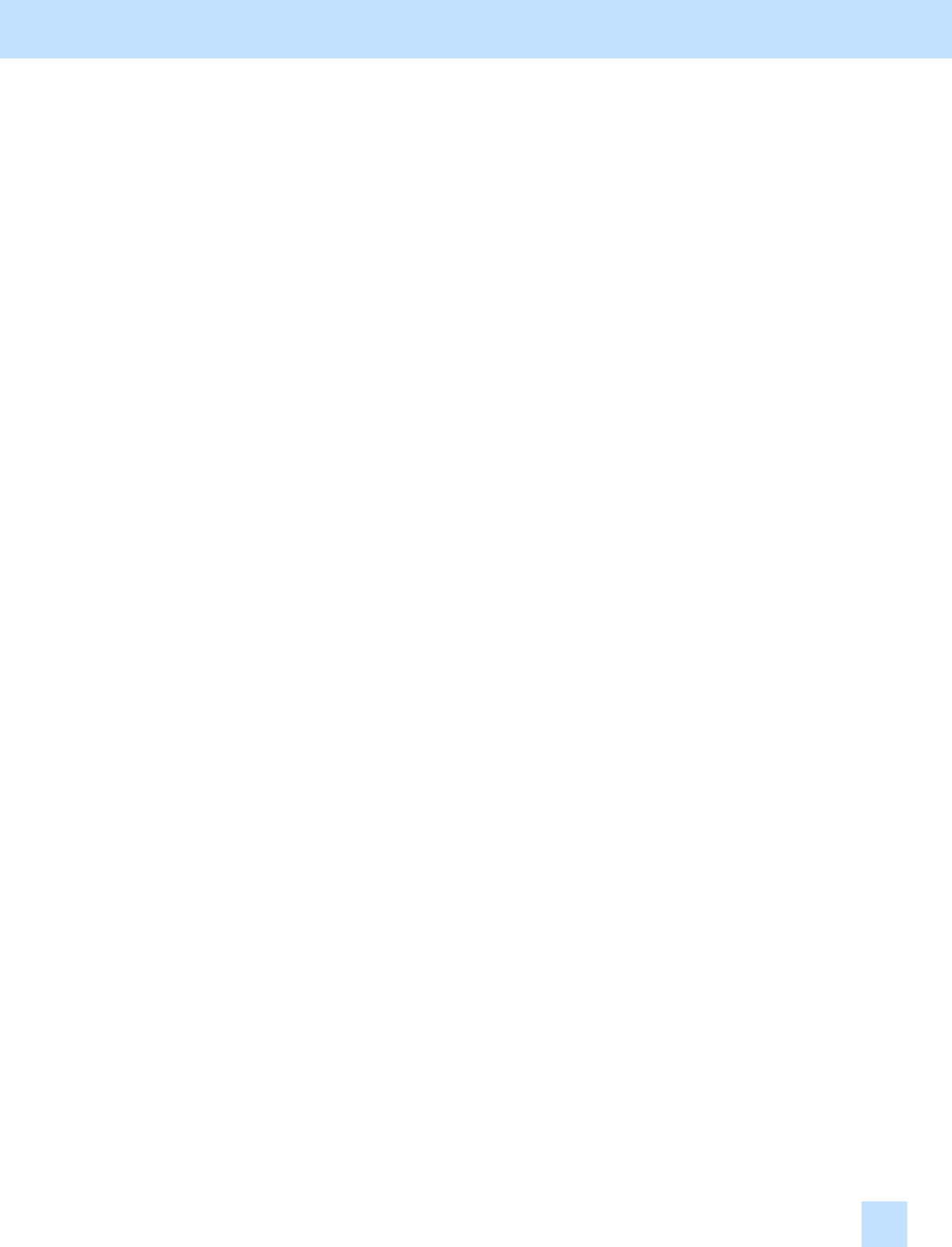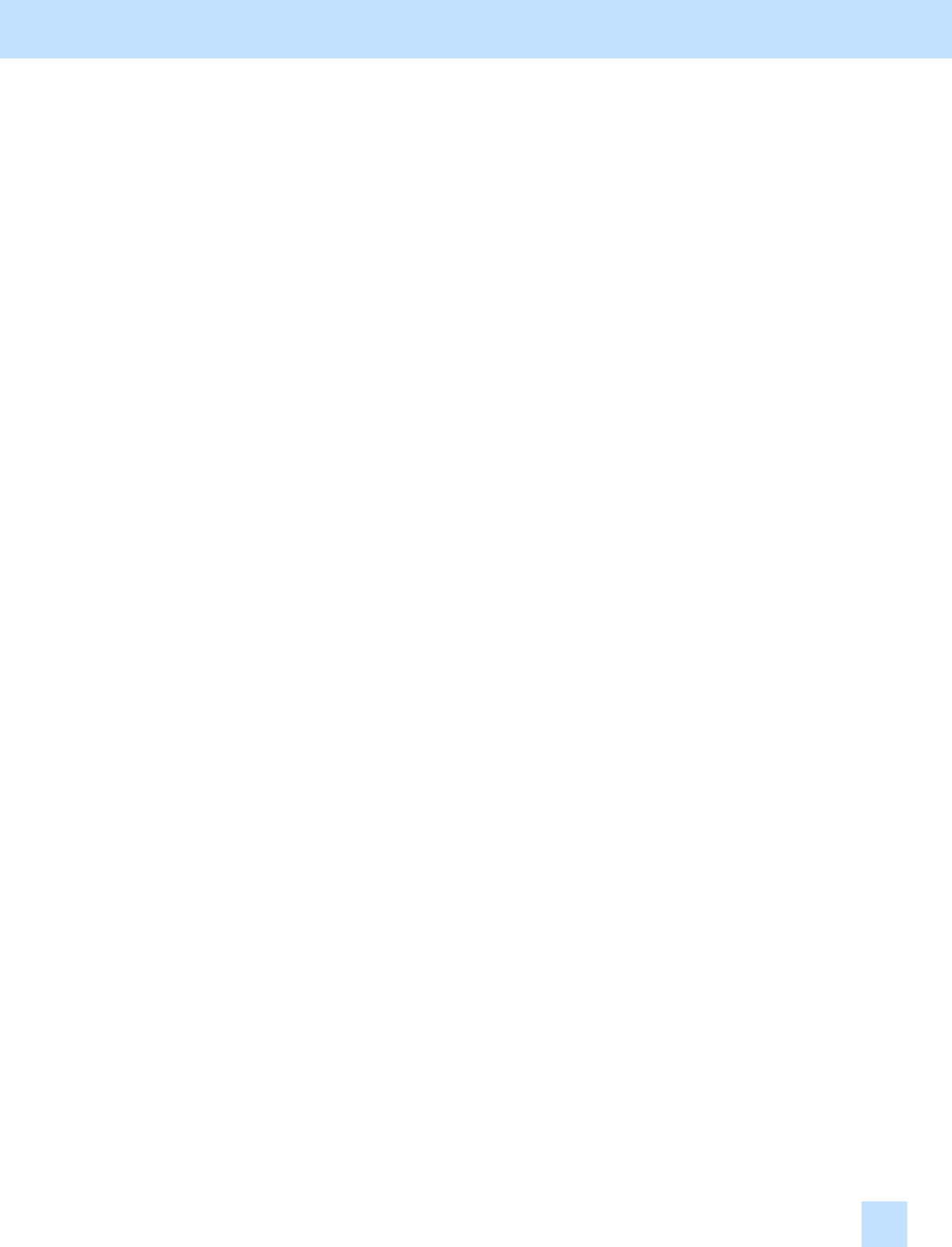
2.16 To Clearly Copy Text (To adjust the density of text)
2.16.1 To Adjust the Copy Image Quality in Black Mode
2.16.2 To Adjust the Copy Image Quality in Full Color Mode
2.17 To Adjust the Twin Color Copy Image Quality (To adjust the image quality in red and black mode)
2.17.1 To Adjust the Reproducibility of Black in Red and Black Mode
2.17.2 To Adjust the Tint of Red in Red and Black Mode
2.18 To Adjust the Image Quality Scanned from the RADF
3. Printer-specific Adjustments
3.1 To Maintain a Steady Color Balance
3.2 To Obtain the Desired Color Balance
3.3 To Closely Match with the Color Balance on the Monitor
3.4 To Maintain a Uniform Gray Hue (To Maintain consistency in Gray among Text, Photos and Graphics)
3.5 To Easily Adjust the Overall Brightness
3.6 To Easily Adjust the Overall Saturation
3.7 To Clearly Print Light-colored Thin Lines or Text
3.8 To Clearly Print Thin Lines/Double Lines
3.9 To Decrease the Image Density and Save Toner (To Print in Toner Save Mode)
3.10 To Adjust the Image Density in Toner Save Mode
3.11 To Print Illegible Gray or Colored Text in Black
3.12 To Ignore Blank Pages for Printing
3.13 To Sharply Print Black Text
4. e-Filing-specific Adjustments
4.1 To Clearly Store the B/W Image in Auto Color Mode
4.2 To Store the Original, while Reducing the File Size
4.3 To Store the Color Photo Image, while Minimizing Moiré
4.4
To Store the B/W Original with Photos and Text with the High Density
(To change the density in Copy to Box)
4.5 To Match with the Color Balance on the Original (To adjust the color balance in Print to Box)
4.6 To Scan and Print, while Minimizing Moiré
4.7
To Finely Print the Image Stored in the e-Filing box
(To Print Images Stored through Copy to Box or Print to Box)
4.8 To Store an Image Suitable for Displaying on the Monitor or Image Editing
4.9
To Finely Print Color Images Stored through the Scanning Function
(To Print Images Stored through Scan to Box)
5. Scanning-specific Adjustments
5.1 To Clearly Scan Text (To reduce noise around text)
5.2 To Scan the Original, while Eliminating the Background Color (To eliminate the background density)
5.3 To Clearly Scan and Print the Original in Black and White (To improve gradation and reduce graininess)
5.4 To Scan the Original, while Reducing the File Size
5.5 To Sharply Scan the Original (To increase the sharpness intensity)
5.6 To Scan the Original, while Enhancing Black
5.7 To Scan the Original with the Desired Gradation
Table of Contents
ii