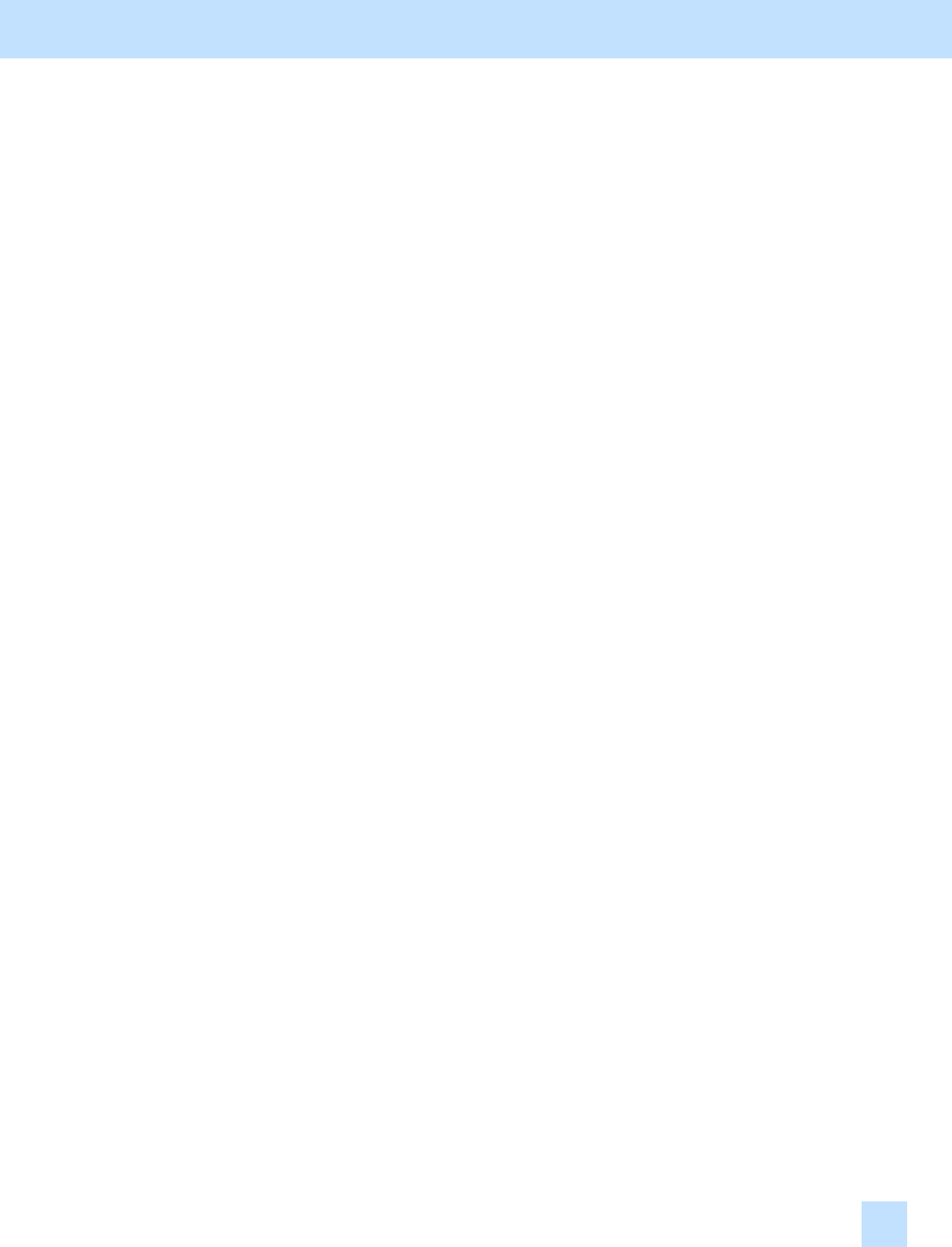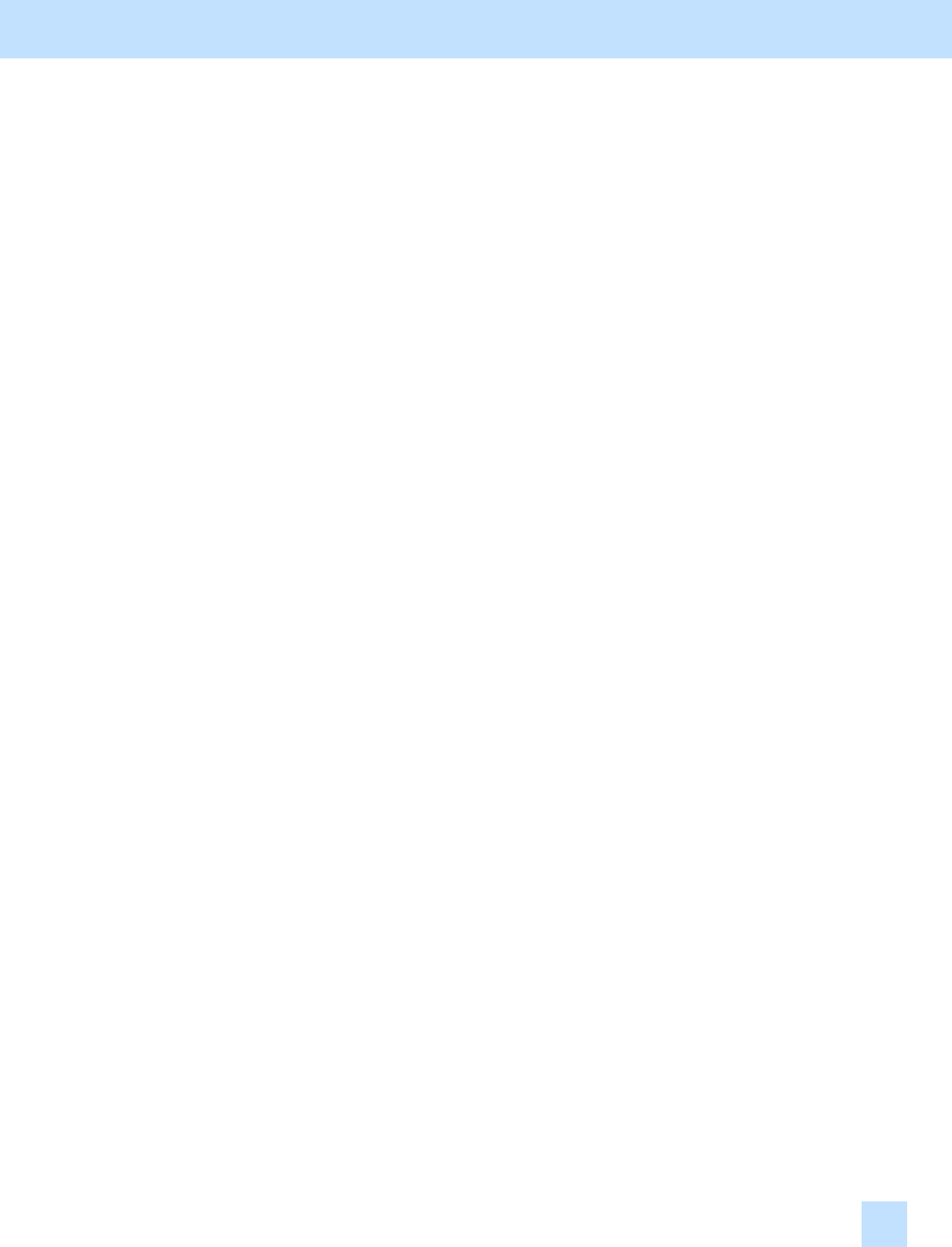
e-STUDIO281c/351c/451c
Remarks
• Use the following steps to change the default resolution, original mode, JPEG compression rate and/or
background adjustment options:
(a) Press the [USER FUNCTIONS] button on the Control Panel to enter the "User Functions" menu.
(b) Press the [USER] button.
(c) Press the [SCAN] button.
(d) In the "RESOLUTION," "ORIGINAL MODE," "JPEG COMPRESS" and/or "BACKGROUND
ADJUSTMENT" option, press the desired button to change the default.
* The default resolution can be selected on a color mode basis: Full color mode (including Auto color mode),
Gray scale mode and Black mode. But remember that some of the resolution options cannot be selected as
the default. (The resolution options available vary, depending on whether the optional GC-1181and GC-
1230 expansion memories are installed or not.)
• The following resolution options are available as the default:
• Full color mode (including Auto color mode): 300 / 200 / 150 / 100 (dpi)
• Gray scale mode: 400 / 300 / 200 / 150 / 100 (dpi)
• Black mode: 600 / 400 / 300 / 200 / 150 (dpi)
• Remember that when scanning in Full color mode, if the original mode option is switched from Photo mode or
Printed image to Text mode, the file size may become larger.
5. Scanning-specific Adjustments
5.4