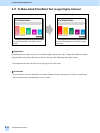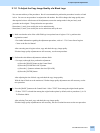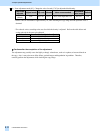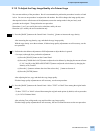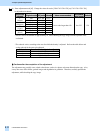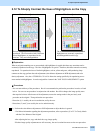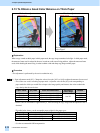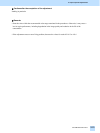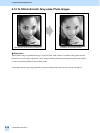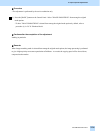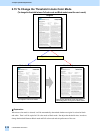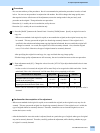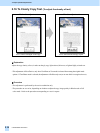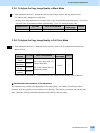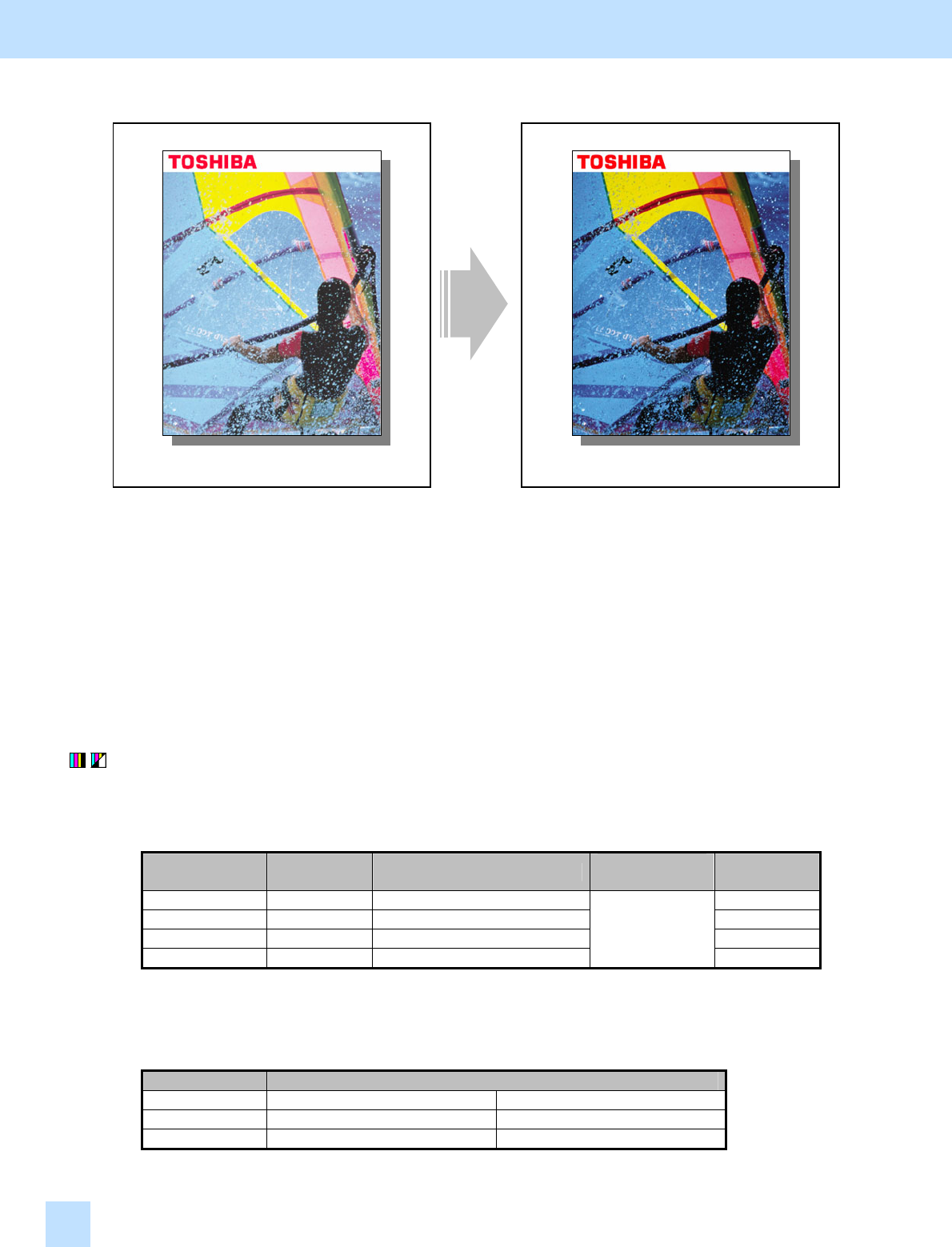
e-STUDIO281c/351c/451c
2.13 To Obtain a Good Color Balance on Thick Paper
Before the adjustment After the adjustment
The copy image looks light on thick paper. The copy image looks darker and sharper even
on thick paper.
Explanation
When a copy is made on thick paper in thick paper mode, the copy image sometimes looks light. In thick paper mode,
the amount of toner used is reduced in advance, in order to avoid a toner fixing problem. Adjust the amount of toner
used, while checking the toner fixing, in order to obtain a dark and sharp copy image on thick paper.
Procedure
* The adjustment is performed by the service technician only.
(1) Enter adjustment mode [05]. Change the values for codes [1613 to 1616] to adjust the amount of toner used.
• The code to use varies, according to paper mode. Adjust the value for the [05] code corresponding to
paper mode for which you would like to improve the image quality and increase the value to obtain the
copy density that the user desires.
Paper mode [05] code Value recommended
Acceptable
value range
Default
Thick 1 05-1613 Set a value larger than 249. 249
Thick 2 05-1614 Set a value larger than 237. 237
Thick 3 05-1615 Set a value larger than 237. 237
OHP 05-1616 Set a value larger than 249.
0 to 255
249
* Set the value in increments of approximately 4, while checking the copy image until the optimum value is
obtained.
* The table below shows you the acceptable paper weight for the paper types.
Paper type Acceptable paper weight
Thick 1 81 to 105 g/m² Max. 28 lb. Bond
Thick 2 106 to 163 g/m² Max. 43 lb. Bond / 90 lb. Index
Thick 3 164 to 209 g/m² Max. 55 lb. Bond / 110 lb. Index
* Use the recommended OHP transparencies.
2. Copier-specific Adjustments
2.13