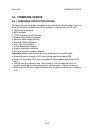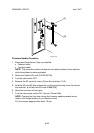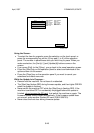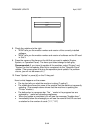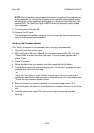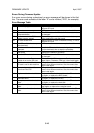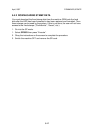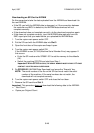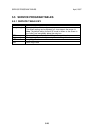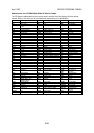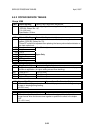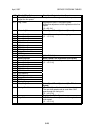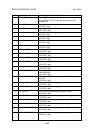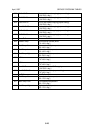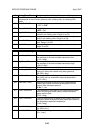April, 2007 FIRMWARE UPDATE
5-19
Downloading an SD Card to NVRAM
Do this procedure to take the data uploaded from the NVRAM and download it to
the new NVRAM.
• If the SD card with the NVRAM data is damaged, or if the connection between
the controller and BICU is defective, the NVRAM data download will not
complete correctly.
• If the download does not complete correctly, do the download procedure again.
• If this does not complete correctly, input the NVRAM data manually from the
SMC report print that you made before you uploaded the NVRAM data.
1. Turn the copier main power switch OFF.
2. Put the SD card with the NVRAM data into Slot 3.
3. Open the front door of the copier and keep it open.
4. Turn the copier main power switch ON.
If the NVRAM is new, SC195 (Machine Serial Number Error) may appear. If
this occurs:
• Enter the SP mode and do SP5801 001 to set the memory to the defaults
(All).
• Switch the machine OFF/ON and start from Step 1.
Important! WHEN SC195 OCCURS, THE SERIAL NUMBER MUST BE INPUT. PLEASE
CONTACT YOUR TECHNICAL SUPERVISOR
.
5. Do SP5825-001 (NVRAM Data Download) and press the “Execute” key.
NOTE: The serial number of the file on the SD card must match the serial
number of the machine. If the serial numbers do not match, the
download will not complete correctly.
6. Turn the copier main power switch OFF and close the front door.
7. Remove the SD card from Slot 3.
Important: This procedure does not
download the following data to the NVRAM:
• Total Count
• Copies per Original Count