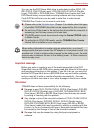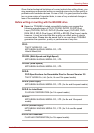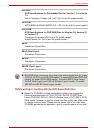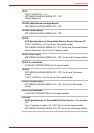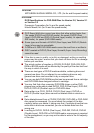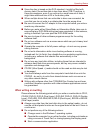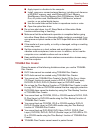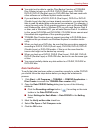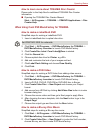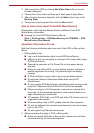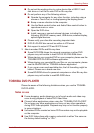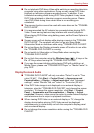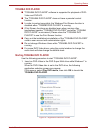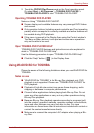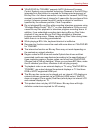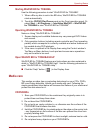User’s Manual 4-20
Operating Basics
How to learn more about TOSHIBA Disc Creator
Please refer to the Help files for additional TOSHIBA Disc Creator
information.
■ Opening the TOSHIBA Disc Creator Manual
Start -> All Programs -> TOSHIBA -> CD&DVD Applications -> Disc
Creator Help
When Using Corel DVD MovieFactory for TOSHIBA
How to make a Labelflash DVD
Simplified steps for making a Labelflash DVD:
1. Insert a Labelflash disc in optical disc drive.
2. Click Start -> All Programs -> DVD MovieFactory for TOSHIBA ->
DVD MovieFactory Launcher to launch DVD MovieFactory.
3. Click Create Disc Label. Corel Label@Once is started.
4. Click the General tab.
5. Choose optical disc drive for Printer. e.g.<E:>
6. Add and customize the look of your images and text.
7. Click Label Flash Setting and choose Draw Quality.
8. Click Print.
How to make a DVD-Video
Simplified steps for making a DVD-Video from adding video source:
1. Click Start -> All Programs -> DVD MovieFactory for TOSHIBA ->
DVD MovieFactory Launcher to launch DVD MovieFactory.
2. Insert a DVD-R, DVD+R, DVD-RW or DVD+RW disc in Burner.
3. Click Create Video Disc -> New Project and choose your Project
format.
4. Add source from HD Disk by clicking Add Video files button to invoke
browser dialog box.
5. Choose the source video and then go to Next page to apply Menu.
6. After choosing the menu template, click the Next button to go to the
Output Page.
7. Choose the output type and then click the Burn button.
How to make a Blu-ray Disc Movie
Simplified steps for making a Blu-ray disc movie:
1. Click Start -> All Programs -> DVD MovieFactory for TOSHIBA ->
DVD MovieFactory Launcher to launch DVD MovieFactory.
2. Click Create Video Disc -> New Project to invoke the 2nd Launcher,
choose Blu-ray, and then invoke DVD MovieFactory.
Set PRINTING SIDE for underside.