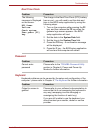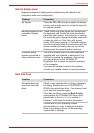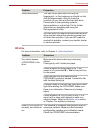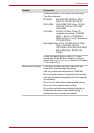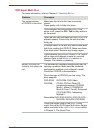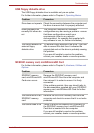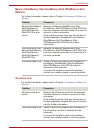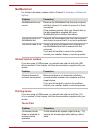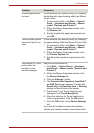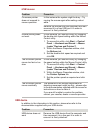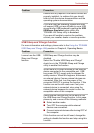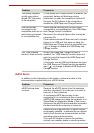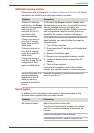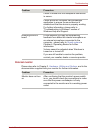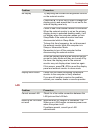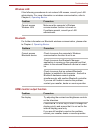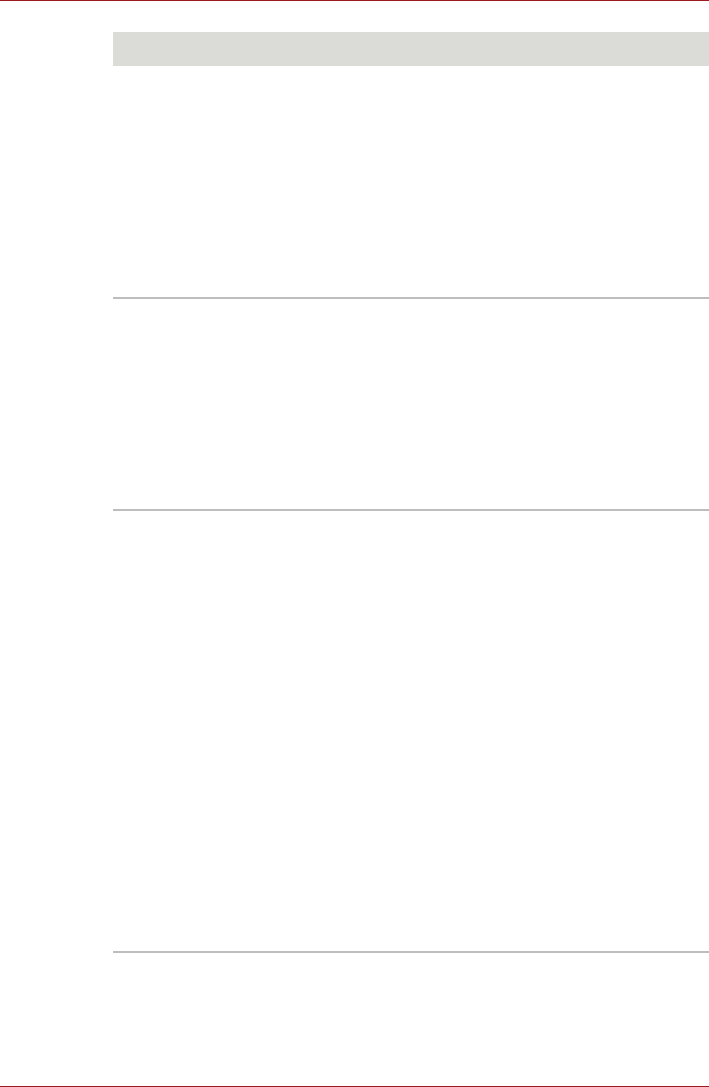
User’s Manual 9-15
Troubleshooting
Double-tapping does
not work
In this instance, you should initially try changing
the double-click speed setting within the Mouse
Control utility.
1. To access this utility, click Start -> Control
Panel -> Hardware and Sound -> Mouse
(under "Devices and Printers").
2. Within the Mouse Properties window, click
the Buttons tab.
3. Set the double-click speed as required and
click OK.
The on-screen pointer
moves too fast or too
slow
In this instance, you should initially try changing
the speed setting within the Mouse Control utility.
1. To access this utility, click Start -> Control
Panel -> Hardware and Sound -> Mouse
(under "Devices and Printers").
2. Within the Mouse Properties window, click
the Pointer Options tab.
3. Set the pointer speed as required and click
OK.
The reaction of Touch
pad is either too
sensitive or not
sensitive enough.
Adjust the touch sensitivity.
1. Click Start -> Control Panel -> Hardware
and Sound -> Mouse (under "Devices and
Printers").
2. Within the Mouse Properties window, click
the Device Settings tab.
3. Click the Settings...button.
4. The Properties for Synaptics TouchPad™
on PS/2 Port screen appears. Double-click
Sensitivity in the Select an item -> Pointing
section on the left side of the screen.
5. PalmCheck™ and Touch Sensitivity are
displayed. Click Touch Sensitivity.
6. Move the slide bar for Touch Sensitivity to
make an adjustment. Click the OK button.
7. Click the OK button on the Device Settings
tab.
If you are still unable to resolve the problem,
contact your reseller, dealer or service provider.
Problem Procedure