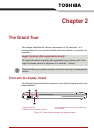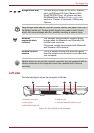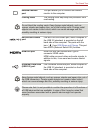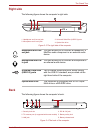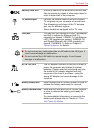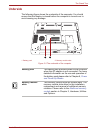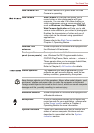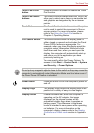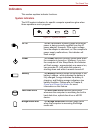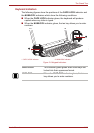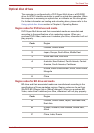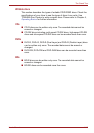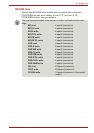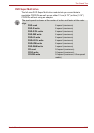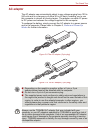User’s Manual 2-9
The Grand Tour
Touch Pad On/Off
button
Press this button to enable or disable the Touch
Pad function.
Touch Pad control
buttons
The control buttons located below the Touch Pad
allow you to select menu items or manipulate text
and graphics as designated by the on-screen
pointer.
Touch Pad The Touch Pad located in the center of the palm
rest is used to control the movement of the on-
screen pointer. For more information, please
refer to the Using the Touch Pad section in
Chapter 4, Operating Basics.
LCD Sensor switch This switch senses when the display panel is
either closed or opened and activates the Panel
Power Off/On feature as appropriate. For
example, when you close the display panel the
computer enters Hibernation Mode and shuts
itself down and then, when you next open the
display, the computer will automatically start up
and return you to the application you were
previously working on.
You can specify within the Power Options. To
access it, click Start -> Control Panel -> System
and Security -> Power Options.
Do not put any magnetic objects close to this switch as they may cause the
computer to automatically enter Hibernation Mode and shut down even if
the Panel Power Off feature is disabled.
Power button Press this button to turn the computer's power on
and off.
Display hinge The display hinge allows the display panel to be
position at a variety of easy-to-view angles.
Display screen Please be aware that, when the computer is
operating on the AC adaptor, the image
displayed on the internal screen will be
somewhat brighter than when it operates on
battery power. This difference in brightness
levels is intended to save power when operating
on batteries. For more information on the
computer's display, please refer to the Display
Controller and Video mode section in Appendix
B.