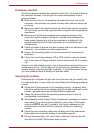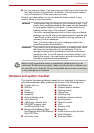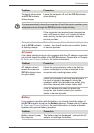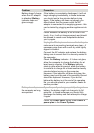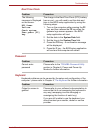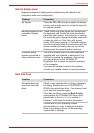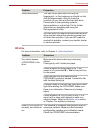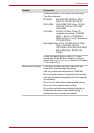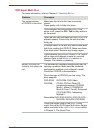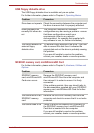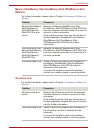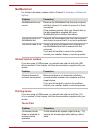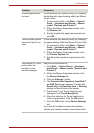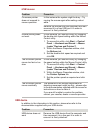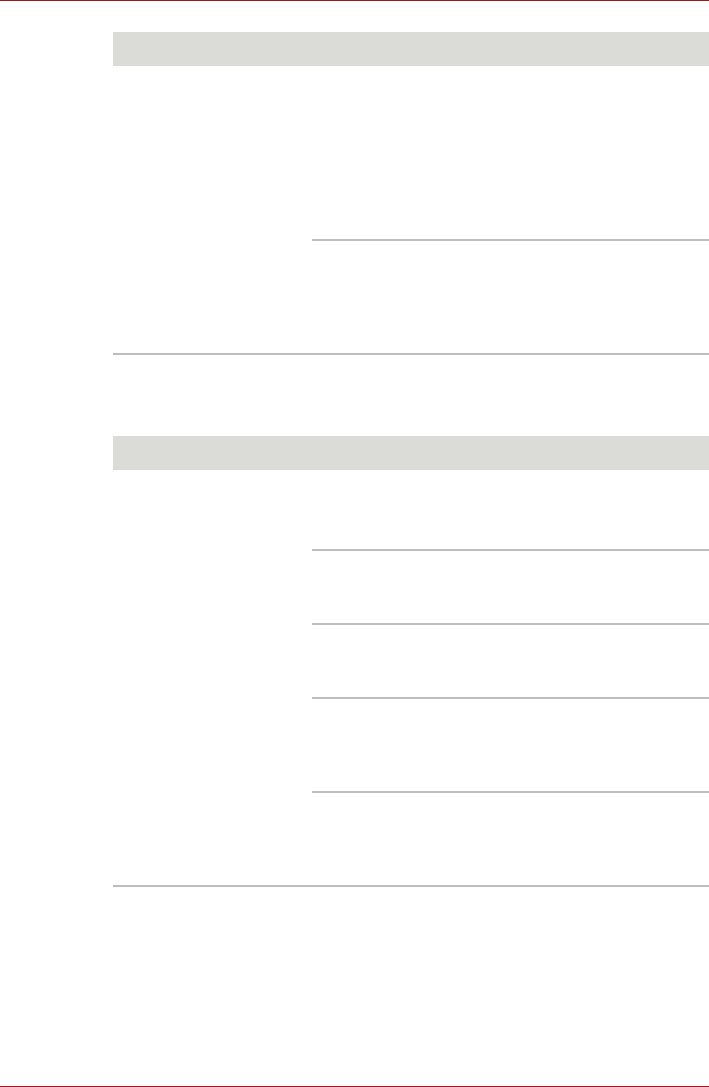
User’s Manual 9-9
Troubleshooting
BD drive
For more information, refer to Chapter 4, Operating Basics.
Slow performance The files on the hard disk drive may be
fragmented - in this instance you should run the
disk Defragmentation utility to check the
condition of your files and the hard disk drive.
Please refer to the operating system's
documentation or online Help File for further
information on operating and using the
Defragmentation utility.
As a last resort you should reformat the hard disk
drive and then reload the operating system and
all other files and data. If you are still unable to
resolve the problem, contact your reseller, dealer
or service provider.
Problem Procedure
Problem Procedure
You cannot access
a CD/DVD/BD in the
drive
Make sure the drive’s disc tray is securely
closed.
Press gently until it clicks into place.
Check whether the drive power is on. If the
power is off, press the FN + Tab hot key and turn
on the power.
Open the disc tray and make sure the
CD/DVD/BD is properly seated. It should lie flat
with the label facing up.
A foreign object in the disc tray could block laser
light from reading the CD/DVD/BD. Make sure
there is no obstruction. Remove any foreign
object.
Check whether the CD/DVD/BD is dirty. If it is,
wipe it with a clean cloth dipped in water or a
neutral cleaner. Refer to the Media care section
in Chapter 4 for details on cleaning.
Some CD/DVD/BDs run
correctly, but others do
not
The software or hardware configuration may be
causing a problem. Make sure the hardware
configuration matches your software’s needs.
Check the CD/DVD/BD's documentation.