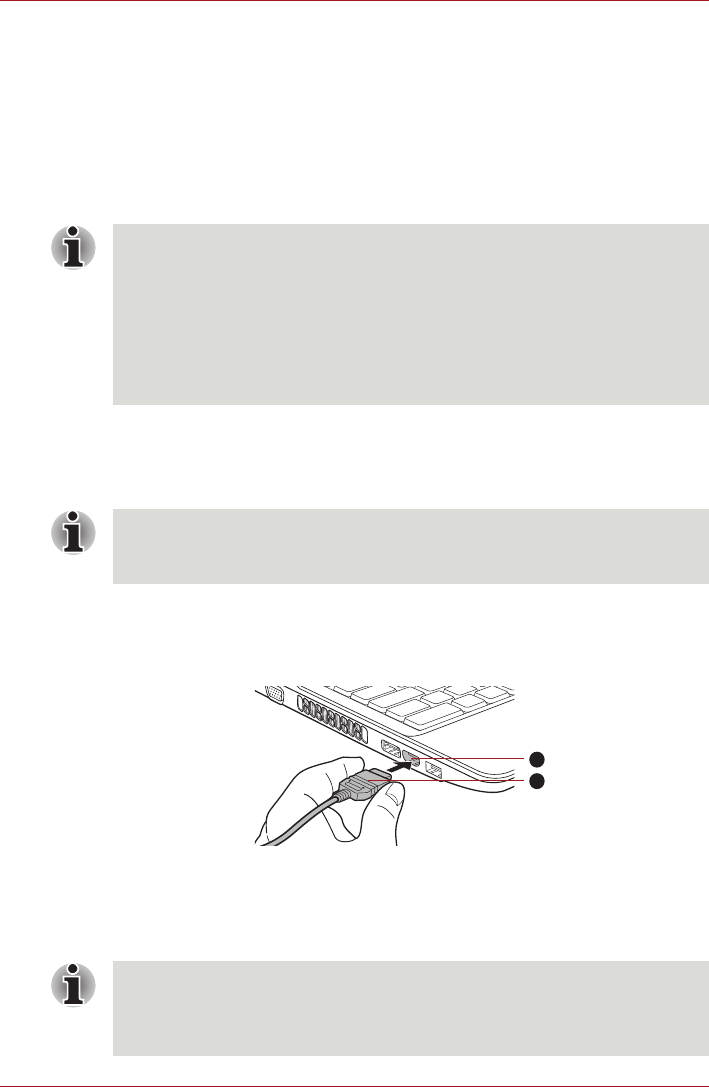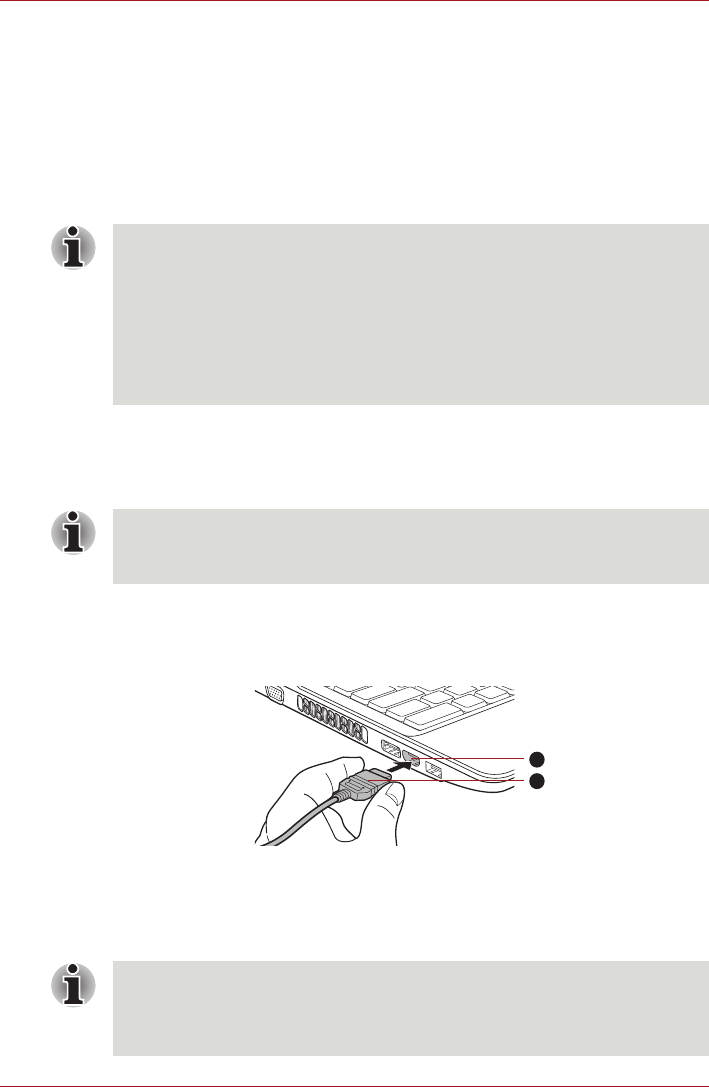
User’s Manual 3-33
Hardware, Utilities and Options
When you turn on the power, the computer will automatically recognize the
monitor and determine whether it is a color or monochrome device. In the
event that you find that there are issues getting an image displayed on the
correct monitor, you should consider using the FN + F5 hot key to change
the display settings (if you then disconnect the external monitor before you
turn the computer's power off, be sure to press FN + F5 hot key again to
switch to the internal display).
Please refer to Chapter 5, The Keyboard, for further details on using hot
keys to change the display setting.
HDMI
A HDMI monitor can be connected to the HDMI out port on the computer.
To connect monitor, follow the steps as detailed below:
Connecting the HDMI out port
1. Plug one end of the HDMI cable into the HDMI out port of the HDMI
device.
Figure 3-12 Connecting the HDMI out port
2. Plug the other end of the HDMI cable into the HDMI out port on your
computer.
■ Do not disconnect the external monitor while in Sleep or Hibernation
Mode. Turn off the computer before disconnecting the external monitor.
■ When displaying desktop at external analog monitor, desktop is
sometimes displayed on the center of the monitor with black bars
around desktop (with small size). At that time, please read the manual
of the monitor and set the display mode which is supporting at the
monitor. Then it will be displayed with suitable size with correct aspect
ratio.
As the port operation of all HDMI (High-Definition Multimedia Interface)
monitors have not been confirmed, some HDMI monitors may not function
properly.
1. HDMI out port
2. HDMI cable
When connecting or disconnecting an HDMI device to or from the
computer, only do so when the computer is turned on or when the
computer is completely turned off. Do not do so when the computer is in
Sleep Mode or Hibernation Mode.