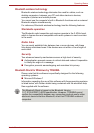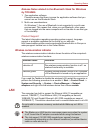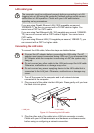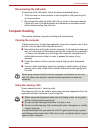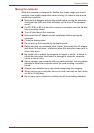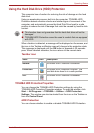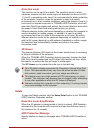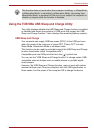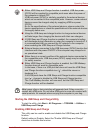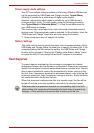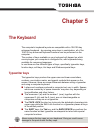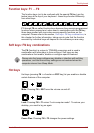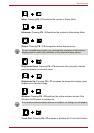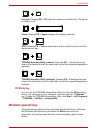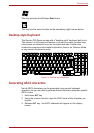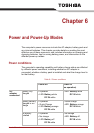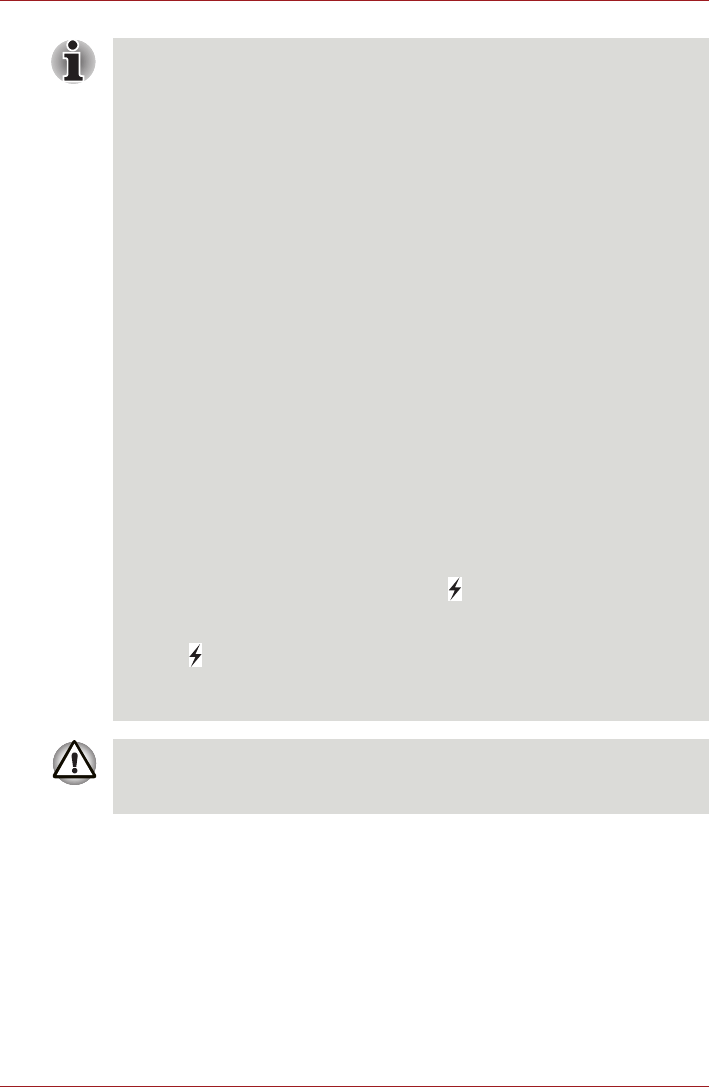
User’s Manual 4-42
Operating Basics
Starting the USB Sleep and Charge Utility
To start the utility, click Start-> All Programs -> TOSHIBA -> Utilities ->
USB Sleep and Charge.
Enabling USB Sleep and Charge
This utility can be used to enable and disable the USB Sleep and Charge
function.
Default setting is Disable. Select the "Enable USB Sleep and Charge"
check box to enable this function.
■ When USB Sleep and Charge function is enabled, USB bus power
(DC5V) will be supplied to compatible ports even when the power of
the computer is turned OFF.
USB bus power (DC5V) is similarly supplied to the external devices
which are connected to the compatible ports. However, some external
devices cannot be charged solely by supplying USB bus power
(DC5V).
As for the specifications of the external devices, please contact the
device manufacturer or check the specifications of the external devices
thoroughly before use.
■ Using the USB sleep and charge function to charge external devices
will take longer than charging the devices with their own chargers.
■ If USB Sleep and Charge function is enabled, the computer's battery
will discharge during hibernation or when the computer is turned off. It
is recommended that you connect the AC adaptor to the computer
when enabling the USB Sleep and Charge function.
■ External devices connected to the USB bus power (DC5V) function that
interfaces with the power ON/OFF of the computer may always be in
an operational state.
■ When there is a current overflow of the external devices connected to
the compatible ports, USB bus power (DC5V) supply may be stopped
for safety reasons.
■ When USB Sleep and Charge function is enabled, the USB Wakeup
function does not work for compatible ports.
In that case, if there is a USB port that does not have the USB Sleep
and Charge function-compatible icon ( ), attach the mouse or
keyboard to it.
If all USB ports have the USB Sleep and Charge function-compatible
icon ( ), change to disable the USB Sleep and Charge function.
The
USB Wakeup function
will now work, but the USB Sleep and
Charge function
will be disabled.
Metal paper clips or hair pins/clips will generate heat if they come into
contact with USB ports. Do not allow USB ports to come into contact with
metal products, for example when carrying the computer in your bag.