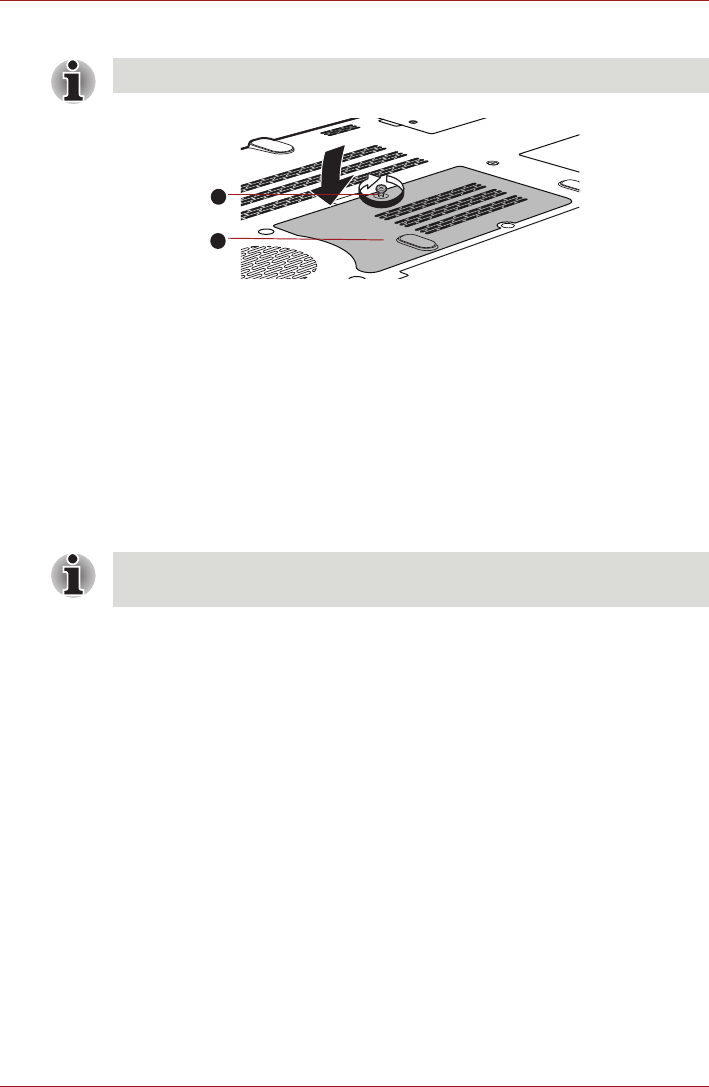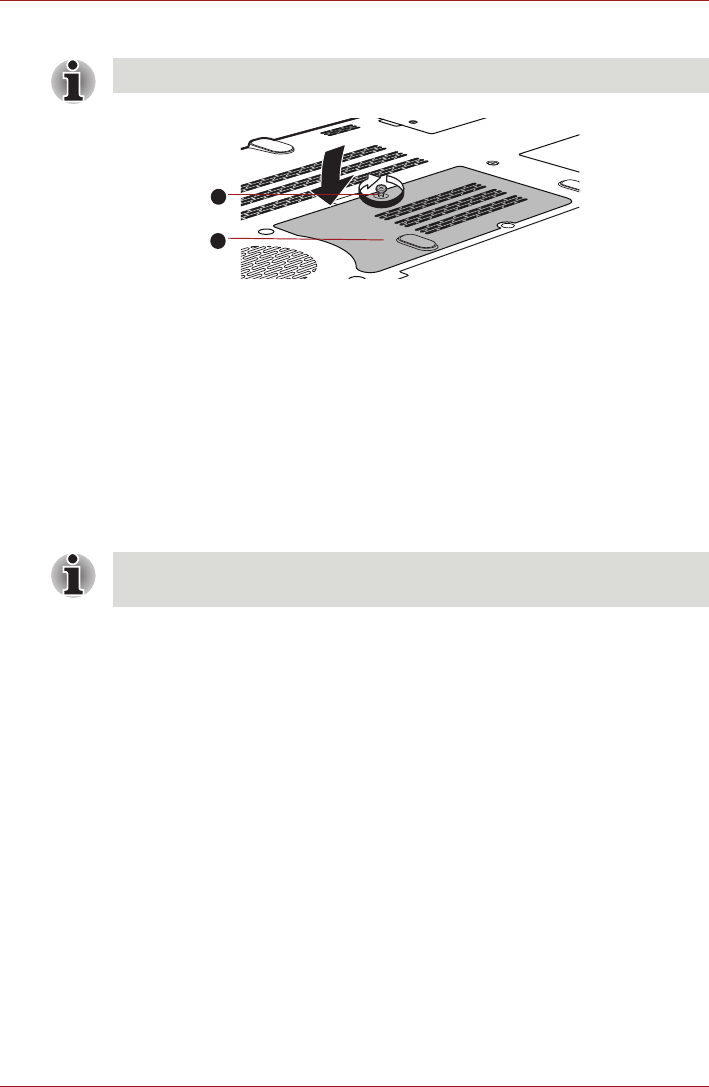
User’s Manual 3-27
Hardware, Utilities and Options
8. Seat the memory module cover in place and secure it with one screw.
Figure 3-6 Seating the memory module cover
9. Install the battery pack - refer to Replacing the battery pack section in
Chapter 6, Power and Power-Up Modes, if required.
10.Turn your computer over.
11. Turn the computer on and make sure the added memory is recognized -
to confirmed it, click Start -> Control Panel -> System and Security -
> System.
Removing a memory module
To remove the memory module, follow the steps as detailed below:
1. Shut down the computer - make sure the Power indicator is off (refer to
the Turning off the power section in Chapter 1, Getting Started if
required).
2. Remove the AC adaptor and all cables and peripherals connected to
the computer.
3. Close the display panel.
4. Turn the computer upside down and remove the battery pack (refer to
Replacing the battery pack section in Chapter 6, Power and Power-Up
Modes, if required).
5. Loosen the screw securing the memory module cover in place - please
note that this screw is attached to the cover in order to prevent it from
being lost.
6. Slide your fingernail or a thin object under the cover and lift it off.
7. Push the latches away from the module in order to release it - a spring
will force one end of the module up at an angle.
Take care to ensure that the memory module cover is firmly closed.
1. Screw 2. Memory module cover
The slot A is reserved for main memory. Use the slot B for expanded
memory. If only one card is installed, use the slot A.