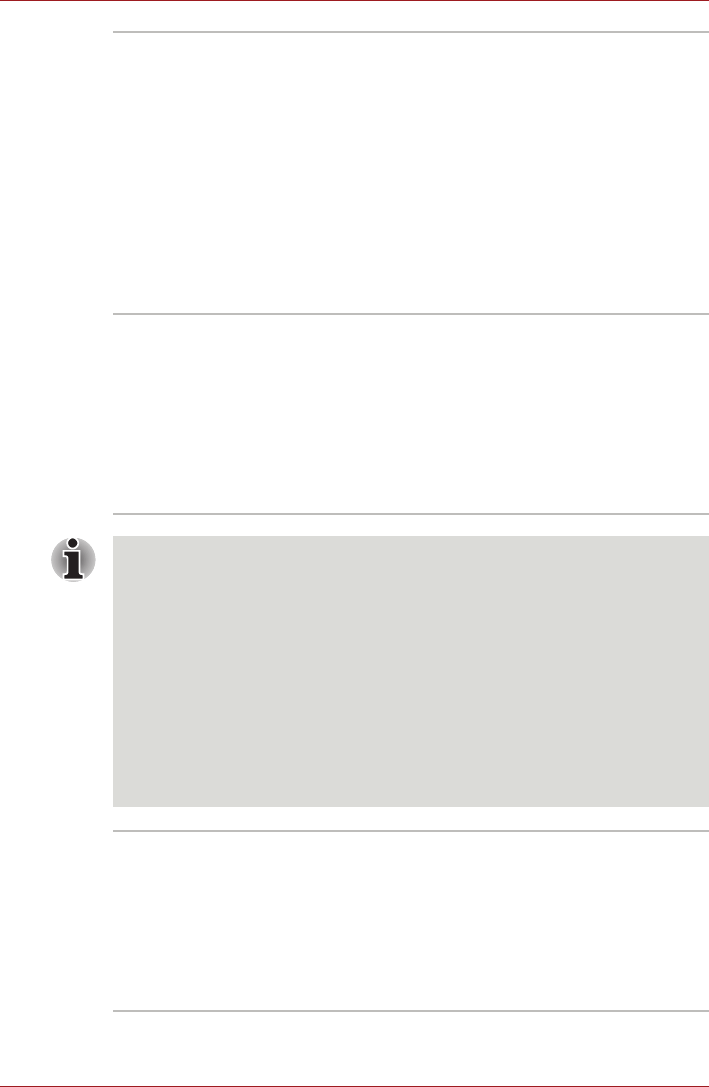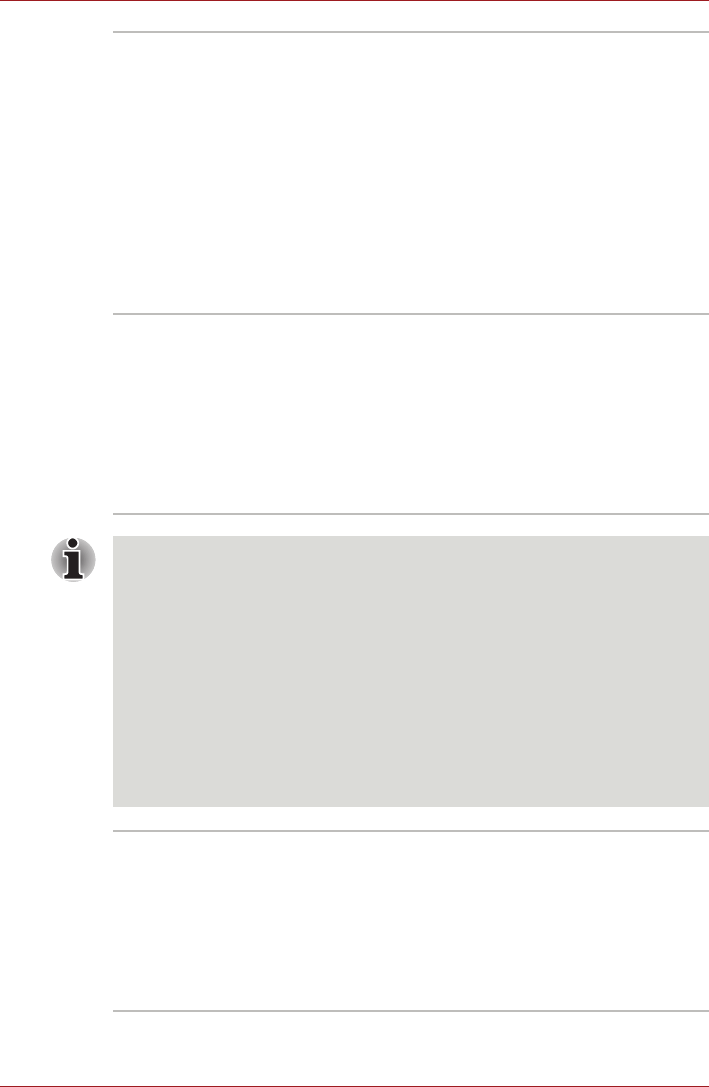
User’s Manual 3-17
Hardware, Utilities and Options
TOSHIBA Service
Station
This application allows your computer to
automatically search for TOSHIBA software
updates or other alerts from TOSHIBA that are
specific to your computer system and its
programs. When enabled, this application
periodically transmits to our servers a limited
amount of system information, which will be
treated in strict accordance with the rules and
regulations as well as applicable data protection
law.
To access this utility, click Start -> All Programs
-> TOSHIBA -> Utilities -> Service Station.
Corel DVD
MovieFactory for
TOSHIBA
Corel DVD MovieFactory for TOSHIBA allows
users to instantly create Blu-ray disc movie, DVD
video or slideshow discs via a user-friendly
wizard interface with specific task oriented
features.
The Labelflash feature is also supported which
allows text and images to be printed on the label
surface of Labelflash compatible media without
using a printer.
Labelflash features cannot be used in models that do not have a DVD
Super Multi drive with Labelflash.
In order to determine if the optical disc drive installed in your computer
supports Labelflash follow the steps as detailed below:
1. Click Start -> All Programs -> DVD MovieFactory for TOSHIBA ->
DVD MovieFactory Launcher to launch DVD MovieFactory.
2. Click Create Disc Label. Corel Label@Once is started.
3. Click the General tab.
4. Choose optical disc drive for Printer.
If the drive name is displayed in Step 4, your computer's optical disc drive
supports Labelflash.
TOSHIBA Bulletin
Board
Bulletin Board is a convenient place to pin things
to visually organize in a fun and creative way.
Simply drag and drop your favorite pictures, files
or notes to pin them on the Board. You can use it
to create thumbnail shortcuts, reminders, to-do
list and so on according to your personal style.
To access this utility, click Start -> All Programs
-> TOSHIBA -> TOSHIBA Bulletin Board.