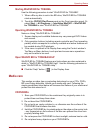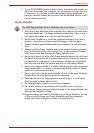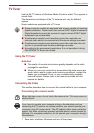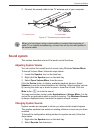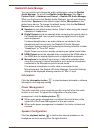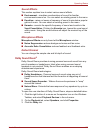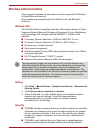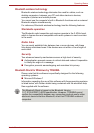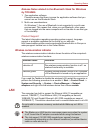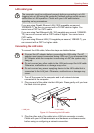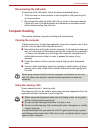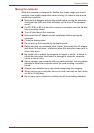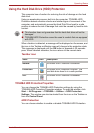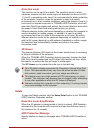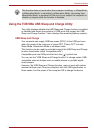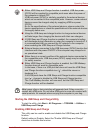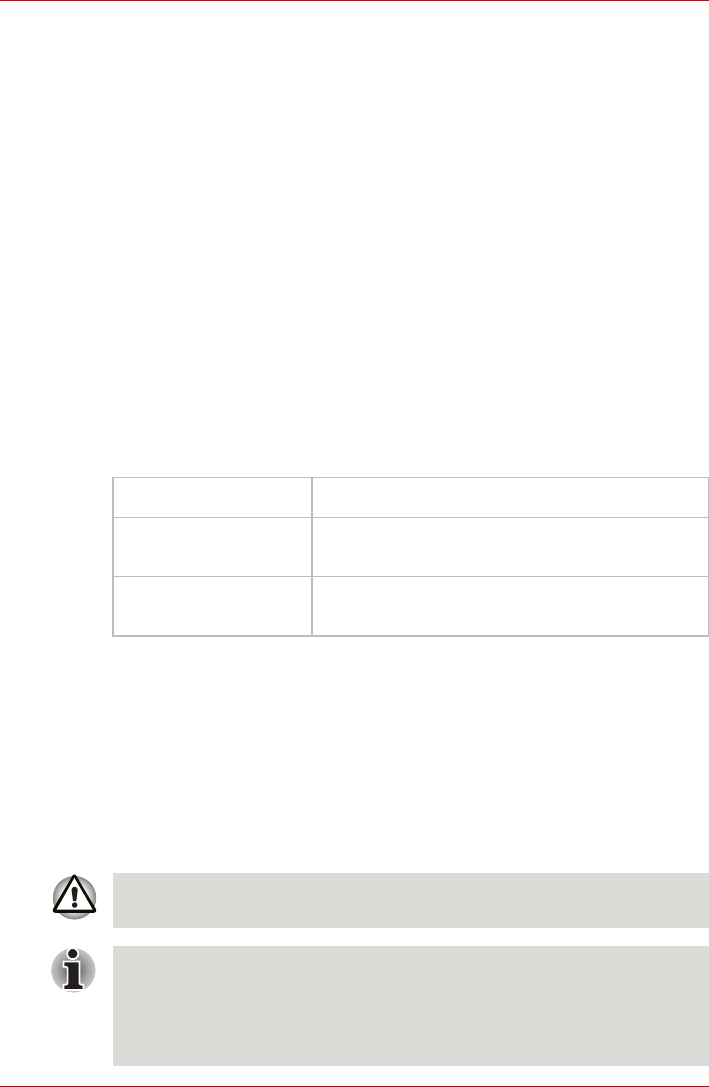
User’s Manual 4-35
Operating Basics
Release Notes related to the Bluetooth Stack for Windows
by TOSHIBA
1. Fax application software:
Please be aware that there is some fax application software that you
cannot use on this Bluetooth Stack.
2. Multi-user considerations:
On Windows 7, the use of Bluetooth is not supported in a multi-user
environment. This means that, when you use Bluetooth, other users
that are logged into the same computer will not be able to use this type
of functionality.
Product Support:
The latest information regarding operating system support, language
support or available upgrades can be found on our web site
http://www.toshiba-europe.com/computers/tnt/bluetooth.htm in Europe or
www.pcsupport.toshiba.com in the United States.
Wireless communication indicator
The wireless communication indicator shows the status of the computer's
wireless communication functions.
If you used the Taskbar to disable the wireless LAN, restart the computer or
perform the following procedure to re-enable it: Start -> Control Panel ->
System and Security -> System -> Device Manager -> Network
adapters and right click the wireless device then choose enable.
LAN
The computer has built-in support for Ethernet LAN (10 megabits per
second, 10BASE-T), Fast Ethernet LAN (100 megabits per second,
100BASE-TX) and Gigabit Ethernet LAN (1000 megabits per second,
1000BASE-T). This section describes how to connect/disconnect to a LAN.
Indicator status Indication
Indicator off The wireless communication function is off - no
wireless functionality is available.
Indicator glows Wireless communication function is on. Wireless
LAN or Bluetooth is turned on by an application.
Do not install or remove a memory module while Wake-up on LAN is
enabled.
■ The Wake-up on LAN function consumes power even when the system
is off. Leave the AC adaptor connected while using this feature.
■ The Link speed (10/100/1000 megabits per second) changes
automatically depending on the network conditions (connected device,
cable or noise and so on).