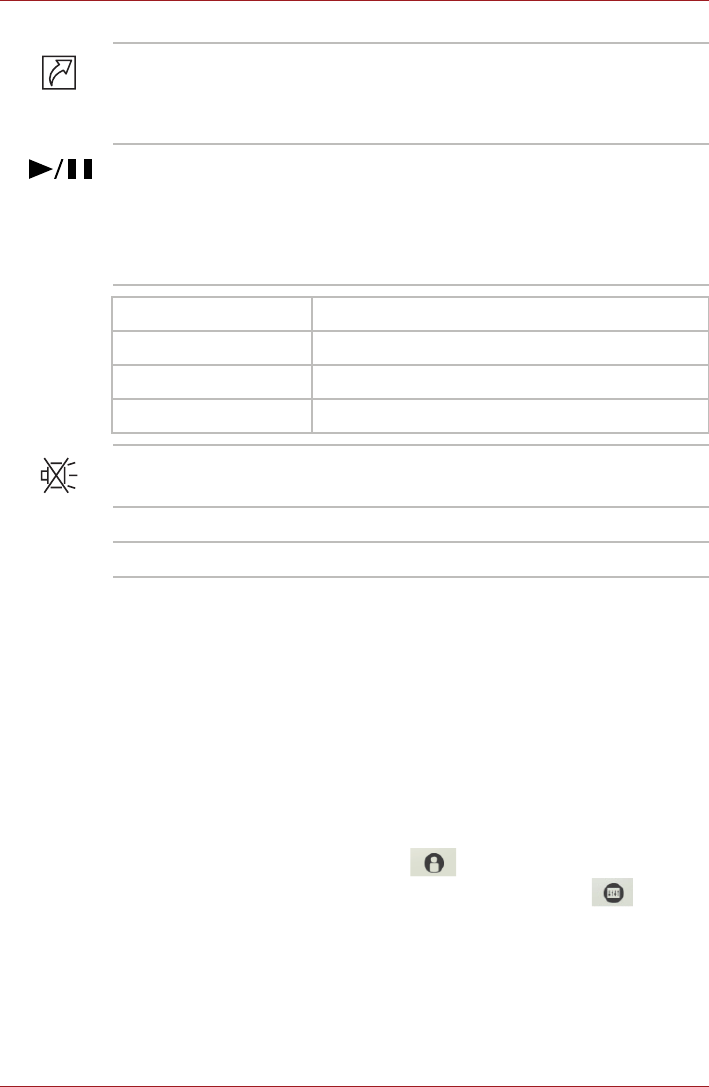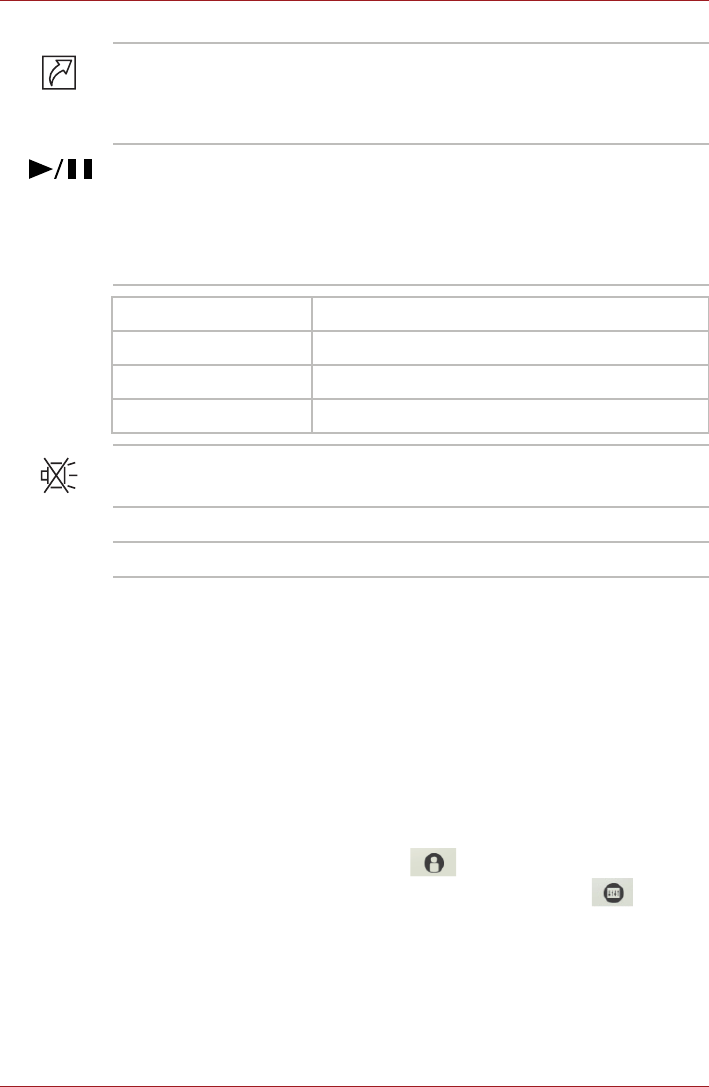
User’s Manual 8-3
AV functions
TOSHIBA Button Support
You can update and assign other applications to the operation panels using
the TOSHIBA Button Support utility.
To open TOSHIBA Button Support, please follow one of the methods listed
below:
■ Click Start -> All Programs -> TOSHIBA -> Utilities -> TOSHIBA
Assist, and then click the OPTIMIZE tab in the TOSHIBA Assist
window. In the OPTIMIZE tab page, click TOSHIBA Button Support.
■ Hold the FN key and the Flash Cards bar will appear at the top of the
screen. Click the last white card ( ) to show more white cards in
the screen. Select the TOSHIBA Button Support icon ( ).
The TOSHIBA Button Support dialog box will appear. Follow the following
steps to assign a function to the selected panel.
Programmable
button panel
Touching this panel to launch Bulletin Board.
When Bulletin Board is lauched, this panel allows
you to display Bulletin Board on top, or switch
between available Boards.
CD/DVD
Play/Pause panel
Touching this panel to launch the corresponding
player application according to the type of disc
inserted. Please refer to the table below.
This panel also allows you to play/pause
chapters or tracks once the player application is
launched.
Inserted disc type
Corresponding player application
BD WinDVD BD for TOSHIBA
DVD TOSHIBA DVD PLAYER
CD Windows Media Player
Mute panel Touching this panel turns the sound on and off.
Volume - Touching this panel to decrease the volume.
Volume + Touching this panel to increase the volume.