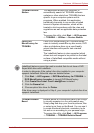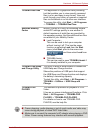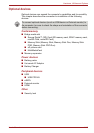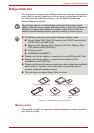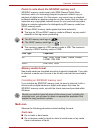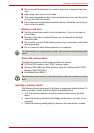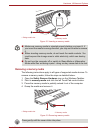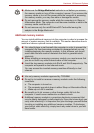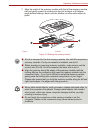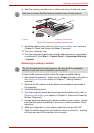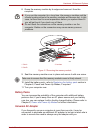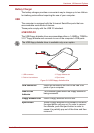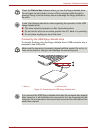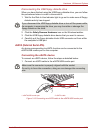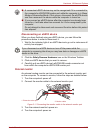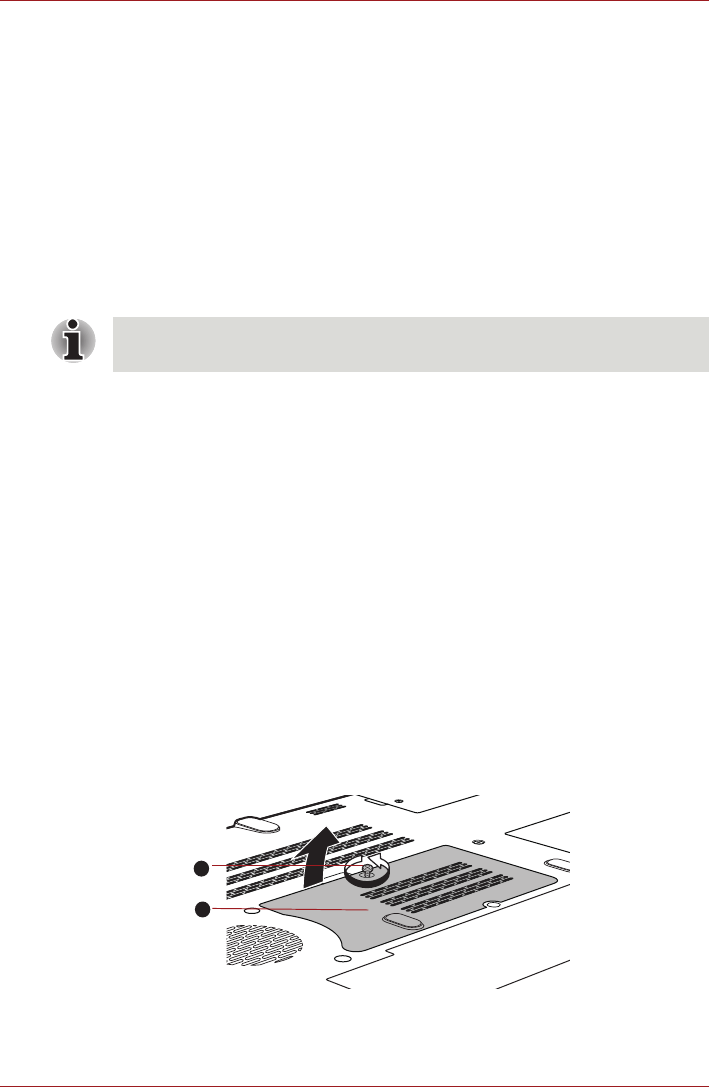
User’s Manual 3-25
Hardware, Utilities and Options
Point to note about memory module error
If you install a memory module that is not compatible with the computer, the
Power indicator will flashes (on for 0.5 seconds, off for 0.5 seconds) in the
following ways;
■ If there is an error in only Slot A: repeatedly flashes orange twice, then
green or white.
■ If there is an error in only Slot B: repeatedly flashes orange, then green
or white twice.
■ If there are errors in both Slot A and Slot B: repeatedly flashes orange
twice, then green or white twice.
In all instances you should shut down the computer and remove the
incompatible module(s).
Installing a memory module
The computer contains slots for two memory modules, one positioned
immediately over the other - the procedures are the same for installing
either module.
1. Shut down the computer - make sure the Power indicator is off (refer to
the Turning off the power section in Chapter 1, Getting Started if
required).
2. Remove the AC adaptor and all cables and peripherals connected to
the computer.
3. Close the display panel.
4. Turn the computer upside down and remove the battery pack (refer to
Replacing the battery pack section in Chapter 6, Power and Power-Up
Modes, if required).
5. Loosen the screw securing the memory module cover in place - please
note that this screw is attached to the cover in order to prevent it from
being lost.
6. Slide your fingernail or a thin object under the cover and lift it off.
Figure 3-4 Removing the memory module cover
Use a point size 0 Phillips screwdriver to remove and fasten the screws -
the use of an incorrect screwdriver can damage the screw heads.
1. Screw 2. Memory module cover
1
2