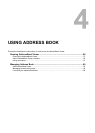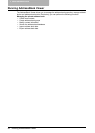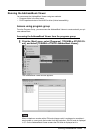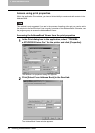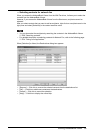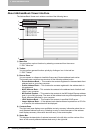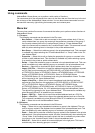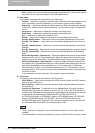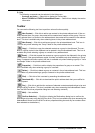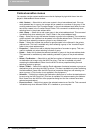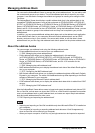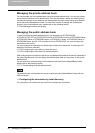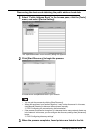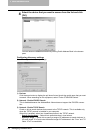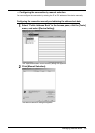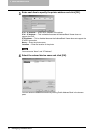Running AddressBook Viewer 63
5) Help
The following commands can be selected in the Help menu.
- Contents and Index — Select this to display the Online Help.
- About TOSHIBA e-STUDIO AddressBook Viewer — Select this to display the version
information.
Toolbar
You can use the following tool icon to perform various functions quickly:
(New Contact) — Click this to add a new contact in the private address book. If the cur-
rently selected item is a group, the contact will be created as a member of the group. If the cur-
rently selected item is a contact or the address book, the contact will be created in the address
book. This icon is available only when selecting items in the private address book.
(New Group) — Click this to add a new group in the private address book. This icon is
available only when selecting the “Group” folder in the private address book.
(Copy) — Click this to copy the selected contacts or a group in the clipboard. The con-
tacts or a group copied in the clipboard can be pasted in the private address book. This icon is
available only when selecting a group or contacts in any address book.
(Paste) — Click this to paste the contacts or a group copied in the clipboard in the private
address book. If the group has been copied, this item is available only when selecting a “Group”
folder. If contacts have been copied, this item is available only when selecting a group or "Loca-
tion/People" folder in the private address book.
(Properties) — Click this to edit or display the properties of a group or a contact. This
icon is available only when selecting a group or a contact.
(Delete) — Click this to delete a group or contacts in the private address book. This icon
is available only when selecting a group or contacts in the private address book.
(Find) — Click this to find a contact by searching the address book.
(Download AB) — Click this to download the public address book that you modified to
this equipment.
(Fax) — Click this to add the fax numbers of selected contacts as destinations to be sent
using the N/W-Fax driver. (This icon is available only when accessing the AddressBook Viewer
from the N/W-Fax driver properties dialog box and selecting contacts.)
(Mail) — Not available
(Confirm Selection) — Click this to display the Destinations dialog box to confirm the
destinations to be sent using the N/W-Fax driver. (This icon is available only when accessing the
AddressBook Viewer from the N/W-Fax driver properties dialog box and any fax numbers have
been selected as destinations.)