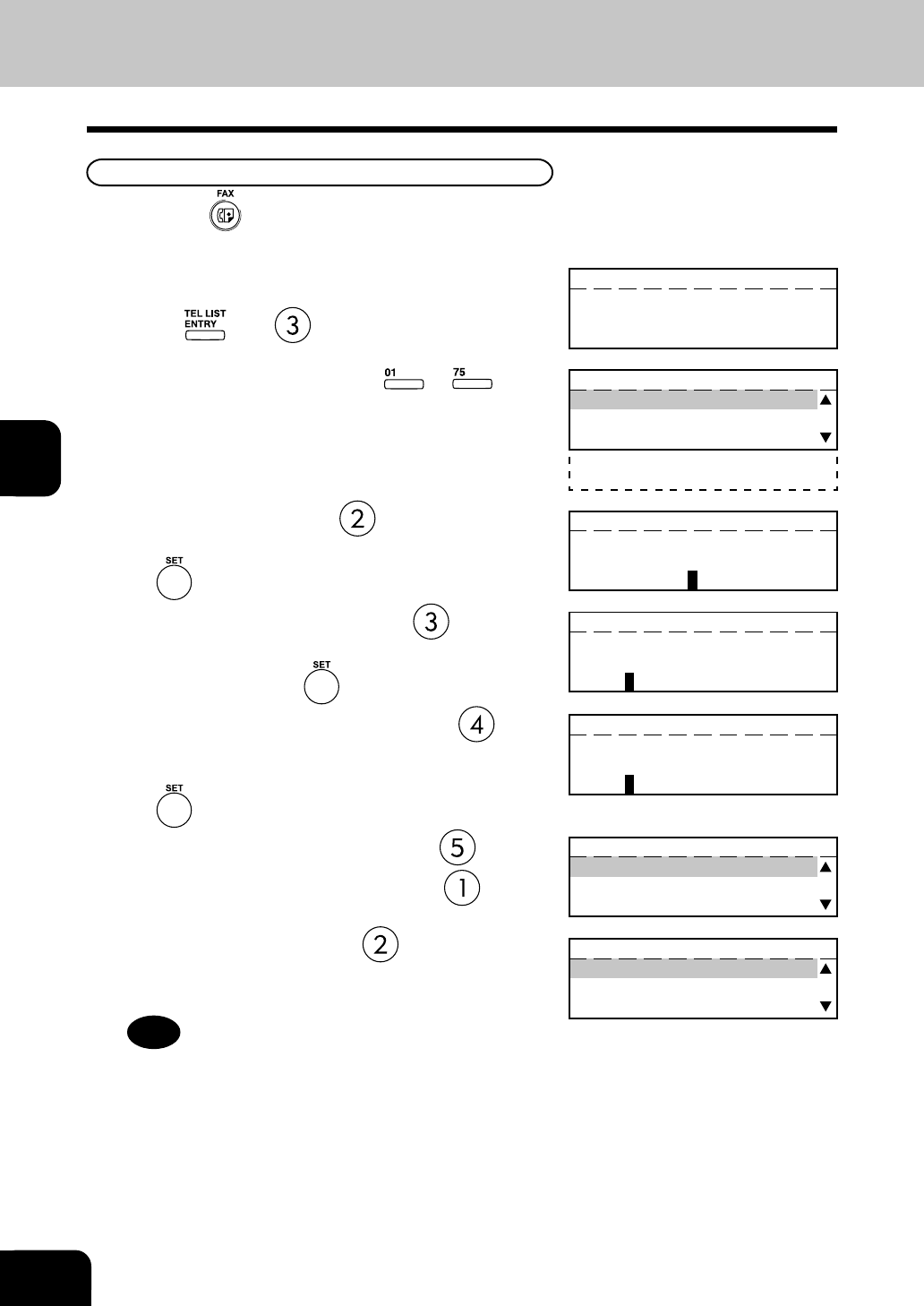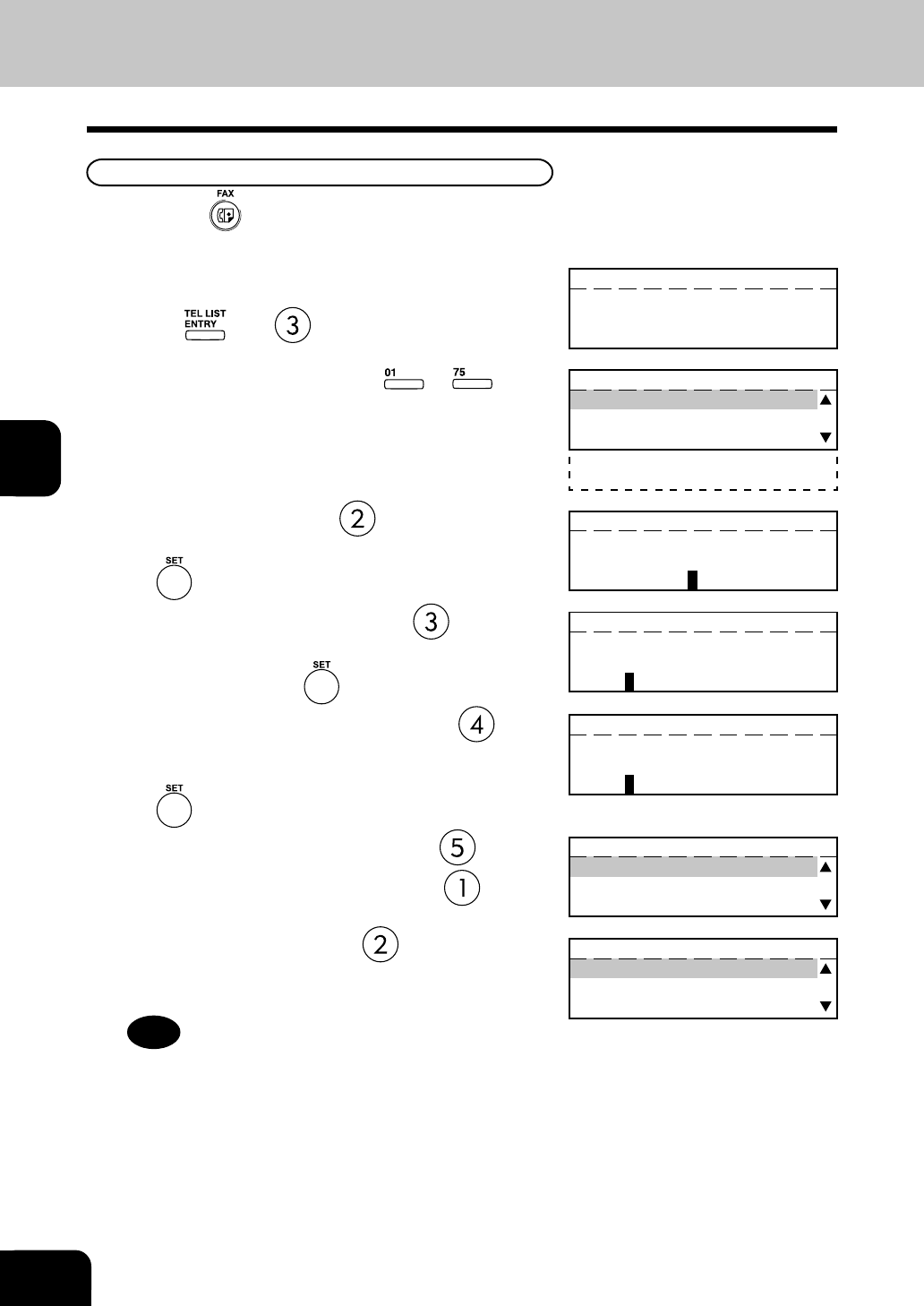
4-10
ENTERING & SETTING ITEMS
4
Entering One Touch Dialer Registration
2
Displaying the One Touch keys Menu.
Press: then
5
To select “3.TEL NUMBER,” press . Then enter
the telephone number you want to store (up to 128
digits) and press the key.
3
Press the desired One Touch ( to ) key.
4
To select “2.NAME,” press . Then enter the name
of the remote FAX (up to 20 characters) and press
the key.
6
To select “4.2nd TEL NUMBER,” press . Then
enter the alternate fax number if the remote location
has two or more faxes (optional setting) and press
the key.
ONE TOUCH KEY
PRESS ONE TOUCH KEY
ONE TOUCH KEY 05
ENTER TEL NUMBER(MAX128):
767717
ONE TOUCH KEY 05
ENTER 2nd TEL NUMBER:
767669
ONE TOUCH KEY 001
1.COMPLETE
2.NAME
3.TEL NUMBER
4.2nd TEL NUMBER
5.COMM. OPTIONS
Note
“NAME” and “TEL NUMBER” must be entered.
Unless either one is entered, registration will not be completed.
In this case, upon selecting “COMPLETE,” the display shows
“No destination” for a few seconds, then it will be restored to
the status just before the operation.
ONE TOUCH KEY 05
ENTER ID NAME(MAX20):
LONDON OFFICE
1
Press the key.
7
To select “5.COMM. OPTIONS,” press .
• To skip the Communication Options, press .
COMM. OPTIONS
1.OFF
2.ON
COMM. OPTIONS
1.COMPLETE
2.DELAYED COMM.
3.TX REPORT
• To select default settings, press . If one or more of the
following Communication Options are to be set for this
Abbreviated Dial Number.
2. ENTERING THE REMOTE FAX NUMBER (Cont.)