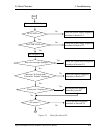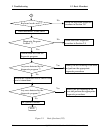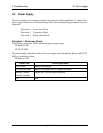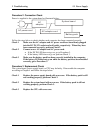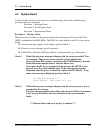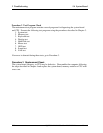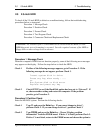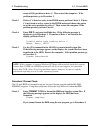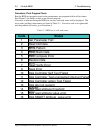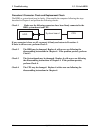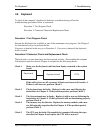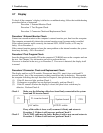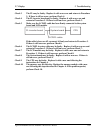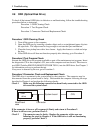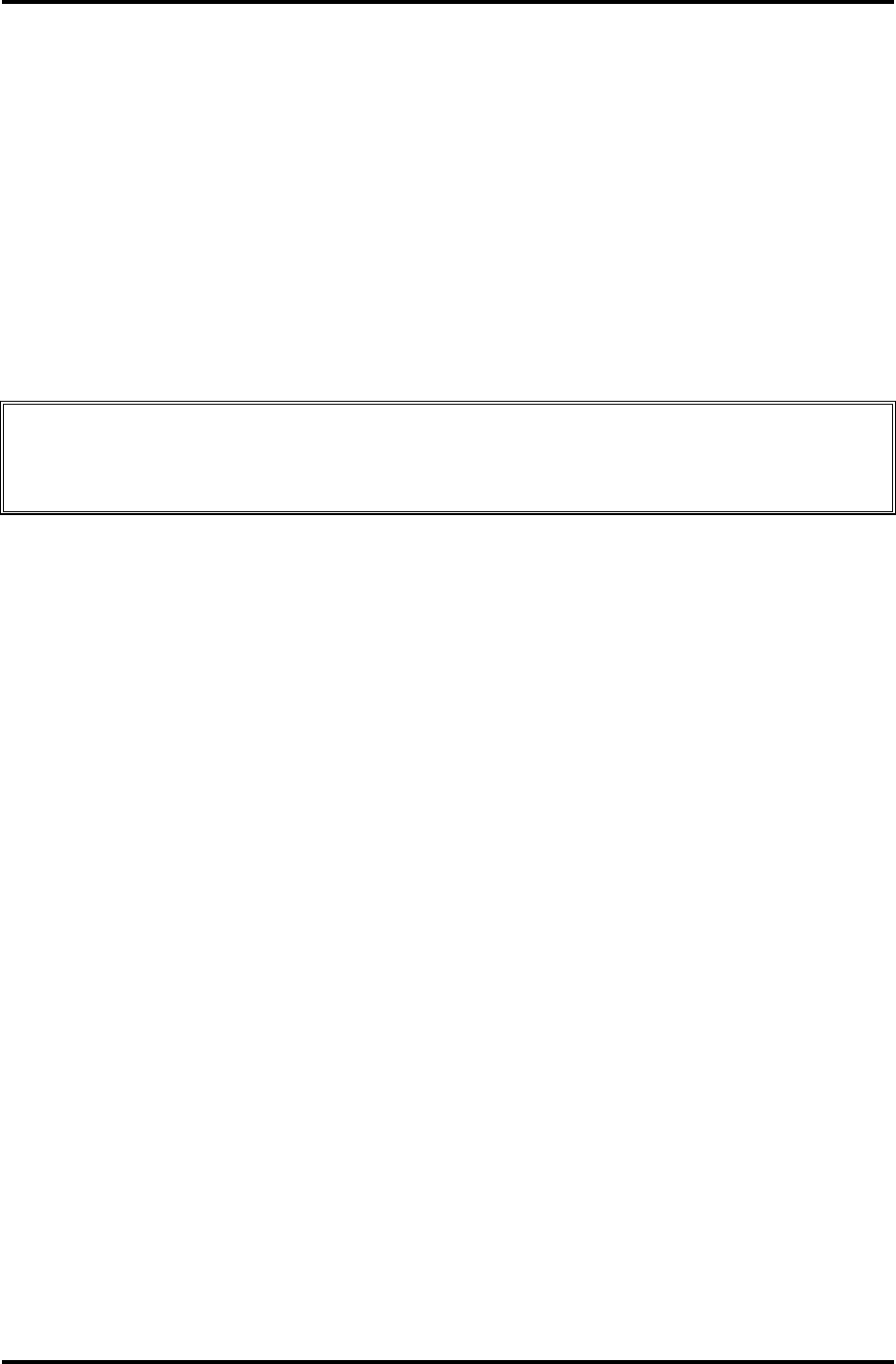
2.5 2.5-inch HDD 2 Troubleshooting
EQUIUM M40/M45/Satellite M40/M45 Maintenance Manual 2-11
2.5 2.5-inch HDD
To check if the 2.5-inch HDD is defective or malfunctioning, follow the troubleshooting
procedures below as instructed.
Procedure 1 Message Check
Procedure 2 Partition Check
Procedure 3 Format Check
Procedure 4 Test Program Check
Procedure 5 Connector Check and Replacement Check
CAUTION: The contents of the 2.5-inch HDD will be erased when the HDD 2.5-inch
HDD diagnostic test or formatting is executed. Save the required contents of the HDD to
floppy disks or other storage drive in advance.
Procedure 1 Message Check
When the computer's HDD does not function properly, some of the following error messages
may appear on the display. Follow the steps below to check the HDD.
Check 1 If either of the following messages appears, go to Procedure 2. If the
following messages do not appear, perform Check 3.
Insert system disk in drive
Press any key when ready .....
or
Non-System disk or disk error
Replace and press any key
Check 2 Check SETUP to see if the Hard Disk option has been set to “Not used”. If
so, choose another setting and restart the computer. If the problem
persists, go to Procedure 2.
Procedure 2 Partition Check
Enter the MS-DOS system. Perform the following checks:
Check 1 Type C: and press the Enter key. If you cannot change to drive C,
perform Check 2. If you can change to drive C, perform Check 3.
Check 2 Type FDISK and press the Enter key. Choose “Display partition
information” from the FDISK menu. If drive C is listed, perform Check 3.
If drive C is not listed, return to the FDISK menu and choose the option to