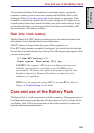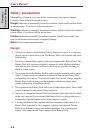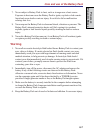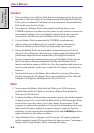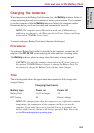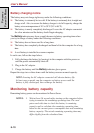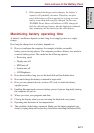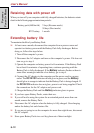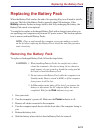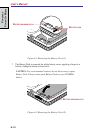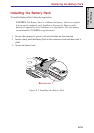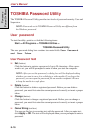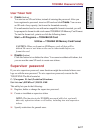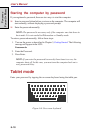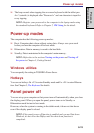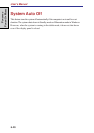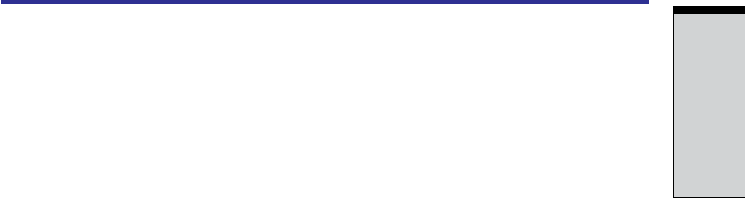
6-13
P
OWER
AND
P
OWER
-U
P
M
ODES
Replacing the Battery Pack
When the Battery Pack reaches the end of its operating life you will need to install a
new one. The life of the Battery Pack is generally about 500 recharges. If the
Battery indicator flashes in orange shortly after fully recharging the battery, the
Battery Pack needs to be replaced.
You might also replace a discharged Battery Pack with a charged spare when you
are operating your computer away from an AC power source. This section explains
how to remove and install Battery Packs.
NOTE: Place a mat beneath the computer to prevent making a scratch
on the lid when replacing the Battery Pack. Avoid the mat that generates
static electricity.
Removing the Battery Pack
To replace a discharged Battery Pack, follow the steps below.
CAUTIONS: 1. When handling Battery Packs, be careful not to short
circuit the terminals. Also do not drop, hit or otherwise
apply impact; do not scratch or break the casing and do
not twist or bend the Battery Pack
2. Do not remove the Battery Pack while the computer is in
Standby mode. Data is stored in RAM, so if the computer
loses power it will be lost.
3. In Hibernation mode, data will be lost if you remove the
battery or disconnect the AC adaptor before the save is
completed. Wait for the Disk indicator to go out.
1. Save your work.
2. Turn the computer’s power off. Make sure the Power indicator is off.
3. Remove all cables connected to the computer.
4. Turn the computer upside down with the front side of the computer facing to
you.
5. Release the battery lock.
6. Slide the battery release latch to free the Battery Pack for removal.
Replacing the Battery Pack