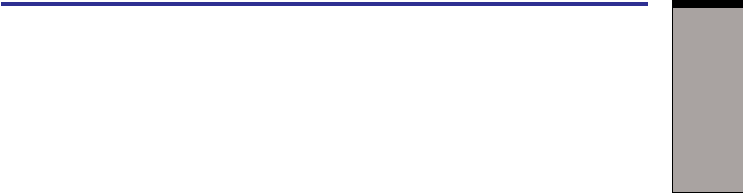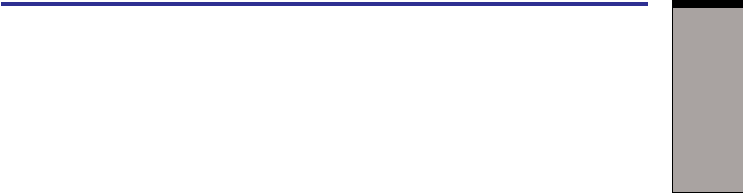
1-9
I
NTRODUCTION
Battery optimized Lowers the CPU processing speed
first, then if necessary turns on the
fan.
Utilities
This section describes preinstalled utilities and tells how to start them. For details
on operations, refer to each utility’s online manual, help files or readme.txt files.
TOSHIBA Power Saver To access this power savings management program, open
the Control Panel, click Performance and Maintenance and
click the TOSHIBA Power Saver icon.
HW Setup This program lets you customize your hardware settings
according to the way you work with your computer and
the peripherals you use. To start the utility, open the
Control Panel, click Printers and Other Hardware and click
the TOSHIBA HW Setup icon.
Fn-esse This Windows program lets you define your own “short-
cut” keys to quickly launch applications and speed your
work in Windows. To start the utility, click the Windows
Start button, point to All Programs, point to TOSHIBA,
point to Utilities and click Fn-esse.
TOSHIBA Password The TOSHIBA Password Utility provides two levels of
Utility password security: User and Supervisor.
Display Driver The display driver enables simultaneous display on the
for Windows internal LCD, and on an external computer monitor. To
enable this function, use the Display Properties dialogue
box.
Symbol Commander This software enables the user to run an application or to
show home page by drawing a simple mark on the display
with the Tablet PC Pen. You can customize the action to
boot the computer and to run the application.
TOSHIBA When TOSHIBA Accelerometer Utilities is enabled, you
Accelerometer can invoke the Start menu, switch active windows or
Utilities launch predefined applications by shaking the computer
vertically or horizontally, or tilting it.
You can boot TOSHIBA Accelerometer Utilities from the
menu bar as follows.
[Start]-[All Programs]- [TOSHIBA]-[Tablet PC]-[Setting of
TOSHIBA Accelerometer Utilities]
The Setting of TOSHIBA Accelerometer Utilities screen
appears.
Utilities