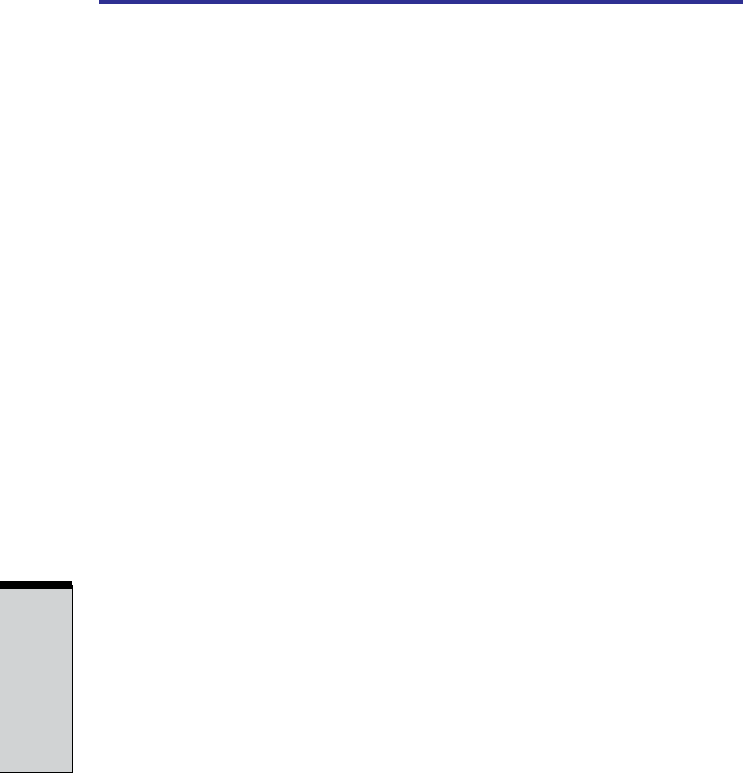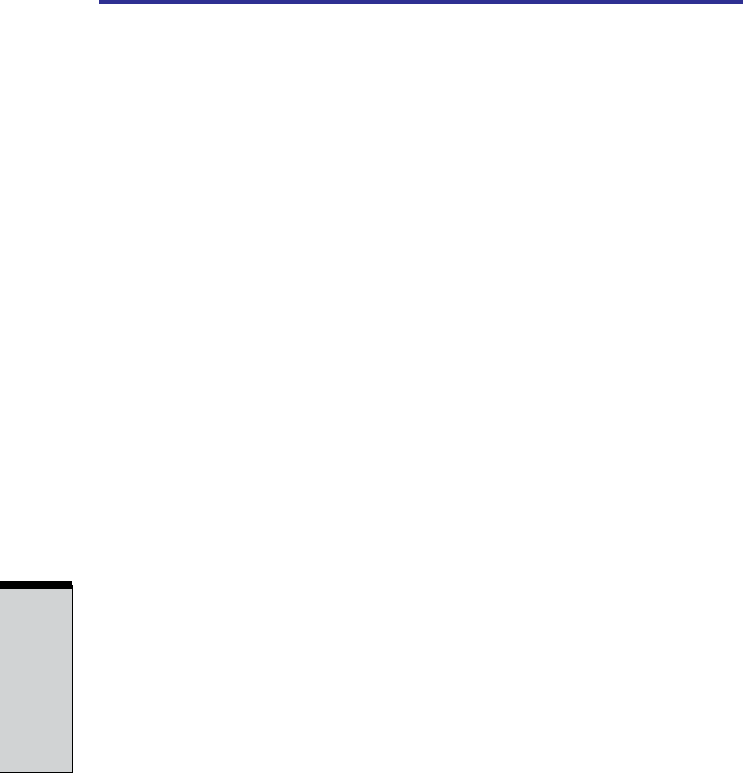
User's Manual
4-22
OPERATING BASICS
2. Click Options and select Advanced Controls.
3. Click Advanced.
4. Check the MIC Boost checkbox.
SoundMAX Control Panel
The SoundMAX control panel lets you control additional functions for the
Microphone Enhancement and Audio Power Management. To launch the
SoundMAX Control Panel, follow the steps below.
1. Click Start and click Control Panel.
NOTE: If you are viewing the Control Panel in Category View, click on
Switch to Classic View.
2. Double-click the SoundMAX icon.
Microphone Enhancements
The Microphone Setup allows you to optimize the microphone input settings for
your particular configuration. Choose Standard Microphone if you have an
ordinary desktop microphone. Choose Headset if you have a wearable micro-
phone that is positioned directly in front of your mouth.
NOTE: SoundMAX Superbeam™ Microphone is for an optional
microphone which is sold by Andrea Electronics. You can get informa-
tion about the microphone at the web site of Andrea Electronics.
You can launch the Setup Wizard from the Control Panel to help you to automati-
cally set proper microphone input volumes and ensure that your voice input(s) are
working correctly. As you speak into the microphone, the Sound Meter indicates
the audio signal that your PC is receiving.
The Noise Reduction enhancement helps to eliminate ambient noise from the
voice input signal to provide a clean and clear signal to applications. This feature
can be used with any microphone.
NOTE: If the Noise Reduction check box is selected, a monaural
sound is recorded when recording by a stereo microphone. You need to
disable this check box if you would like to record a stereo sound by a
stereo microphone.