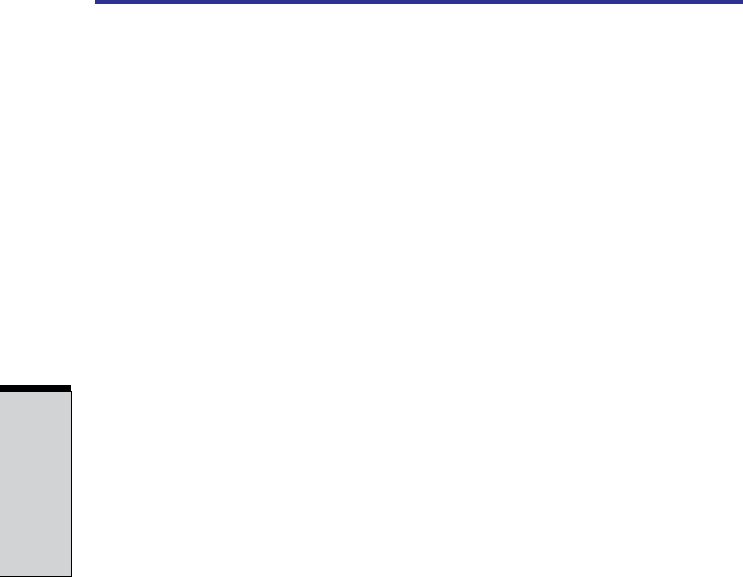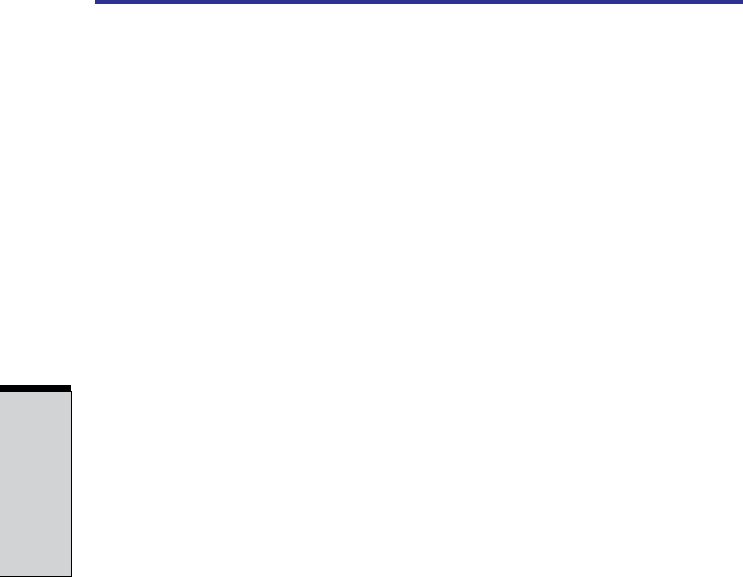
3-10
User’s Manual
GETTING S TARTED
Starting up for the first time
When you first turn on the power, the computer's initial screen is the Microsoft
Windows XP Tablet PC Edition Startup Screen Logo. Follow the on-screen
directions for each screen. During setup, you can click the Back button to return to
the previous screen.
Be sure to read the Windows End User License Agreement display
carefully.
NOTES: 1. You cannot use the Tablet PC Pen when Windows is in
Setup. Use keyboard or touch pad while Windows is setting
up.
2. Be sure to read the License Agreement carefully.
Turning off the power
The power can be turned off in one of the following modes: Shut down (Boot),
Hibernation or Standby mode.
Shut Down mode (Boot mode)
When you turn off the power in Shut Down mode, no data is saved and the
computer will boot to the operating system’s main screen.
1. If you have entered data, save it to the hard disk or to a diskette.
2. Make sure all disk activity has stopped, then remove any CD/DVD-ROMs or
diskette.
CAUTION: Make sure the Disk indicators is off. If you turn off the power
while a disk is being accessed, you can lose data or damage the disk.
3. Click start then click Turn off computer. From the Turn off com-
puter menu select, click Turn off .
4. Turn off the power to any peripheral devices.
CAUTION: Do not turn the computer or devices back on immediately.
Wait a moment to let all capacitors fully discharge.