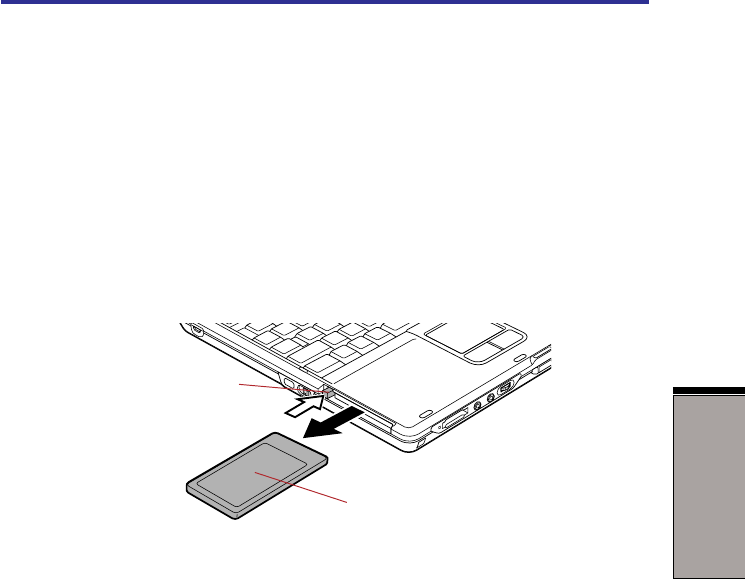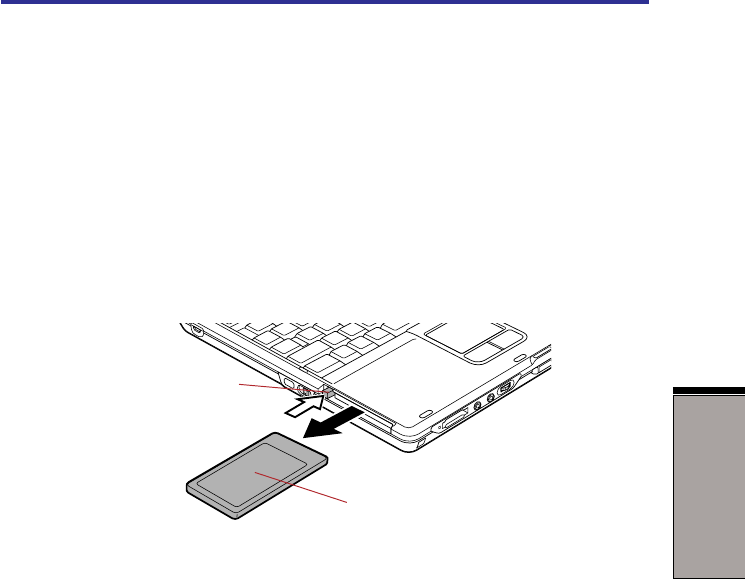
8-3
O
PTIONAL
D
EVICES
SD cards
Removing a PC card
To remove the PC card, follow the steps below:
1. Click the Safety Remove Hardware icon on the Task Bar.
2. Click PC card.
3. Press the PC card eject button to extend it.
4. Press the extended eject button to pop the card out slightly.
5. Pinch the PC card and draw it out.
Figure 8-2 Removing the PC card
SD cards
The computer is equipped with an SD card slot that can accommodate Secure
Digital flash memory cards with various capacities SD cards let you easily transfer
data from devices, such as digital cameras and Personal Digital Assistants, that use
SD card flash-memory. The cards have a high level of security and copy protection
features.
You can use an SD card of memory module.
The slot cannot accommodate Multi Media cards.
CAUTIONS: 1. Keep foreign objects out of the SD card slot. A pin or
similar object can damage the computer’s circuitry.
2. Do not format an SD memory card in Windows, My
Computer screen. It might cause that the SD memory card
cannot be used by a digital camera or an audio player.
E
JECT BUTTON
PC CARD