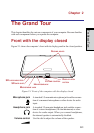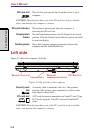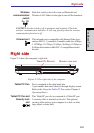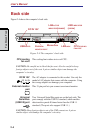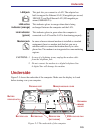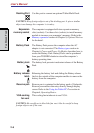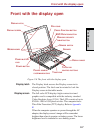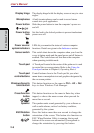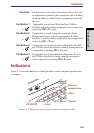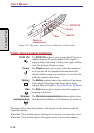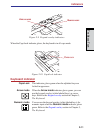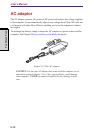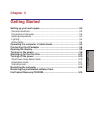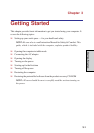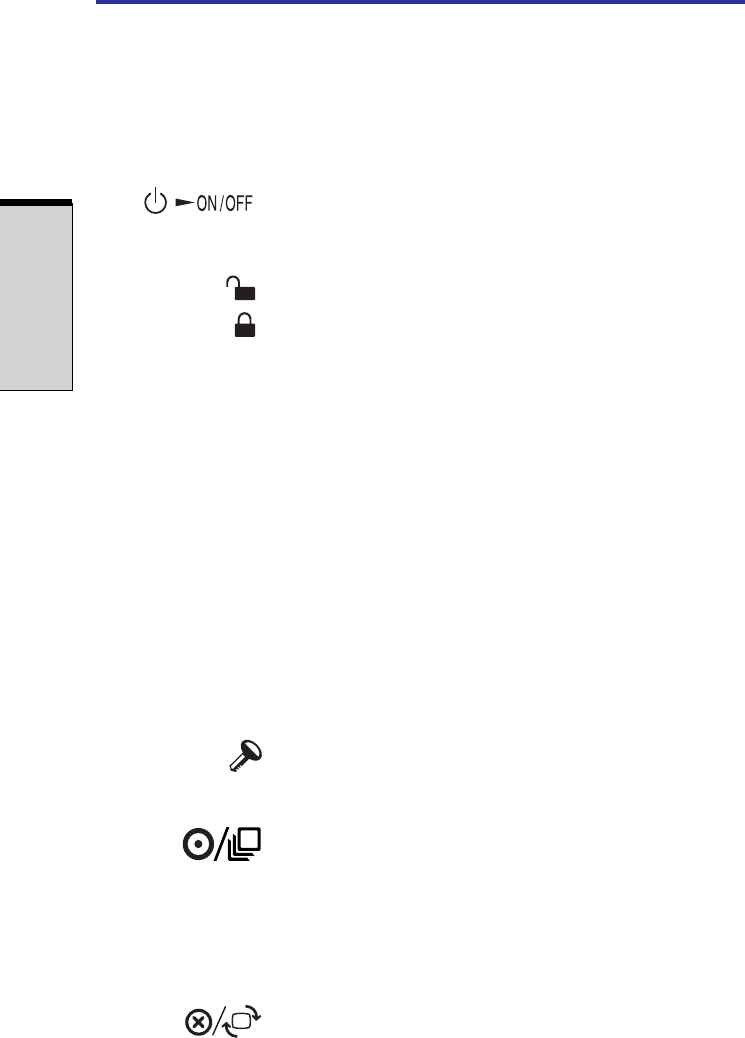
User's Manual
2-8
THE GRAND TOUR
Display hinge The display hinge holds the display screen at easy-to-view
angles.
Microphones A built-in microphones can be used to record stereo
sounds into your application.
Power button Slide the power button to turn the computer’s power on
and off.
Power button Set this lock to the locked position to prevent inadvertent
lock power on or off.
Power source/ LEDs let you monitor the status of various computer
system indicators functions. Details are given in the Indicators section.
Sensor switch This switch shuts down the computer when you close the
cover in laptop mode and the panel power on/off feature is
enabled. This switch does not shut down the computer
when operating in tablet mode.
Touch pad A Touch pad located in the center of the palm rest is used
to control the on-screen pointer. Refer to the Using the
Touch pad section in Chapter 4, Operating Basics.
Touch pad Control buttons close to the Touch pad let you select
control buttons menu items or manipulate text and graphics designated by
the on-screen pointer.
Windows Security This button functions as the same to Ctrl + Alt + Del
tablet button keys to show Windows Task Manager.
Cross Function This button functions as the same to Enter key when
button tapped, or shows the menu screen when pressed for
more than a second.
Speaker The speaker emits sound generated by your software as
well as audio alarms, such as low battery condition,
generated by the system.
ESC/Rotation Press this button more than one second to change the
button orientation of the screen. This button also functions as
ESC. When Rotation Utility is running, the top and
bottom of the screen are automatically recognized to
change the orientation by pressing this button.