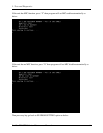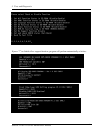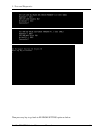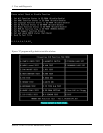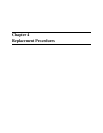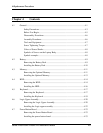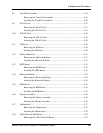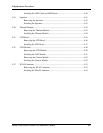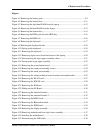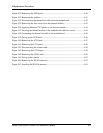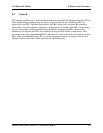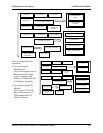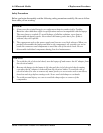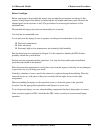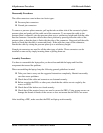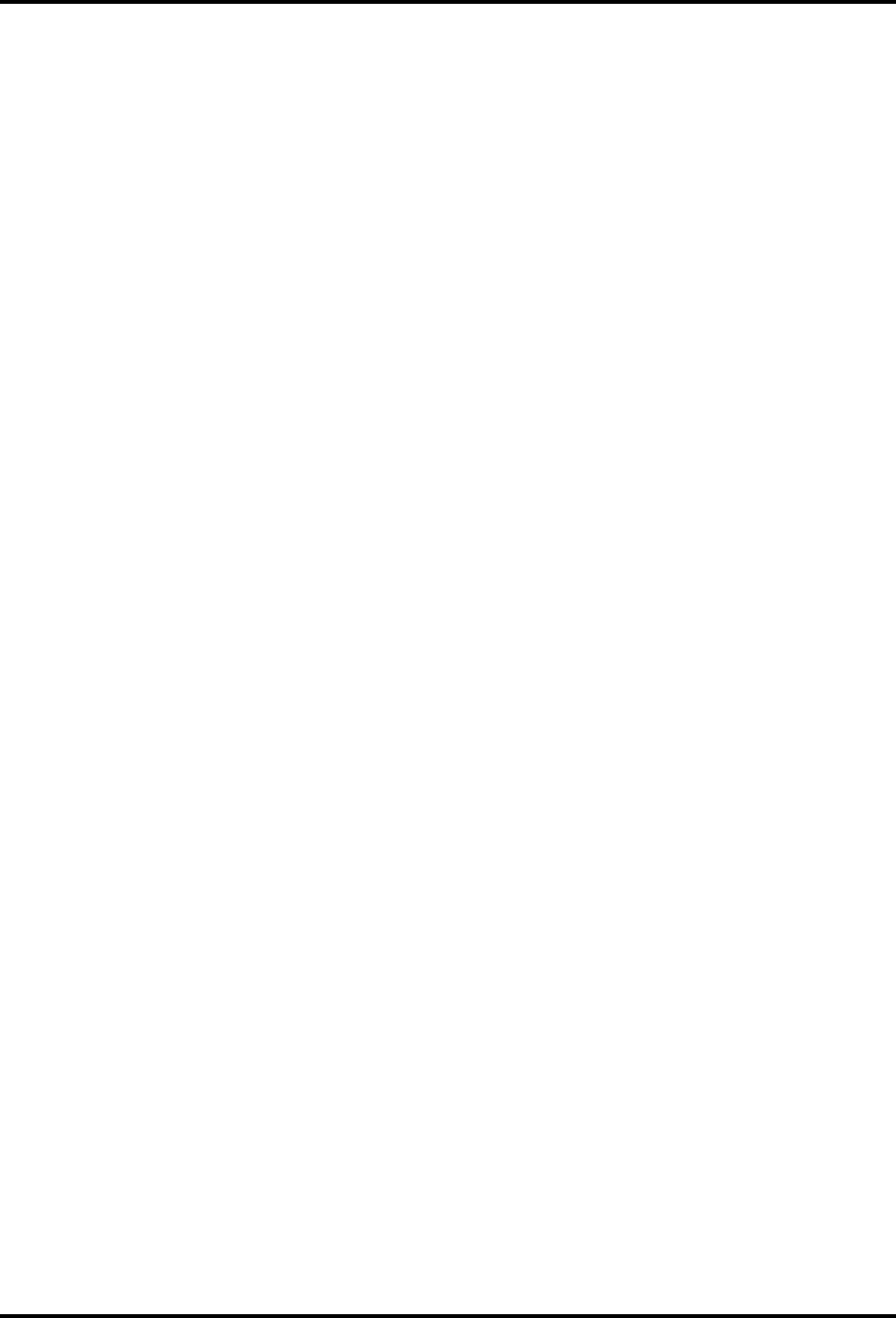
4 Replacement Procedures
Satellite T210/T215/Pro T210/Pro T215 Maintenance Manual 4-v
Figures
Figure 4.1 Removing the battery pack................................................................................... 4-9
Figure 4.2 Removing the bottom door................................................................................. 4-11
Figure 4.3 Removing the right hand RAM from the laptop ................................................ 4-12
Figure 4.4 Removing left hand RAM from the laptop......................................................... 4-12
Figure 4.5 Removing the bottom door................................................................................. 4-14
Figure 4.6 Removing the HDD pack from the HDD bay .................................................... 4-15
Figure 4.7 Removing the HDD foil ..................................................................................... 4-16
Figure 4.8 Removing the keyboard...................................................................................... 4-17
Figure 4.9 Releasing the keyboard hooks............................................................................ 4-18
Figure 4.10 Prying up the keyboard..................................................................................... 4-18
Figure 4.11 Removing the keyboard.................................................................................... 4-19
Figure 4.12 Removing eight screws from the bottom of the laptop .................................... 4-20
Figure 4.13 Disconnecting the logic upper assembly cables............................................... 4-21
Figure 4.14 Prying up the logic upper assembly ................................................................. 4-22
Figure 4.15 Removing the power button board ................................................................... 4-23
Figure 4.16 Removing the touch pad assembly screws....................................................... 4-24
Figure 4.17 Removing the touch pad assembly................................................................... 4-25
Figure 4.18 Removing the touch pad button board from the touch pad bracket ................. 4-25
Figure 4.19 Removing the WLAN card............................................................................... 4-27
Figure 4.20 Removing the WWAN card ............................................................................. 4-28
Figure 4.21 Removing the IO Board.................................................................................... 4-29
Figure 4.22 Sliding out the IO Board .................................................................................. 4-30
Figure 4.23 Removing the minicard bracket ....................................................................... 4-31
Figure 4.24 Removing the minicard bracket 2 .................................................................... 4-32
Figure 4.25 Removing the HDD board................................................................................ 4-33
Figure 4.26 Removing the Bluetooth module...................................................................... 4-34
Figure 4.27 Removing the RGB board ................................................................................ 4-35
Figure 4.28 Removing the display assembly....................................................................... 4-36
Figure 4.29 Removing motherboard from logic lower assembly ........................................ 4-37
Figure 4.30 Installing the motherboard................................................................................ 4-38
Figure 4.31 Disconnecting the LED cable........................................................................... 4-39