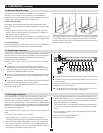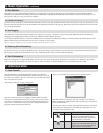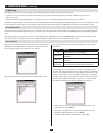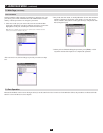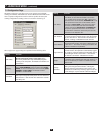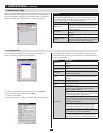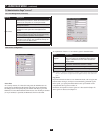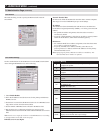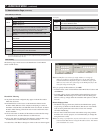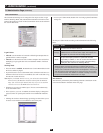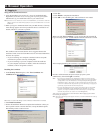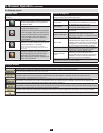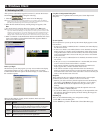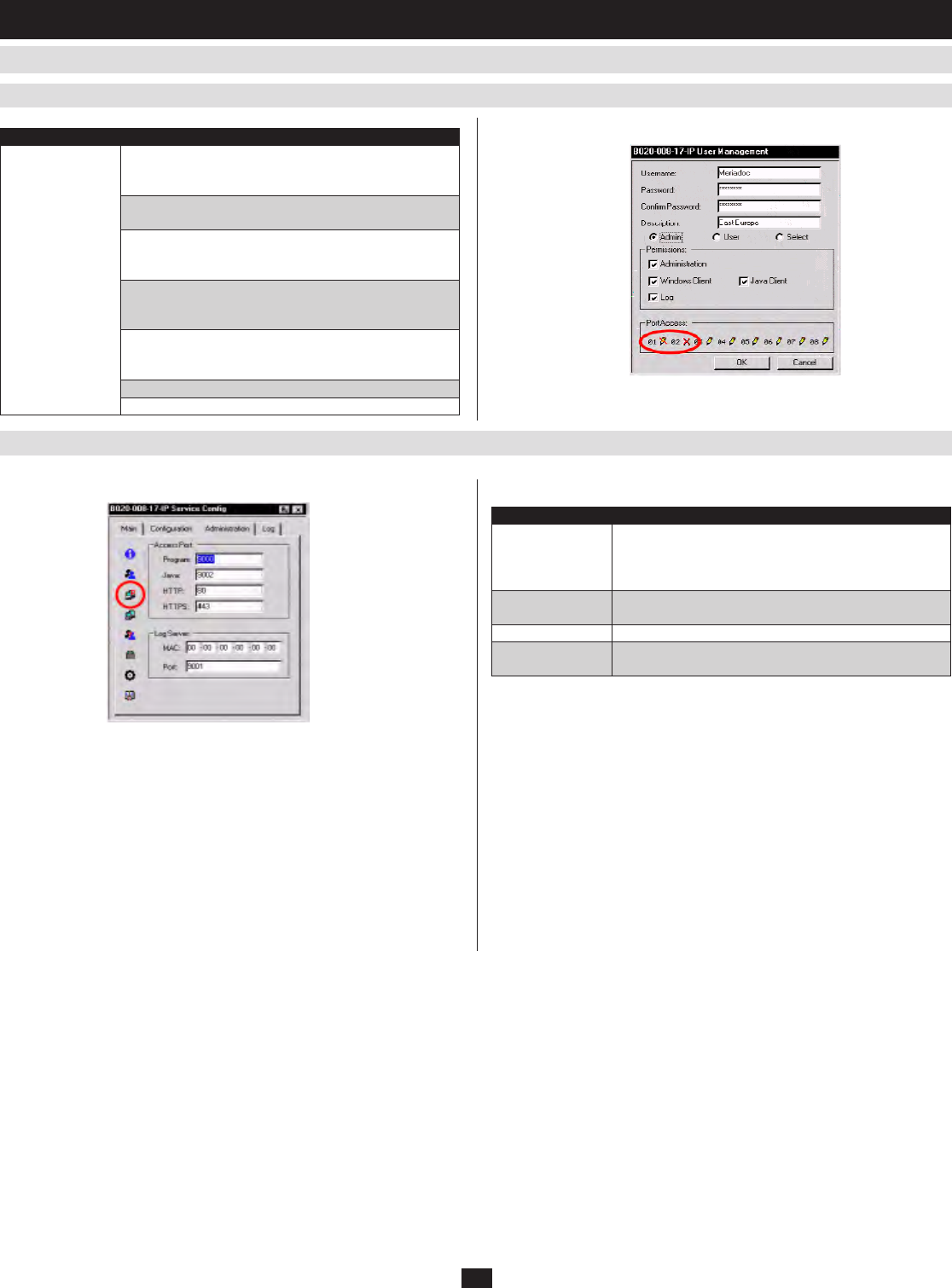
17
7. Administration
(
continued
)
7.6.2 Service Configuration
7.6.1 User Management
(
continued
)
7.6 Administration Page
(
continued
)
Access Port
As a security measure, if a firewall is being used, the Administrator can
specify the port numbers that the firewall will allow, and set the firewall
accordingly. Users must specify the port number when they log in to the
NetDirectorConsoleKVMSwitchwithIPAccess.Ifaninvalidportnumber
(ornoportnumber)isspecied,theKVMswitchwillnotbefound.
An explanation of the Access Port fields is given in the table below:
Note: If there is no firewall (on an intranet, for example), it doesn’t matter what these numbers
are set to, since they have no effect. You must set different values for each of the service
ports.
Log Server
ImportanttransactionsthatoccurontheKVMswitch,suchasloginsand
internal status messages, are kept in an automatically generated log file.
Inthispanel,youspecifytheMACaddressandaportnumberforthe
computer that the Log Server resides on.
Installation and operation of the Log Server is discussed in Chapter 12.
The Log File is discussed in Chapter 11.
Field Explanation
Program
This is the port number that must be specified
when connecting from the Windows Client software
program. Valid entries are from 1024 - 60,000. The
default is 9000.
Java
This is the port number used for Java Client
connections. Valid entries are from 0 - 65535.
HTTP The port number for a browser login. The default is 80.
HTTPS
The port number for a secure browser login. The
default is 443.
Heading Description
Port Access
This function allows the Administrator or a user with
Administration permission to define the selected user’s
access to the computers on a Port-by-Port basis.
For each User profile, select a port and click it to cycle
through the choices:
Full - The user can view the screen and can perform
operations on the system from the keyboard and
mouse.
View - A diagonal line through the port icon indicates
the port access is View. The user can view the screen,
but cannot perform operations on the system.
Null (no access rights) - An X through the port icon
indicates no port access. The port will not show up on
the user’s list on the Main screen.
Repeat until access rights have been set for all ports.
The default is Full for all users on all ports.