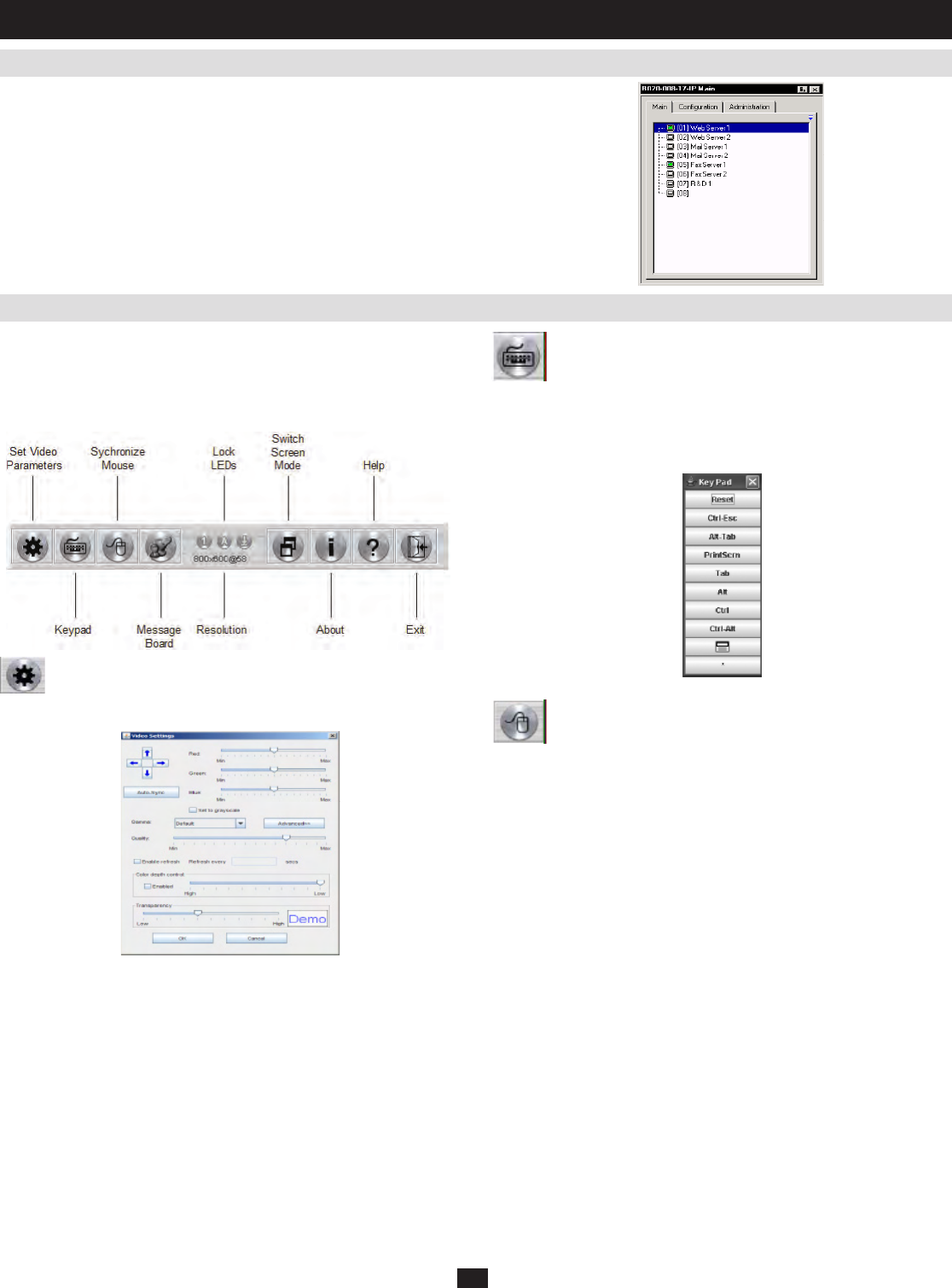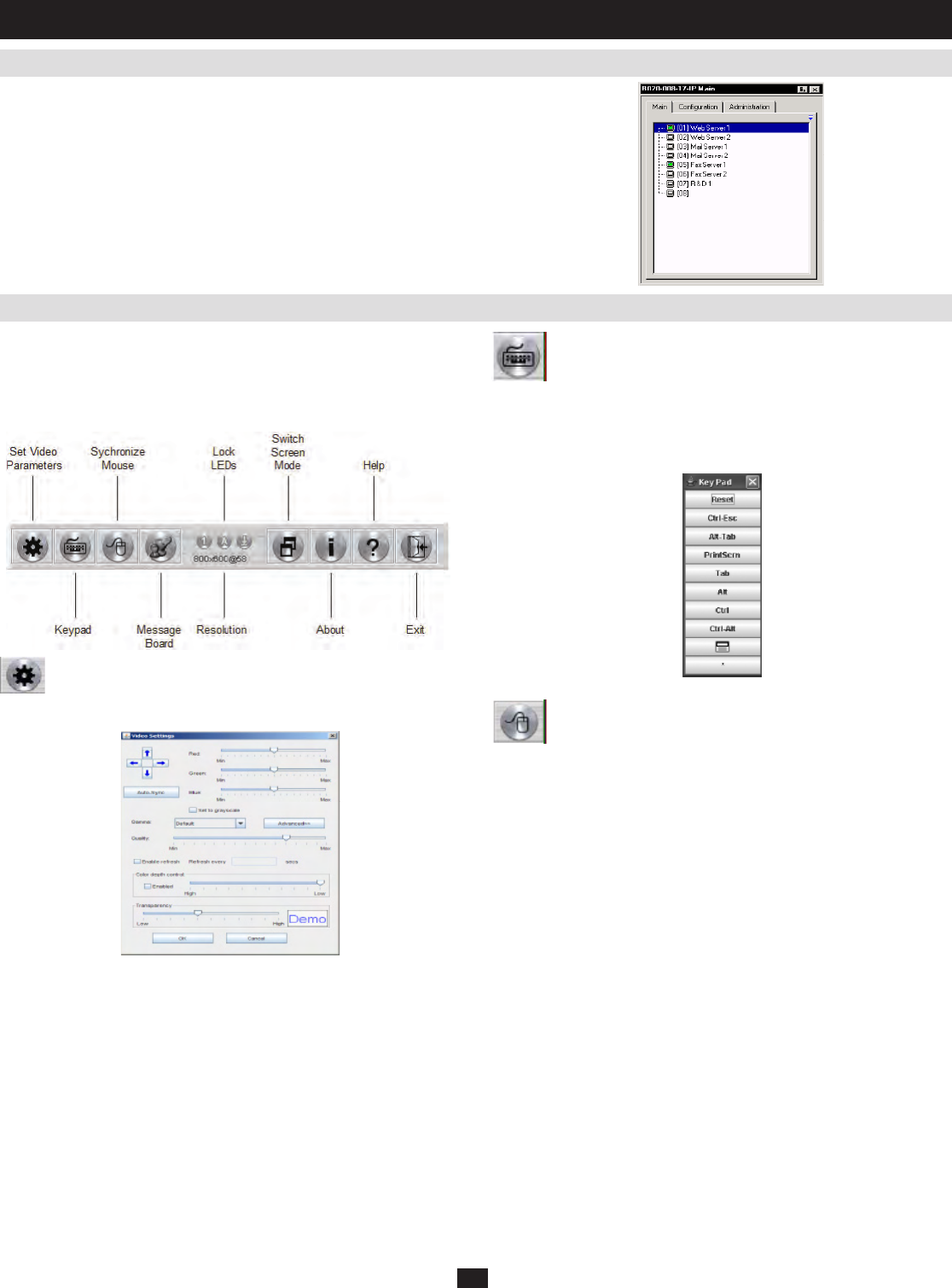
32
10.2 Java Client OSD
10.3 Java Client Control Panel
10. Java Client
(
continued
)
WhenyoubringuptheOSD,theMainscreencomesupinthecenterof
your monitor.
TheremoteOSDisthesameasthelocalOSD,excepttheLogtabisnot
available. The Log can be accessed remotely via the remote main page
(seesection8.2,Webpage Layout).TheMaintab(seesection7.2),the
Congurationtab(seesection7.6.2)andtheAdministrationtab(see
section7.6)allfunctionexactlyasdescribedearlierinthismanual.
Note: The Administration tab is disabled for users who don’t have administration privileges.
Instead of a control panel like the one that the Windows Client uses, the
JavaClienthasahiddencontrolpanel,locatedatthebottomcenterofthe
screen. The panel becomes visible when the mouse pointer is moved over
it.TheJavaClientControlPaneliconsandtheirfunctionsaredescribedin
the sections that follow.
Set Video Parameters
Clicking this button brings up the Video Adjustment dialog box:
The Video Settings dialog box functions exactly the same as the Video
OptiondialogboxintheWindowsClient(seesection9.3.2,Video
Adjustment, for details).
Keypad
SomekeyboardcombinationscannotbecapturedandsenttotheKVM
switchwhenusingtheJavaClient.Inordertoimplementtheireffectson
theremotesystem,thisfunctionprovidesaone-clickimplementationof
some common window control combinations.
Mouse Synchronization
At times the local mouse movement may lose sync with the remote mouse
movement.TheMouseSynchronizationfunctiongetsthembackintosync.
There are two methods available to bring the pointers into sync:
1.ClicktheMouseSynchronizationbutton;waitfortheremotemouse
pointertomovetotheupperleftcornerofthescreen;moveyourlocal
mouse pointer directly on top of the remote pointer, and click.
2.MoveyourlocalmousepointerovertheJavaClientControlPanel,and
click.
Additional Mouse Synchronization Procedures
If the previous mouse synchronization procedures fail to resolve mouse
pointer problems for particular computers, try the following:
Note: These procedures are to be performed on the computers attached to the KVM switches
ports - not on the computer you are using to remotely access the KVM switch. In order for the
local and remote mice to synchronize, you must use the generic mouse driver supplied with the
Windows operating system. If you have a third party driver installed - such as one supplied by
the mouse manufacturer - you must remove it.