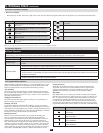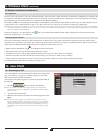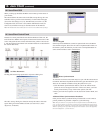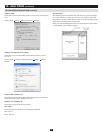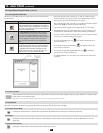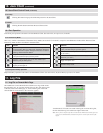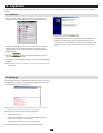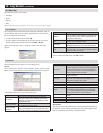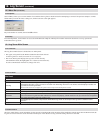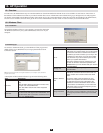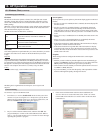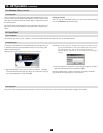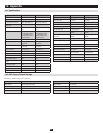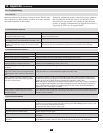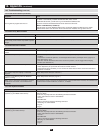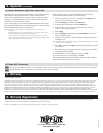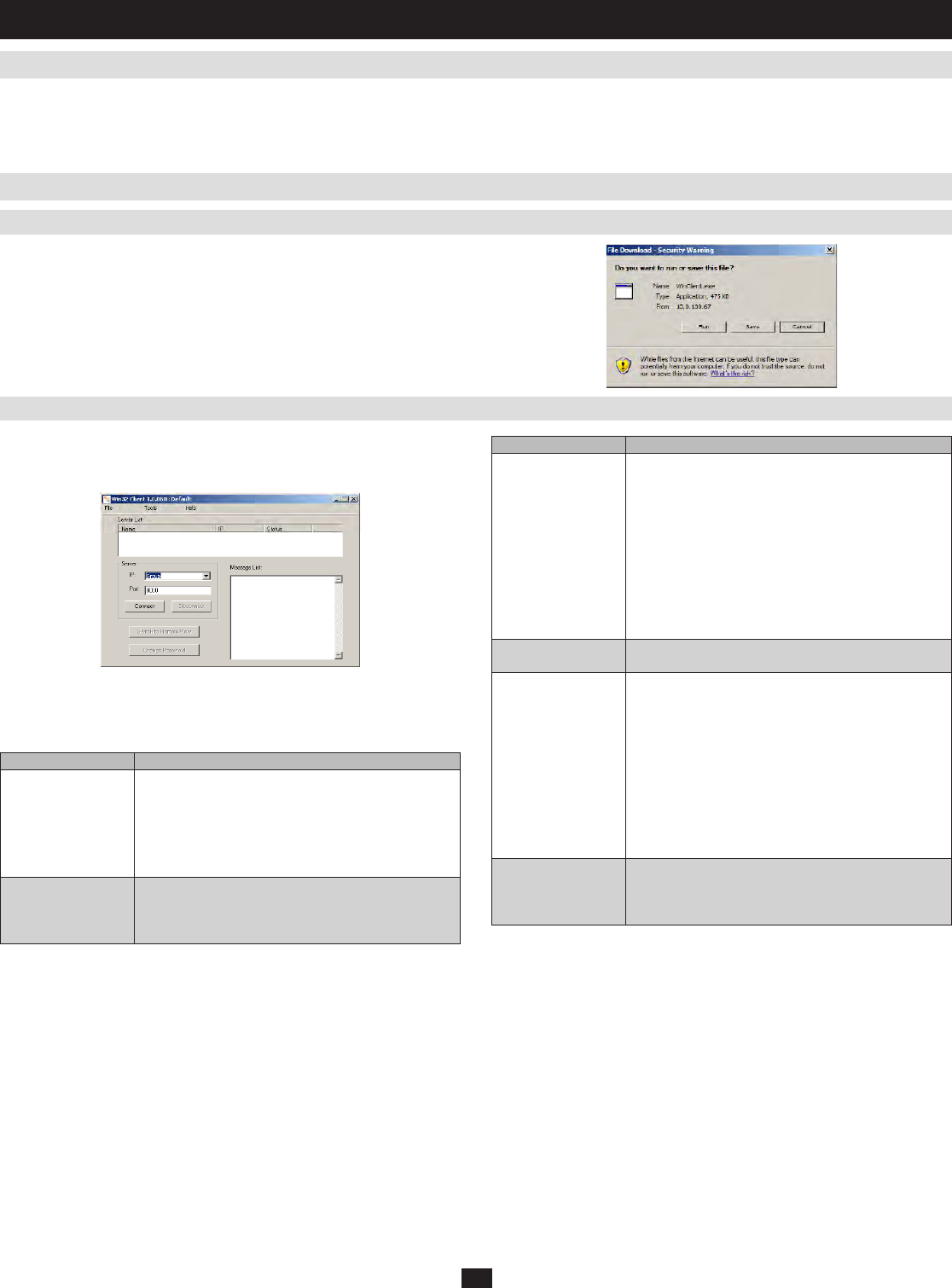
39
13.1 Overview
13.2 Windows Client
13.2.1 Installation
13.2.2 Starting Up
13. AP Operation
Insomecases,theAdministratormaynotwanttheNetDirectorConsoleKVMSwitchwithIPAccesstobeavailableviawebbrowser.APversionsof
theWindowsClientandtheJavaClientareprovidedtoenabledirectaccessoftheKVMswitchwithouthavingtogothroughabrowser.Theprograms
areinitiallydownloadedfromtheKVMswitchesremotemainpagebythesystemadministrator.AftertheyhavebeendownloadedbytheAdministrator,
browseraccessisdisabled,andusersmustgettheAPversionsoftheWindowsandJavaclientinordertoremotelyaccesstheKVMswitch.
To install the Windows Client on your computer, you must first obtain the
AP Windows Client from your system administrator, and save it on your
computer.
ToconnecttotheKVMswitch,gototheWindowsClientprogramand
double-clickitsicon(WinClient.exe)tobringuptheWindowsClient
Connection Screen:
Note: You must have DirectX 7.0 or higher installed on your computer. If not, the Client
program will not load.
A description of the Connection Screen is given in the following table:
Term Explanation
Menu Bar
The Menu Bar contains three items: File, Tools, and
Help.
•TheFile Menu allows the operator to Create, Save,
and open user created Work files.
•TheTools Menu contains two entries: Keyboard
and Config.
Server List
Each time the WinClient.exe file is run, it searches
the User’s local LAN segment for KVM switches, and
lists them in this box. If you want to connect to one of
these units, double-click it.
Term Explanation
Server
This area is used when you want to connect to a
KVM switch at a remote location. You can drop down
the IP list box and select an address from the list. If
the address you want isn’t listed, you can key in the
IP address you want. Then, key in the port number
in the Port field. If you don’t know the port number,
contact your system administrator.
When the IP address and port number for the unit
you wish to connect to have been specified, Click
Connect. When you have finished with your session,
Click Disconnect.
Message List
Lists status messages regarding the connection to
the KVM switch.
Switch to Remote
View
Once contact with a KVM switch has been
established, this button becomes active. Click it to
switch and take over console control of the KVM
switch.
The screen output of the unit appears on your
monitor. Your keystrokes and mouse movements
are captured and sent to the KVM switch.If the
NetDirector Console KVM Switch with IP Access
is connected to a KVM switch, you can control the
KVM switch and its connected computers just as if
you were connected locally.
Change Password
This button becomes active after a connection to a
KVM switch has been established. It allows the User
to change the password used to log in to the KVM
switch.