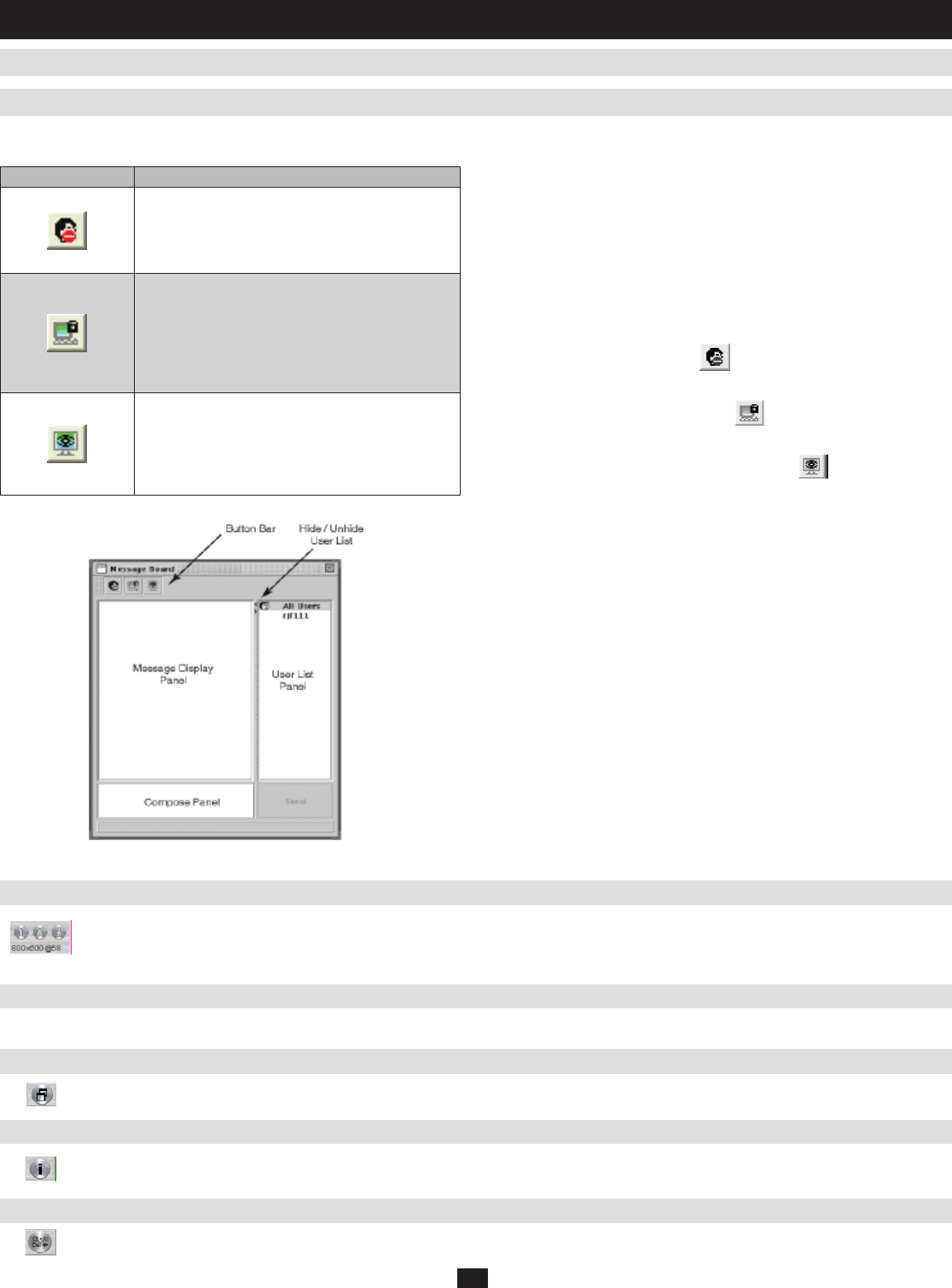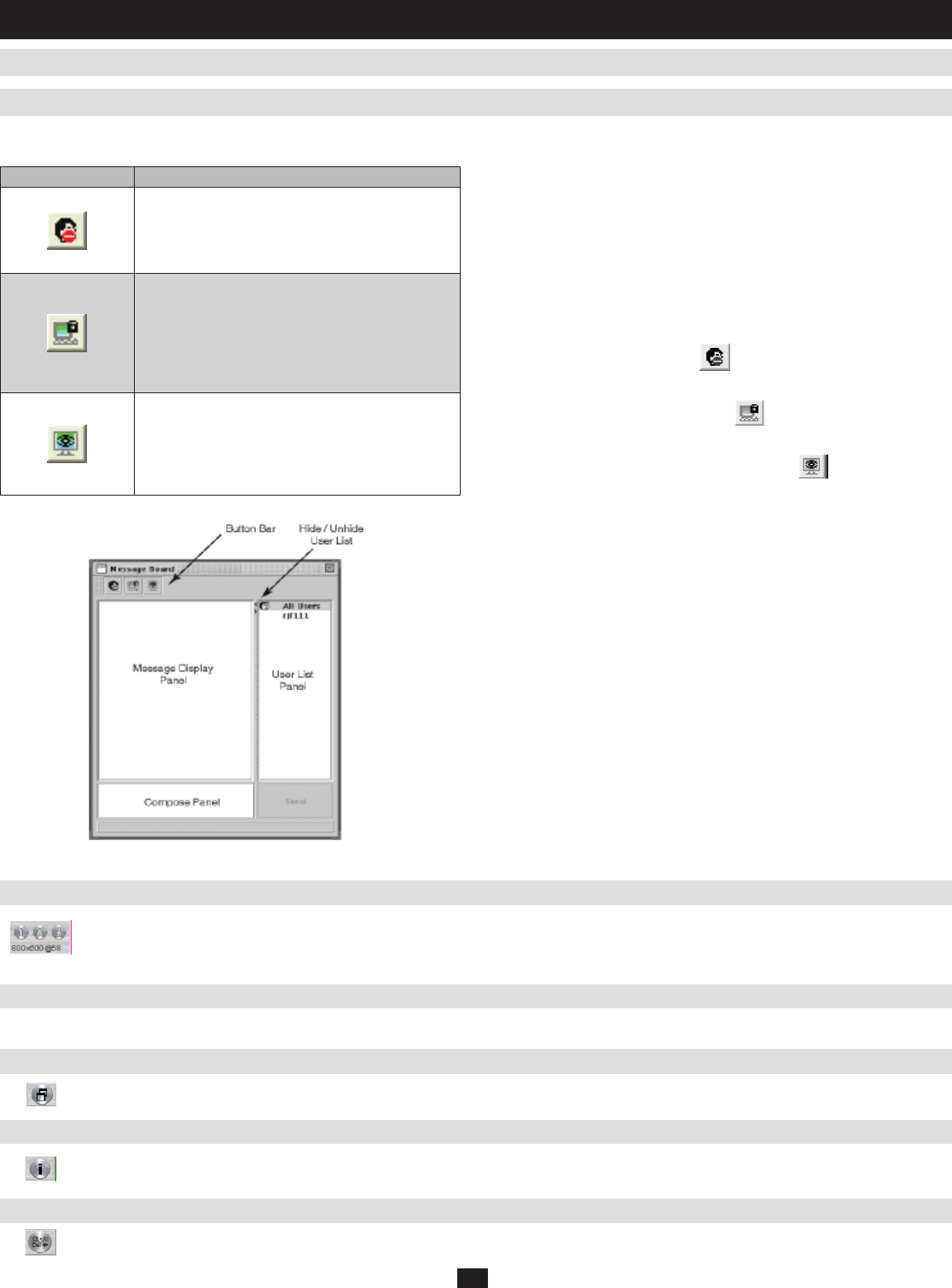
34
10.3.2 Lock Key LEDs
10.3.3 Resolution
10.3.4 Switch Screen Mode
10.3.5 About
10.3.6 Send Ctrl+Alt+Del
10. Java Client
(
continued
)
10.3 Java Client Control Panel
(
continued
)
TheseLEDsshowtheNumLock,CapsLock,andScrollLockstatusoftheremotecomputer.TheyturngreenwhentheLockstatusisOn.
Click on the icon to toggle the status.
Note: When you first connect, the LED display may not be accurate. To be sure, click on the LEDs to set them.
ThevideoresolutionofthedeviceconnectedtotheremoteportdisplaysdirectlybelowtheLockLEDs.
ClickingthisbuttonenablesordisablesFullScreenMode.(BydefaulttheJavaClientopensinFullScreenMode.)
ClickingthisbuttonopenstheAboutdialogbox,whichdisplaystheJavaClientVersioninformation.ClicktheOKbuttontoclosethe
dialog box.
ClickingthisbuttonsendsaCtrl+Alt+Delsignaltotheremotesystem.
10.3.1 Message Board Button Bar
The buttons on the Button Bar are toggles. Their actions are described in
the table below:
Messagesthatusersposttotheboard-aswellassystemmessages-•
display in the Message Display panel. If you disable Chat, however,
messages that get posted to the board won’t appear.
KeyinthemessagesthatyouwanttoposttotheboardintheCompose•
panel. Click Send, to post the message to the board.
The names of all the logged in users appear in the • User List panel.
By default, messages are posted to all users. To post a message to an •
individual user, select the user’s name before sending your message.
If a user’s name is selected, and you want to post a message to all users, •
select All Users before sending your message.
If a user has disabled Chat, the •
icon displays before the user’s
name to indicate so.
IfauserhasoccupiedtheKVM,the• icon displays before the
user’s name to indicate so.
If a user has occupied the keyboard/mouse, the •
icon displays
before the user’s name to indicate so.
To Hide/Unhide the • User List panel, click on the arrows in the panel
separator.
Option Usage
Enable/Disable Chat. When disabled, messages
posted to the board are not displayed. The button is
shadowed when Chat is disabled. The icon displays
next to the user’s name in the User List panel when
the user has disabled Chat.
Occupy/Release Keyboard/Video/Mouse. When
you Occupy the KVM, other users cannot see the
video, and cannot input keyboard or mouse data.
The button is shadowed when the KVM is occupied.
The icon displays next to the user’s name in the
User List panel when the user has occupied the
KVM.
Occupy/Release Keyboard/Mouse. When you
Occupy the KM, other users can see the video, but
cannot input keyboard or mouse data. The button
is shadowed when the KM is occupied. The icon
displays next to the user’s name in the User List
panel when the user has occupied the KM.