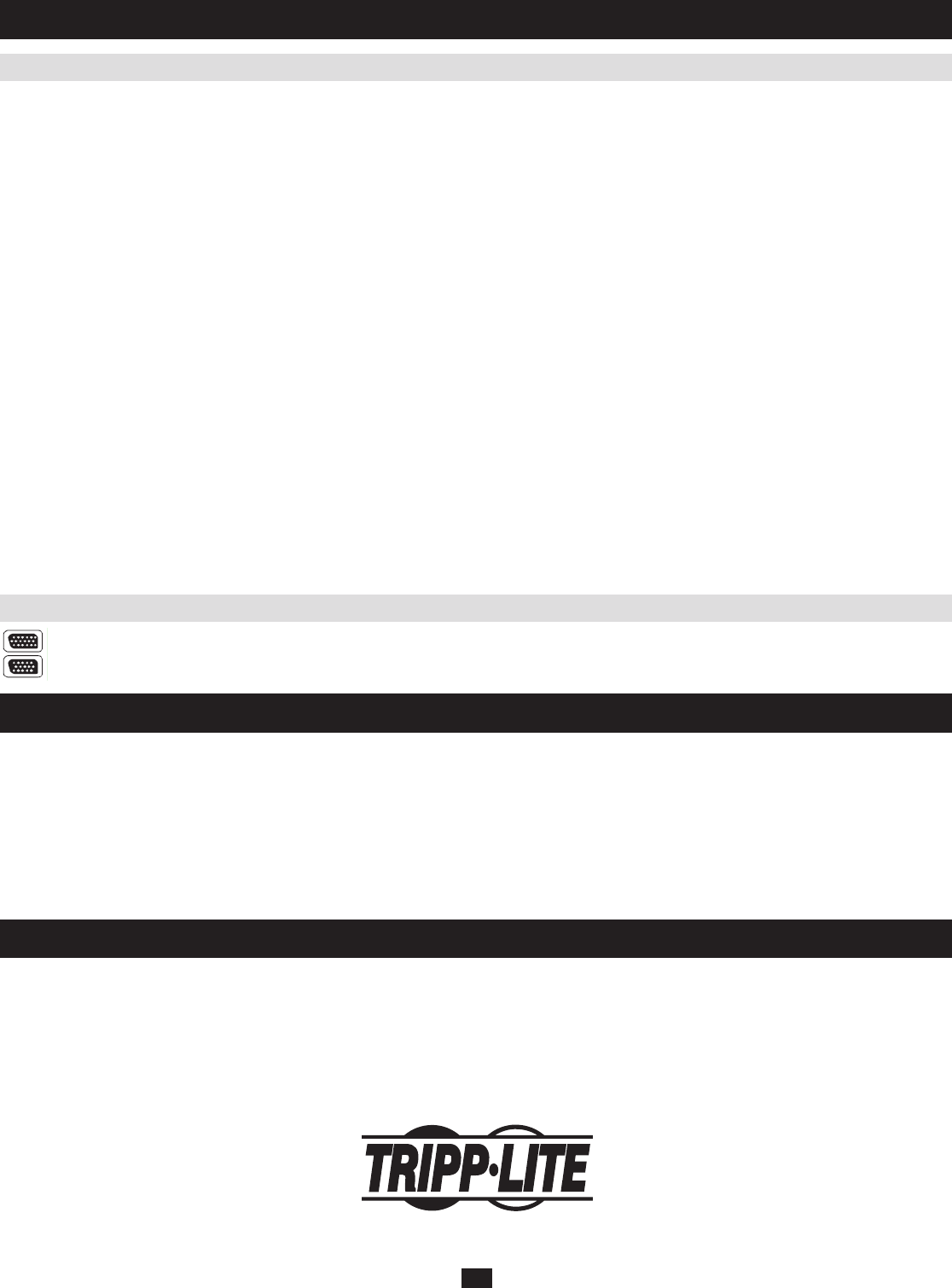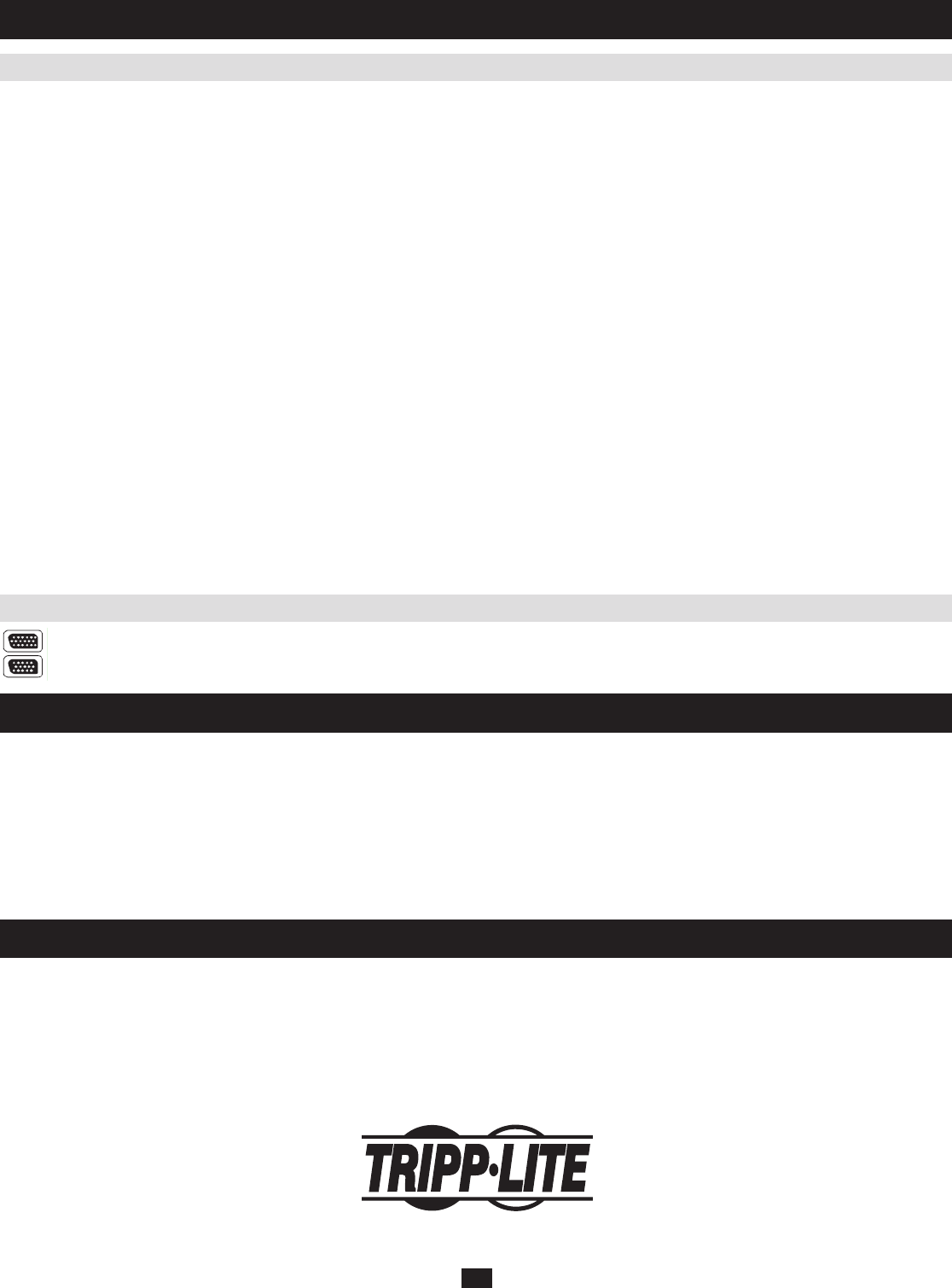
45
20100202993-2845
14.5 About HD15 Connectors
1-YEAR LIMITED WARRANTY
TRIPP LITE warrants its products to be free from defects in materials and workmanship for a period of one (1) year from the date of initial purchase. TRIPP LITE’s obligation under this warranty
islimitedtorepairingorreplacing(atitssoleoption)anysuchdefectiveproducts.Toobtainserviceunderthiswarranty,youmustobtainaReturnedMaterialAuthorization(RMA)numberfrom
TRIPP LITE or an authorized TRIPP LITE service center. Products must be returned to TRIPP LITE or an authorized TRIPP LITE service center with transportation charges prepaid and must
be accompanied by a brief description of the problem encountered and proof of date and place of purchase. This warranty does not apply to equipment which has been damaged by accident,
negligenceormisapplicationorhasbeenalteredormodiedinanyway.EXCEPTASPROVIDEDHEREIN,TRIPPLITEMAKESNOWARRANTIES,EXPRESSORIMPLIED,INCLUDING
WARRANTIESOFMERCHANTABILITYANDFITNESSFORAPARTICULARPURPOSE.Somestatesdonotpermitlimitationorexclusionofimpliedwarranties;therefore,theaforesaid
limitation(s)orexclusion(s)maynotapplytothepurchaser.EXCEPTASPROVIDEDABOVE,INNOEVENTWILLTRIPPLITEBELIABLEFORDIRECT,INDIRECT,SPECIAL,
INCIDENTALORCONSEQUENTIALDAMAGESARISINGOUTOFTHEUSEOFTHISPRODUCT,EVENIFADVISEDOFTHEPOSSIBILITYOFSUCHDAMAGE.Specically,TRIPP
LITE is not liable for any costs, such as lost profits or revenue, loss of equipment, loss of use of equipment, loss of software, loss of data, costs of substitutes, claims by third parties, or otherwise.
Visitwww.tripplite.com/warrantytodaytoregisterthewarrantyforyournewTrippLiteproduct.You’llbeautomaticallyenteredintoadrawingforachancetowinaFREETrippLiteproduct!*
*Nopurchasenecessary.Voidwhereprohibited.Somerestrictionsapply.Seewebsitefordetails.
The policy of TRIPP LITE is one of continuous improvement. Specifications are subject to change without notice.
1111 W. 35th Street, Chicago, IL 60609 USA
www.tripplite.com/support
14. Appendix
(
continued
)
ThisproductusesHD15connectorsforitsKVMand/orConsoleports.Wehavespecicallymodiedtheshapeoftheseconnectorssothatonly
KVMcablesthatwehavedesignedtoworkwiththisproductcanbeconnected.
15. Warranty
16. Warranty Registration
14.4 Screen Resolutions Higher than 1280 x 1024
ThemaximumscreenresolutionoftheNetDirectorConsoleKVMSwitch
withIPAccessintegratedLCDmonitoris1280x1024.Inorderto
protect it from being damaged by resolutions that are beyond its display
capability, we recommend that the screen resolutions of the connected
computersbesetto1280x1024orlower.
Ifyouwishtodisplayscreenresolutionshigherthan1280x1024,follow
the procedure described below to change the computers’ screen resolutions
andsafeguardtheKVMswitch’sLCDmonitor:
Note: • We strongly recommend that you close the KVM switch’s LCD console before
continuing.
• Using the LCD monitor to view computers that are set to resolutions that exceed its
maximum capability can damage it and shorten its life span.
• To access computers from the local console when the integrated console is closed,
simply connect an external KVM console with a monitor that supports 1600 x 1200 @
60 Hz to the KVM switch’s external console ports.
Fromaremotecomputer,logintotheKVMswitchandaccessthe
computer whose screen resolution you wish to change.
Open the computer’s
1. Control Panelanddouble-clickDisplay. The
Display Properties dialog box appears.
Click the
2. Settings tab, and then click Advanced.
In the dialog box that appears, click the 3. Monitor tab.
Under 4. Monitor settings, click to clear the Hide modes that this
monitor cannot display check box.
Click
5. Apply.
Click the 6. Adapter tab, and then click List All Modes. The List All
Modes dialog box appears.
Under 7. List of valid modes, select the display mode that you want the
computer to use.
Note: The maximum screen resolution and refresh rate that the KVM switch supports for remote
computers is 1600 x 1200@60 Hz.
Click 8. OK, and then click Apply. The display mode changes to the one
you selected.
If the
9. Monitor Settings dialog box appears requesting you to confirm
the settings change, click Yes.
After the
10. Monitor Settings dialog box closes, click OK.
In the
11. Display Properties dialog box, click OK.
This completes the procedure. Repeat these steps for any other computer
whose screen resolution you wish to change.