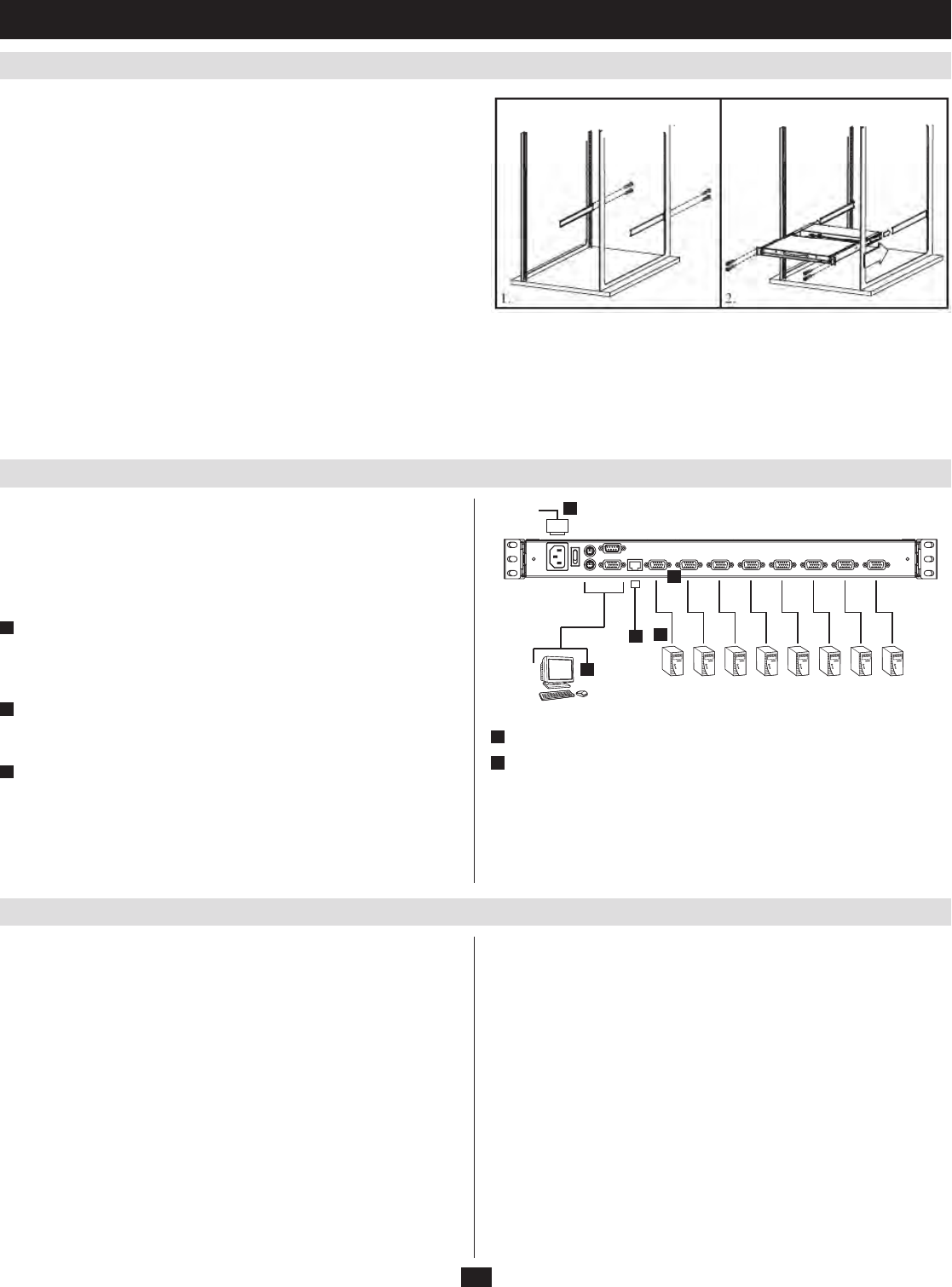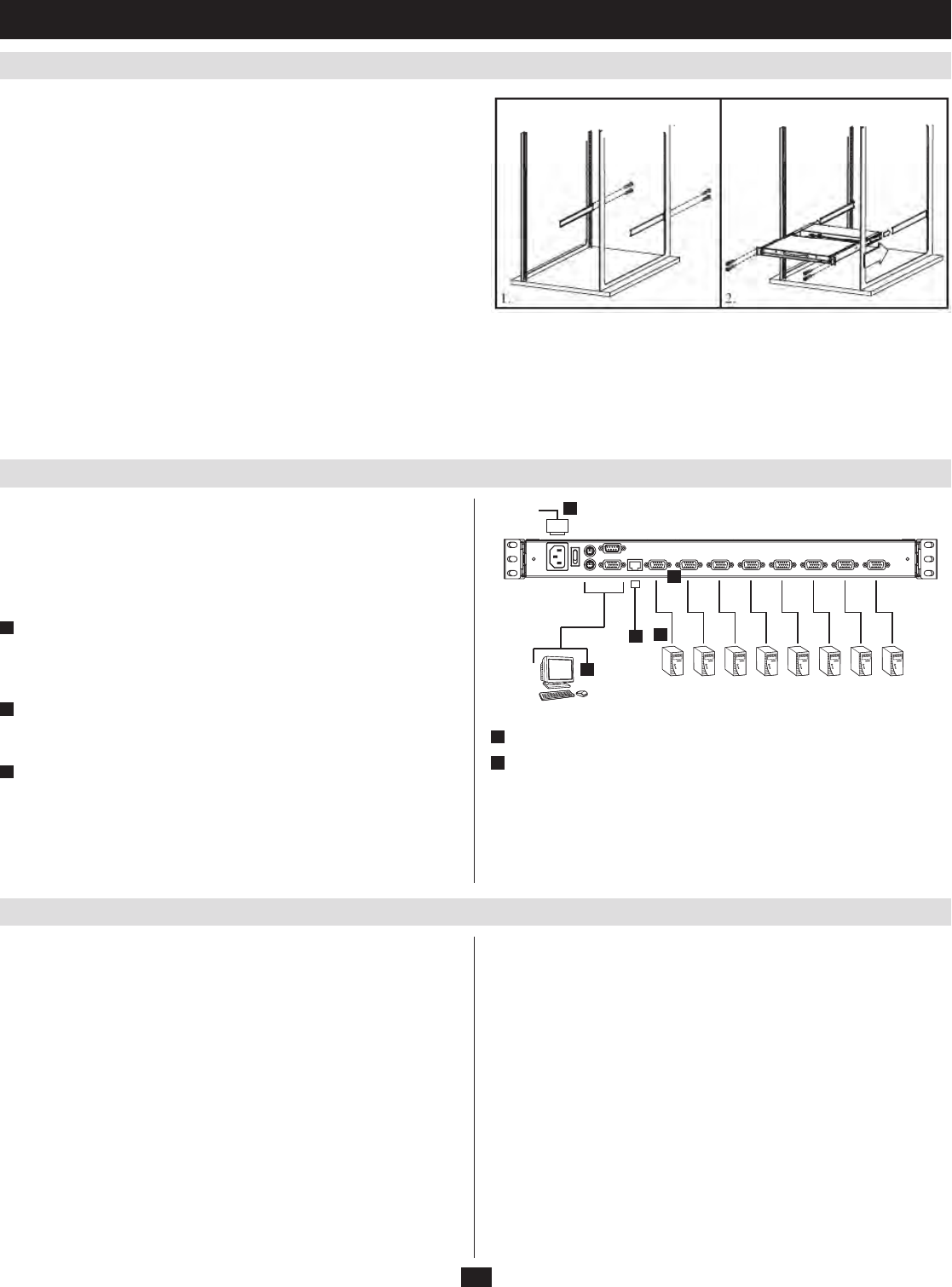
9
TheNetDirectorConsoleKVMSwitchwithIPAccessisdesignedfor
mounting in a 1U rack system. For convenience, a rack mounting kit is
includedwithyourconsoleKVMswitchforquickinstallation.Thevarious
mounting options are explained in the sections that follow.
Standard Rack Mounting
The standard rack mounting brackets that come attached to the console
KVMswitchallowtheunittobeinstalledinastandard1Urackbyasingle
individual.
1. Slide out the rear mounting brackets from the console and mount both
brackets (separate from the console) to the inside rear of a standard 1U
racksystemusinguser-suppliedscrews.
2.Taketheconsoleandgentlyslideitintothetworear-mountedbracketsin
therackandsecuretheconsoleinplacebyinsertinguser-suppliedscrews.
2-Post Rackmounting
TheconsoleKVMswitchcanalsobemountedina2-postrackinstallation
usingtheoptional2-PostRackMountKit(model#:B019-000).
2
3
4
1
5
5.2 Standard Rack Mounting
5.3 Single-Stage Installation
5.4 Two-Stage Installation
5. Installation
(
continued
)
In a Single Stage installation, there are no additional switches cascaded down
from the first unit. To set up a single stage installation, refer to the installation
diagram (the numbers in the diagram correspond to the numbers of the
installation steps) and do the following:
Note: Power off all computers before connecting them to the console KVM
switch.
1
(Optional) If you choose to install an external console, plug your
keyboard, monitor, and mouse into the Console Ports located on the rear
panel. (The external mouse can also be connected to the external mouse
portlocatedontheKeyboardPaneloftheunit.)
2
UsingaP774-Series(PS/2)orP776-Series(USB)KVMCableKit,plug
theyellowcustomHD15connectorintoanyavailableKVMportonthe
switch.
3
At the other end of the cable, plug the keyboard, video (blue), and mouse
connectors into their respective ports on the computer.
Repeatsteps2and3foreachadditionalcomputer/serveryouareconnecting
totheconsoleKVMswitch.
ToexpandthenumberofcomputersthatcanbecontrolledinyourKVM
installation,upto16*additionalKVMswitches(modelB007-008or
B022-U16)canbecascadedtoaNetDirectorConsoleKVMSwitchwithIP
Access.Asmanyas256*computerscanbecontrolledinacompletetwostage
installation.Inatwostageinstallation,theNetDirectorConsoleKVMSwitch
withIPAccessisconsideredtherststageunit;thecascadedKVMswitches
are considered second stage units.
*Using a B020-016-17-IP as the first stage unit and cascading 16 B022-U16
KVMs.
To set up a two stage installation, do the following:
Makesurethatpowertoallthedevicesyouwillbeconnectingup,1.
including all preexisting devices on the installation, have been turned off.
UseaP774-Series(PS/2)KVMCableKittoconnectanyavailableKVM2.
portontheFirstStageunittotheConsoleportsoftheB007-008Second
Stageunit.UseeitheraP774-orP776-SeriesKVMCableKittoconnectto
theconsoleportsofaB022-U16SecondStageunit.
4
PlugtheCat5e/6cablefromtheLANintotheLANportontherearpanel.
5
Connect the power cord provided with this package to an AC source and
the power socket.
After you are all cabled up, you can power on the switch. After the switch is
powered on, power on the computers.
Note: The B020-008-17-IP is pictured above. The only difference between it
and the B020-016-17-IP is the number of KVM ports.
UsetheappropriateKVMcablekits(asdescribedintheCablessectionof3.
theB007-008orB022-U16owner’smanualtoconnectanyavailableKVM
portonthesecondstageKVMswitchtothekeyboard,video,andmouse
ports of the computers you are installing.
(RepeatSteps2and3foranyadditionalsecondstageKVMswitchesthat
youwishtocascadefromtheNetDirectorConsoleKVMSwitchwithIP
Access.)
Ifitisnotalreadypoweredon,powerontheNetDirectorConsoleKVM4.
Switch with IP Access.
PoweronthesecondstageKVMswitches.5.
Power on the connected computers.6.
The mounting hardware allows for the console to be opened with the drawer
inanyposition.Heavy-duty14-gaugesteelprovidesstabilityandprevents
theconsoleframefromtwisting.SeetheB019-000instructionalmanualfor
detailed mounting instructions.