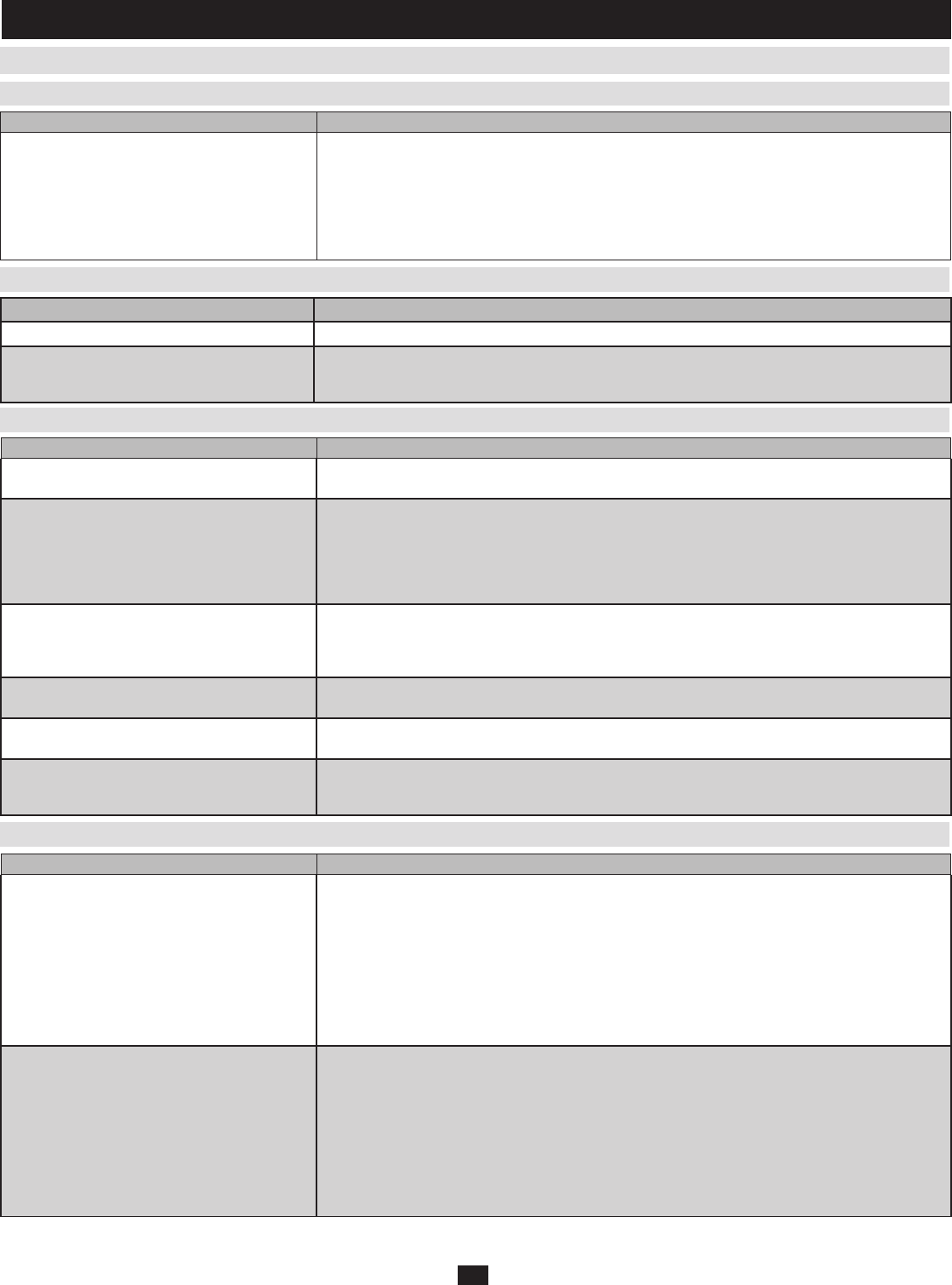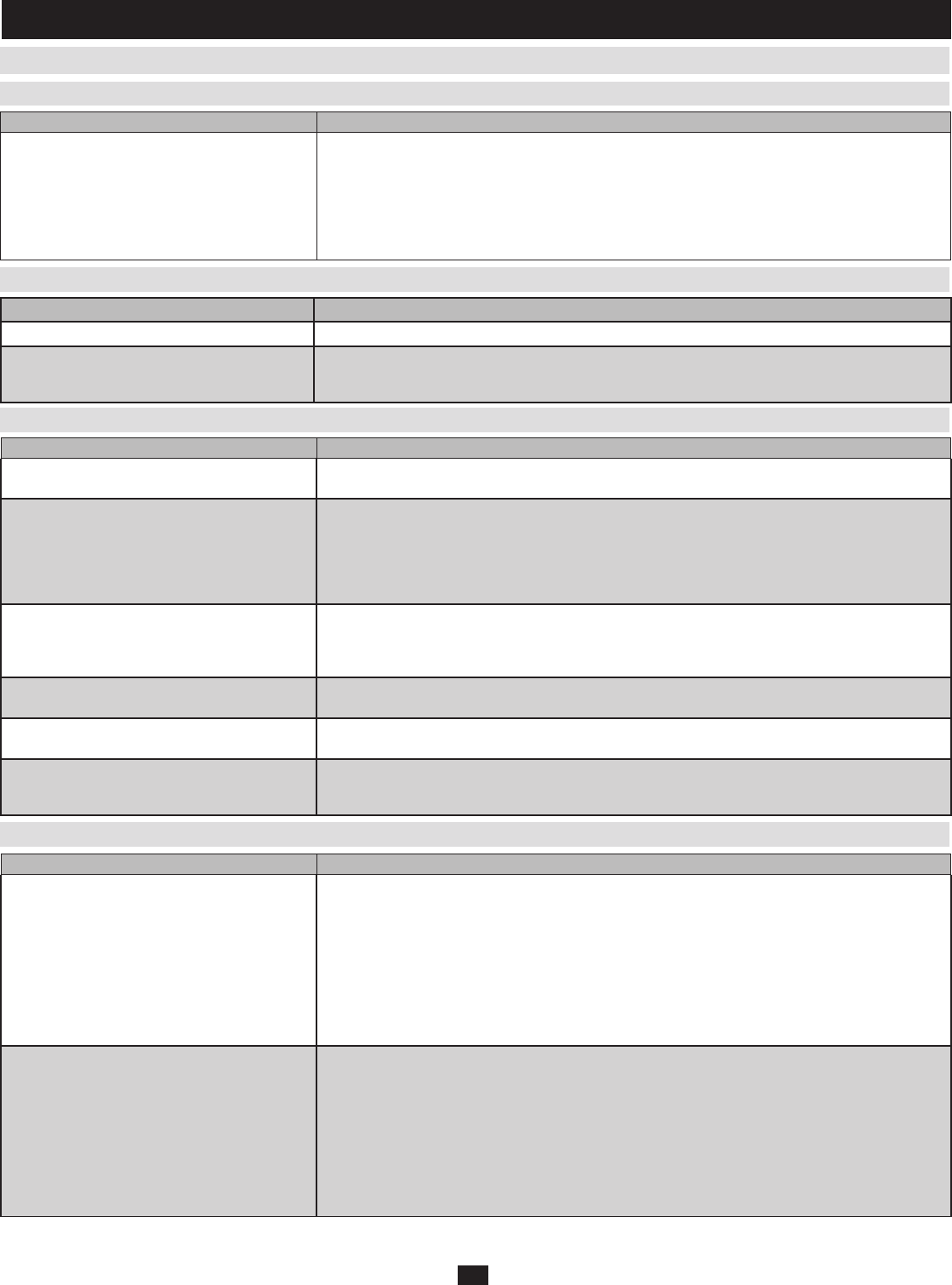
44
14.3 Troubleshooting
(
continued
)
14.3.6 Windows Client Problems
14.3.7 Sun Systems Problems
14. Appendix
(
continued
)
Symptom Action
The Windows Client won't connect to the KVM
switch.
DirectX 7.0 or higher must be installed on the remote computer.
The remote computer’s pointer is out of sync.
1. Use the AutoSync feature (see section 9.3.2, Video Adjustment), to sync the local and remote
monitors.
2. If that doesn’t resolve the problem, use the Adjust Mouse feature (see Adjust mouse, page xx) to
bring them back in sync.
3. If the two methods described above fail to resolve the problem, use the Toggle Mouse Display
function (see section 9.3.1).
Part of the remote window is off my monitor. 1. If Keep Screen Size (see section 9.1) is not enabled, use the AutoSync feature (see section 9.3.2,
Video Adjustment) to synchronize the local and remote monitors.
2. If Keep Screen Size is enabled, you can scroll to the areas that are off the screen. See the note in
section 9.1 for details.
The remote computer’s display is rotated 90
degrees.
Enable Keep Screen Size (see section 9.1).
I cannot run Net Meeting when the Windows
Client is running.
Enable Keep Screen Size (see page 9.1).
When I log in, the browser generates a CA Root
certificate is not trusted, or a Certificate Error
response.
The certificate’s name is not found on Microsoft’s list of Trusted Authorities. However, the certificate can
be trusted. See Trusted Certificates, section 8.1, for details.
Symptom Action
Video display problems with HDB-15 interface
systems (e.g. Sun Blade 1000 servers).
The display resolution should be set to 1024 x 768 @ 60Hz.
Under Text Mode:
1. Enter the ok prompt and issue the following firmware commands:
setenv output-device screen:r1024x768x60
reset-all
Under XWindow:
1. Open a console and issue the following command:
m64config -res 1024x768x60
2. Log out.
3. Log in.
Video display problems with 13W3 interface
systems (e.g. Sun Ultra servers).*
The display resolution should be set to 1024 x 768 @ 60Hz.
Under Text Mode:
1. Enter the ok prompt and issue the following firmware commands:
setenv output-device screen:r1024x768x60
reset-all
Under XWindow:
1. Open a console and issue the following command:
ffbconfig -res 1024x768x60
2. Log out.
3. Log in.
* These solutions work for most common Sun VGA cards. If using them fails to resolve the problem, consult the Sun VGA card’s manual.
14.3.5 Panel Array Mode Problems
Problem Action
Low resolution video in Panel Array Mode. Increase the number of panels that are displayed.
When multiple remote users are logged in
concurrently, some of them only receive a partial
image.
The first user to invoke Panel Array Mode should set it to display at least 4 panels.
14.3.4 Java Client Problems (continued)
Symptom Action
The Log Server program does not run.
The Log Server requires the Microsoft Jet OLEDB 4.0 driver in order to access the database.
This driver is automatically installed with Windows ME, 2000, and XP.
For Windows 98 and NT you will have to go to the Microsoft download site:
http://www.microsoft.com/data/download.htm to retrieve the driver file:
MDAC 2.7 RTM Refresh (2.70.9001.0)
Since this driver is used in Windows Office Suite, an alternate method of obtaining it is to install
Windows Office Suite. Once the driver file or Suite has been installed, the Log Server will run.