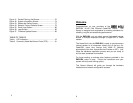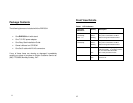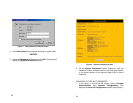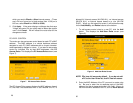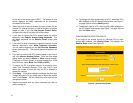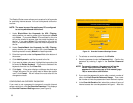21
Repeat for each PC on your network. When all of your PCs are
configured, continue to Step 3: Basic Router Configuration
below.
STEP 3: BASIC ROUTER CONFIGURATION
The ENR1504 10/100 Router uses a browser-based
management/configuration interface. Although the router’s
default settings allow most users to connect with no further
configuration, you will need to set the password, time zone, and
any desired parental access control rules. In some cases, you
may have to change a few of the communications settings to
connect to your ISP.
Your router will require more advanced configuration if any of the
following conditions apply:
• Your ISP gives you a static IP address to use for your
computer.
• Your ISP requires PPPoE support.
• Your ISP requires you to have a specific MAC or
hardware address to connect to the network (MAC
address spoofing).
• You want to make sure a particular PC (e.g., a mail
server or a web host) always gets the same IP address
(fixed IP address function).
• You need to run an Internet server or a web host from
within the firewall (port mapping or DMZ functions).
• You want to use the Universal Plug and Play feature
(UPnP).
• You want to block an external PC from communicating
22
with your network (MAC address blocking function).
• You need to configure the router’s DHCP settings or
configure the router to operate within a LAN that has an
existing DHCP server.
• You want to route or block data based on information in
each individual data packet (packet filtering feature).
• You want to link your router to a dynamic DNS service.
If none of these conditions apply to you, then the basic
configuration should be all you need. Even if you do need
advanced configuration, you will need to perform the basic
configuration as the first steps of an advanced configuration.
LOGGING IN
Before starting, be sure your computer is correctly configured to
obtain an IP address automatically in the TCP/IP networking
setup. If you have any trouble communicating with the
ENR1504, see Step 2: PC Configuration on page 16.
1. Open a web browser window, Internet Explorer or Netscape.
2. In the location field at the top of the browser window (where
you normally type the web page address), type the following
text exactly as shown:
http://192.168.1.1
3. Hit Enter. The router will display the Enter Network
Password window (see Figure 1).
NOTE: If the enter password window does not display,
double check the hardware setup in Step 1:
Hardware Installation on page 14 and Step 2: PC
Configuration on page 16.