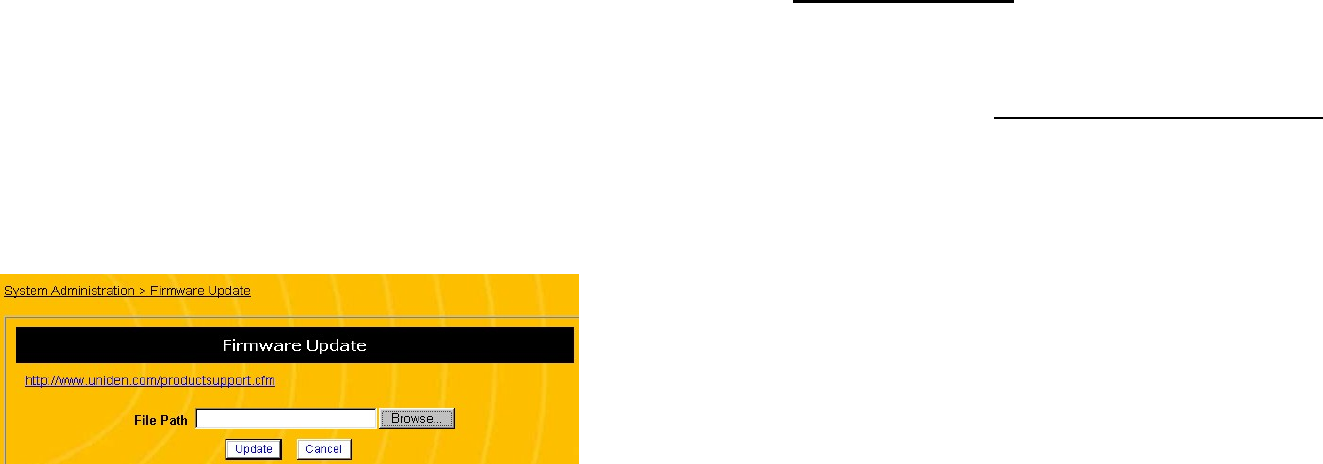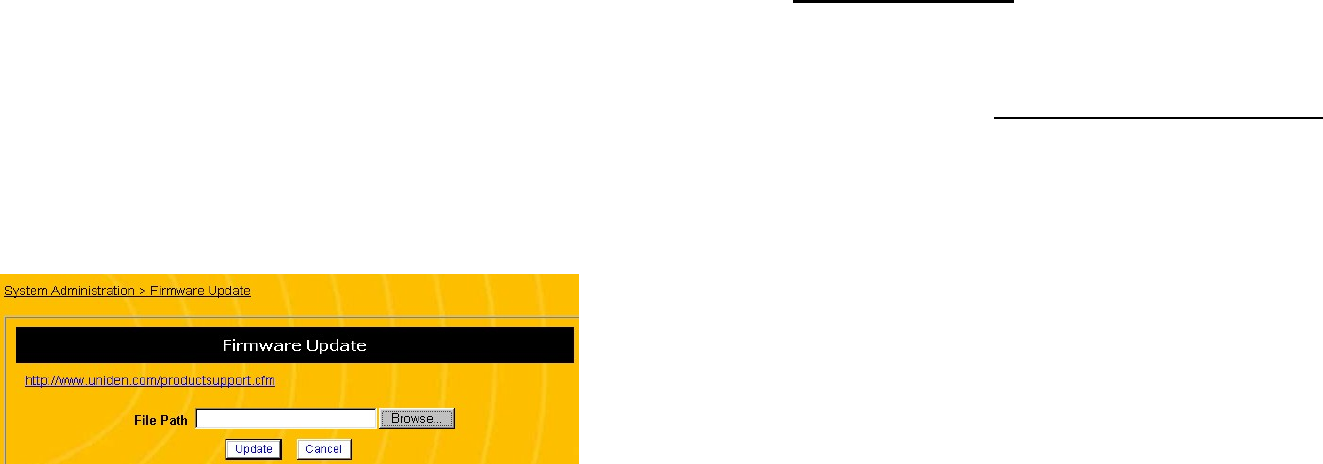
83
UPDATING THE FIRMWARE
Follow the steps below to upgrade the firmware on your router.
NOTE: Updating the firmware may erase some or all of your
configuration changes. Be sure to record any
configuration changes you have made before
updating the router’s firmware.
1. Open a browser window and login to the router.
2. In the menu at the left side of the screen, click System
Administration, then Firmware Update. This opens the
Firmware Update screen (see Figure 37).
Figure 37 Firmware Update Screen
3. Click the website hyperlink at the top of the screen to go to
the Uniden product support page.
4. Search for the correct router firmware update by clicking on
the hypertext on the Firmware Update screen and
searching for your model number (ENR1504)
5. Download the firmware update file to you PC.
6. At the Firmware Update screen, click the Browse button
and find the firmware update file on your PC.
7. Click the Update button to update the firmware.
84
Troubleshooting
This section provides a brief troubleshooting guide for common
problems. If this guide does not solve your problem, see our
support website at www.uniden.com/productsupport.cfm or
contact customer support at 1 (800) 775-9060
POWER LED DOES NOT TURN ON
1. Make sure the power adapter is properly connected to your
router.
2. Check that you are using the 7.5V DC power adapter
supplied with the router.
3. Test the outlet the router is connected to, or move the power
connection to another outlet.
If all connections are fine but the router still does not power on,
contact technical support.
TEST LED STAYS ON
When you reboot the router, the Test LED comes on while the
router undergoes its power-on-self test. The LED should go out
when the router completes its self-test. If the Test LED does not
go out, cycle the power on the router. If the Test LED still does
not go out, contact technical support.
TEST LED DOES NOT COME ON
When you reboot the router, the Test LED comes on while the
router undergoes its power-on-self test. The LED should go out
when the router completes its self-test. If the Test LED does not
come on during a reboot, cycle the power on the router. If the
Test LED still does not come on, contact technical support.