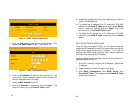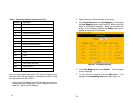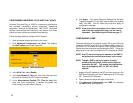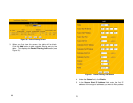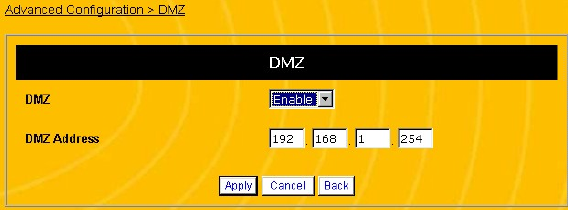
57
Figure 23 DMZ Screen
4. In the DMZ field, select Enable.
5. In the DMZ Address field, enter the fixed IP address
reserved for the DMZ computer. Be sure to enter the four
separate parts of the IP address into the four separate boxes
in the field.
6. Click Apply. If the router displays a dialogue box that says
“Values are saved. Do you really want to reboot the system
now?” click OK. This will reboot the router and apply all
configuration changes.
NOTE: If the router does not prompt you to reboot it at the
end of the last configuration step, use the reboot
command. See Rebooting the Router on page 77.
CHANGING THE DHCP CONFIGURATION
To connect to a network or to the Internet, computers need to
have an IP address that identifies them to other computers on
the network. Dynamic Host Control Protocol or DHCP allows
computers to automatically obtain an IP address when they login
so the system administrator doesn’t have to manually assign an
IP address for each computer.
58
The ENR1504 router can act as a DHCP server, so it can provide
IP addresses to computers on your network. By default, the
DHCP server function is enabled. In most cases, the default
settings will serve your network just fine. However, you will
have to change the DHCP settings if the following conditions
apply:
• If you want more control over which IP addresses the
router assigns and how long those addresses are valid.
• If you are adding the router to a network that already has
a DHCP server.
NOTE: Incorrect DHCP settings can cause PCs to lose
connection with the router. If your PCs connect to
the router and the Internet or if you’re note sure
whether you need to change your DHCP settings,
you probably don’t need to change them.
CHANGING THE DHCP SERVER SETTINGS
Follow the procedure below to change what IP addresses are
available to the DHCP server and how long the addresses are
valid:
1. Open a browser window and login to the router.
2. Click Basic Configuration, then DHCP Server. This
displays the DHCP Server screen (see Figure 24).