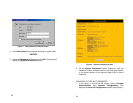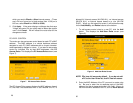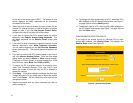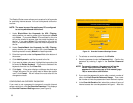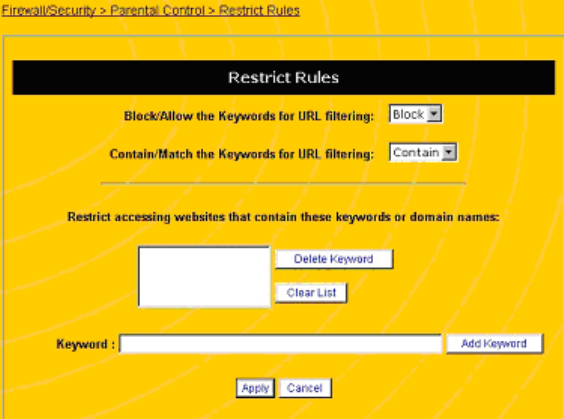
31
at the left of the screen (see X-REF). The bottom of this
screen displays the MAC addresses of all computers
connected to the router.)
3. Select the level of Internet access you want to allow for the
network: full Internet access, no Internet access, or access
based on rules. If you click Use Access Control Rules,
configure the rules in the lower half of the screen.
4. If you want to restrict the PC’s access based on certain
keywords, click Restrict Access Using Keywords. You
will define keywords on the Restrict Rules screen (see
page 32).
5. If you want to allow a temporary password override for the
Internet restrictions, click Allow Password Overrides.
You will define keywords on the Set Override Password
screen (see page 33). The override password applies to all
users.
6. If you want to restrict this PC’s access based on the time of
day, click Internet Access Curfew. Enter the time range
during which you want to Block or Allow Internet access.
(Times are in 24-hour format, so to block access from 10:00
pm to 6:00 am, select Block from 22:00 to 06:00.)
7. To restrict this PC to a certain amount of connection time,
under Total Connection Duration Time, click Limit To and
select the number of hours per day this PC is allowed to
access the Internet.
8. Click Apply. If the router displays a dialogue box that says
“Values are saved. Do you really want to reboot the system
now?” click Cancel. We will reboot the router after all the
changes are made.
9. Repeat the process with any other computers you wish to
restrict access for.
32
10. To change the rules configuration for a PC, select the PC’s
MAC address on the PC Access Rules screen (see Figure 7
on page 29) and click the Modify button.
11. To delete all rules for a PC, select the PC’s MAC address on
the PC Access Rules screen (see Figure 7 on page 29) and
click the Delete button.
CONFIGURING RESTRICTION RULES
If you want to set access control for individual PCs by their
unique MAC address, click Restrict Rules. This displays the
Restrict Rules screen (see Figure 9).
Figure 9 Restrict Rules Screen