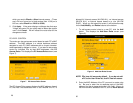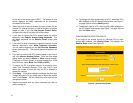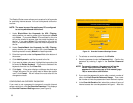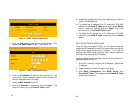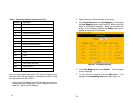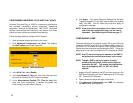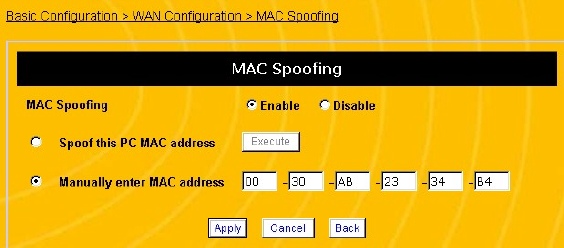
43
packet every 45 seconds to make sure the ISP does not
disconnect the link.
7. Dial-on-demand is a feature that only activates the Internet
connection when a program specifically calls for it. If you
want to turn on the dial-on-demand function, select Enable in
the Dial-on-Demand field.
8. In the MTU field, enter the maximum transmission unit
allowed by your ISP. If your ISP has not specified an MTU
size then 1492 is typically the default.
9. Under the DNS Server fields, select Auto to have the router
automatically obtain the DNS server information from your
ISP. Select Manual if you want to enter DNS server
information by hand.
10. If you select Manual under DNS Server, enter the IP
address of the primary and secondary (if available) DNS
server used by your ISP. Be sure to enter the four separate
parts of the IP address into the four separate boxes in the
field.
11. Click Apply. If the router displays a dialogue box that says
“Values are saved. Do you really want to reboot the system
now?” click OK. This will reboot the router and apply all
configuration changes.
NOTE: If the router does not prompt you to reboot it at the
end of the last configuration step, you must use the
reboot command. See Rebooting the Router on
page 77.
ENABLING MAC ADDRESS SPOOFING
Some ISPs require you to have a single MAC address to connect
to the Internet. (The MAC address is a unique hardware
address assigned to each PC; MAC addresses are a six-part
44
character code separated by dashes or colons.) With MAC
address spoofing, you can configure the router to transmit data
using the MAC address that the ISP expects.
Follow the steps below to enable MAC address spoofing:
1. Open a browser window and login to the router.
2. In the menu at the left side of the screen, click Basic
Configuration, then WAN, then MAC Address Spoofing.
This displays the MAC Spoofing screen (see Figure 14).
Figure 14 MAC Spoofing Screen
3. Click Enable to turn on the MAC spoofing feature.
4. To have the router use the MAC address of the PC you are
currently using, click Spoof this PC MAC Address and then
click Execute. The router will automatically obtain the MAC
address from the computer you are using and enter it into
the MAC address field.
5. To manually enter a specific MAC address, click Manually
enter MAC Address, then enter the MAC address. Be
sure to enter the six separate parts of the MAC address into
the six separate boxes in the field.