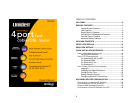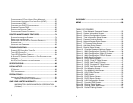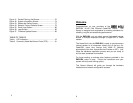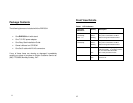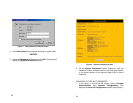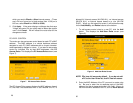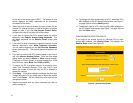13
Rear View Details
• Reset Button: Pressing this button once performs a soft
reboot, similar to turning the power on and off. However,
if you press and hold the button for approximately 10
seconds, the device will reset to the factory default
settings, erasing any configuration changes you have
made (including the password).
• Ports 1 through 4: These auto-sensing 10/100
Ethernet RJ-45 Jacks ports automatically detect the
speed of any attached Ethernet device and provide a the
correct Ethernet connection. All of these ports are
configured with auto MDI/MDI-X, so they support either
straight or crossover cables, (Cat 5 UTP). Each port
supports a maximum cable length of 100 meters over
category 5 twisted pair cable.
• WAN Port: RJ-45 Interface connects to either the DSL
or Cable modem.
• 7.5V Power Jack: Connects to the Uniden supplied
external power adapter to the power jack.
14
Quick Installation Process
There are three steps to install your 10/100 Ethernet Router and
create a your own Local Area Network (LAN).
1. Hardware Installation: Through this process you will
physically connect your computers to your router.
2. PC Configuration: For each computer, you will need to
make sure they have the same LAN IP Address (The LAN IP
Address is similar to an area code for making telephone calls.
In order for all the computers to talk to each other, they must
reside in the same area code).
3. Basic Router Configuration: Within this step you can set
your Parental Controls, Passwords, and other features of
your 10/100 Router.
STEP 1: HARDWARE INSTALLATION
NOTE: During the hardware installation process, please
make sure all computers and the router are turned
off until the installation process is complete.
Before installing the ENR1504 you will need the following:
• One external DSL or Cable modem with an Ethernet
Port.
• Network Cables with RJ-45 connectors (UTP CAT 5).
• TCP/IP network protocols installed on all PCs. (See
page 85 if you need assistance)