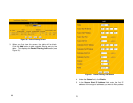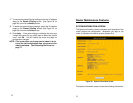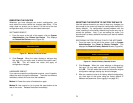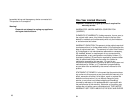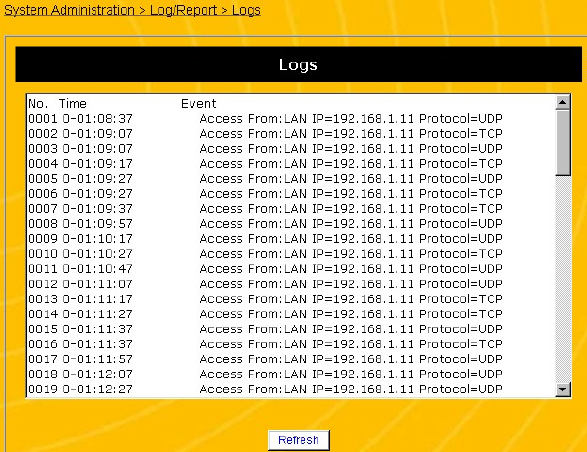
81
6. If this account requires authentication to receive external
email, click Mail Server Authentication, then enter the
User Name and Password.
7. If you select the Daily log, select what time the router should
send the log each day.
8. If you select the Weekly log, select what day each week and
what time on that day the router should send the log.
9. Click Apply. If the router displays a dialogue box that says
“Values are saved. Do you really want to reboot the system
now?” click OK. This will reboot the router and apply all
configuration changes.
NOTE: If the router does not prompt you to reboot it at the
end of the last configuration step, you must use the
reboot command. See Rebooting the Router on
page 77.
READING SYSTEM LOGS
1. Open a browser window and login to the router.
2. In the menu at the left side of the screen, click System
Administration, then Log/Report, then Logs. This opens
the Logs screen (see Figure 36).
82
Figure 36 Logs Screen
This screen displays the following information:
No.
This field displays a sequentially assigned number for
each log event.
Time
This field displays time at which the event was logged.
This time is based on the Current Time/System Time
field on the System Information screen.
Event
This field displays a description of the event. Some
examples of events are a PC accessing the router, the
router receiving an error from the ISP or any PC, an
unauthroized IP or MAC address trying to access the
router, a PC logging into the router, a PC logging into
the network, etc.