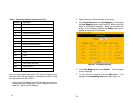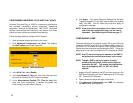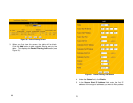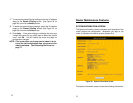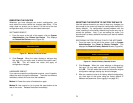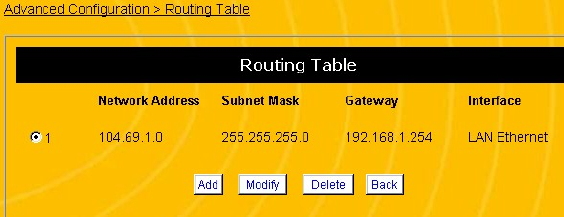
65
NOTE: If the router does not prompt you to reboot it at the
end of the last configuration step, you must use the
reboot command. See Rebooting the Router on
page 77.
EDITING THE ROUTING TABLE
To provide Internet access, the router must be able to contact all
the PCs on your network. If all the PCs on your network are
directly attached to the router, the router always knows where
they are. However, if a PC is attached to the router through an
intermediary device (such as another router or another PC), the
router cannot find it. These intermediate devices are called a
gateway, because they serve a gate between the router and the
remote PC.
The routing table tells the router which gateway devices these
remote PCs or networks are connected to. Maintaining the
routing table lets the router know which gateway device to send
a data packet to reach a remote PC. You may have to edit the
routing table if the following conditions apply:
• You have more than one router on your network
• You want to divide your network into smaller “virtual
networks” or subnetworks
To edit the routing table, you will need the following information:
• The IP address for each remote PC, remote network or
subnetwork.
• The subnet mask for each remote PC, remote network
or subnetwork.
• The IP address of the gateway device. The gateway is
the router or computer that connects one network to
66
another.
Follow the steps below to edit the routing table:
1. Open a browser window and login to the router.
2. Click Advanced Configuration, then Routing Table. This
displays the Routing Table screen (see Figure 28).
Figure 28 Routing Table Screen
3. When you first view this screen, the table will be blank.
Click the Add button to add a routing entry to the table.
This displays the Routing Table, Add screen (see Figure
29).