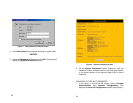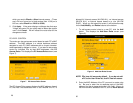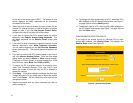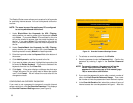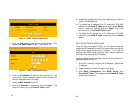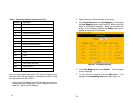37
6. Click Apply. If the router displays a dialogue box that says
“Values are saved. Do you really want to reboot the system
now?” click OK. This will reboot the router and apply all
configuration changes.
NOTE: If the router does not prompt you to reboot it at the
end of the last configuration step, use the reboot
command. See Rebooting the Router on page 77.
38
Advanced Router Configuration
For most users, the default settings of the router are exactly what
they need; there is no reason for them go beyond the basic
configuration we’ve already discussed. However, if one of the
following conditions applies to your PC and network, you will
need to delve into the more advanced configuration options of
the router:
• Your ISP gives you a static IP address.
• Your ISP requires PPPoE support.
• Your ISP requires you to have a specific MAC or
hardware address to connect to the network (MAC
address spoofing).
• You want to make sure a particular PC (e.g., a mail
server or a web host) always gets the same IP address.
• You need to run an Internet server or a web host from
within the firewall (port mapping function).
• You want to use the Universal Plug and Play feature
(UPnP).
• You have programs that must operate outside the
firewall (DMZ function).
• You want to block an external PC from communicating
with your network (MAC address blocking).
• You need to configure the router’s DHCP settings or
configure the router to operate within a LAN that has an
existing DHCP server.
• You want to route or block data based on information in
each individual data packet (packet filtering feature).