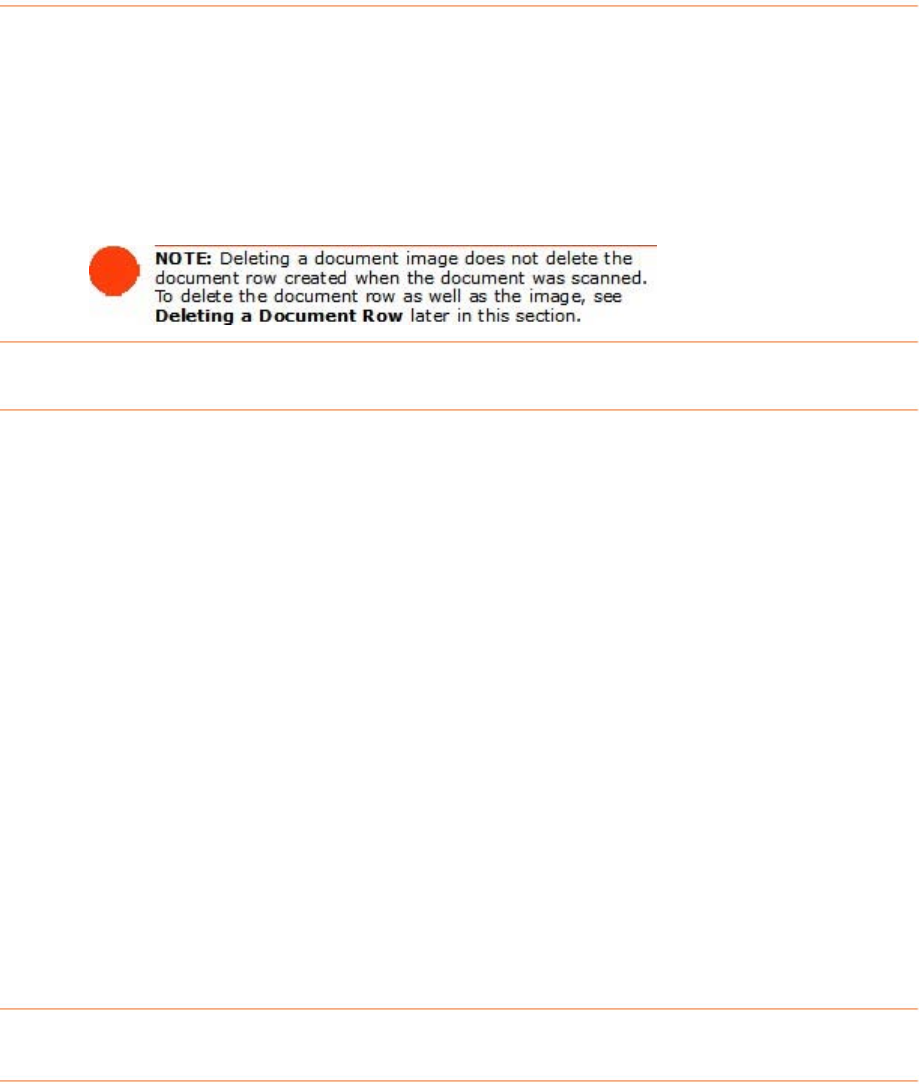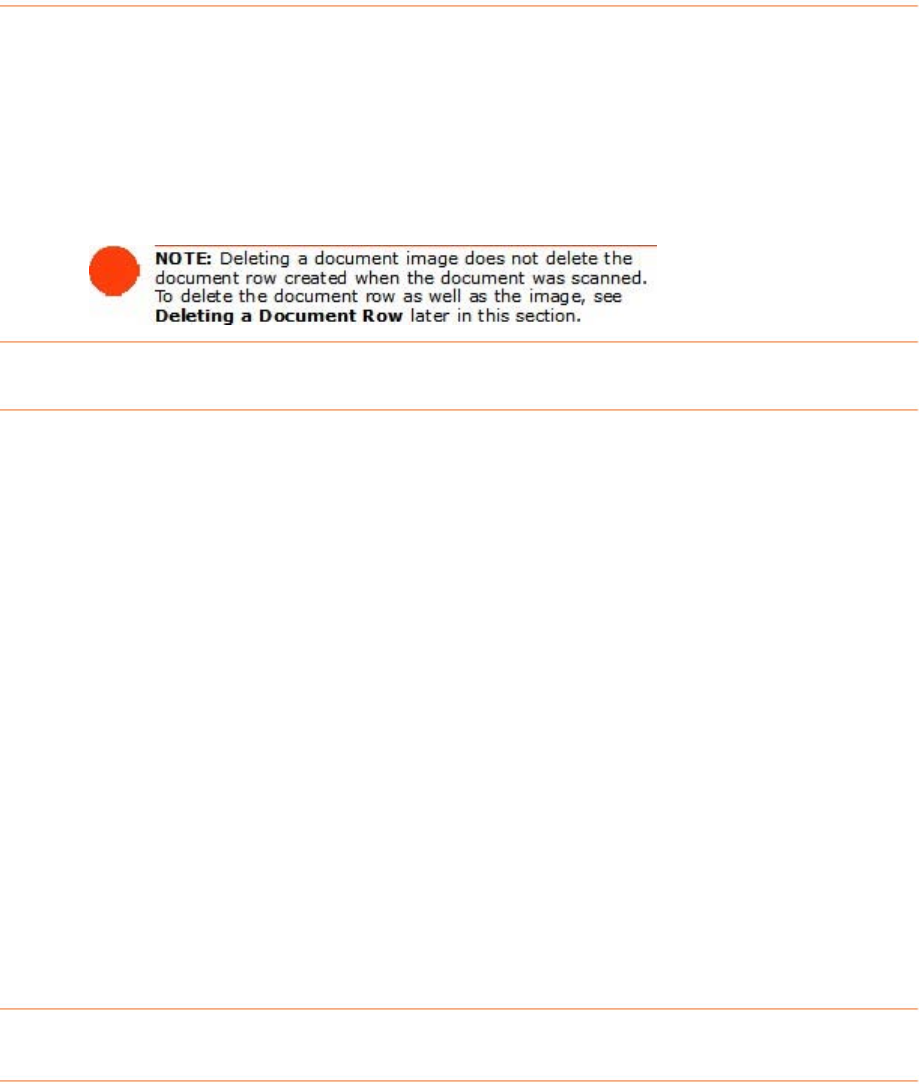
Dele
Y c
1. delete.
2. Right click in In the Image Viewer.
3. Click
Delete Current Image.
o confirm the deletion or No to cancel the deletion.
ting a Document Image
ou an always delete a document image if need be. To do so:
In the Documents Grid, select the document you want to
4. When prompted, click
Yes t
S
NeatW
BMP, following:
ents Grid, select the document you want to save as a graphic file
(JPEG, GIF, BMP, PNG or TIF). You can save single or multiple page
documents. When saving a multiple page document, each page will be saved
as a separate image and each filename will include the page number of the
image.
2. Click your right mouse button while your cursor is in the Document Image area
and choose
Save Current Visible Image As to save the image currently
being viewed, or choose
Save All Images of Selected Document As to
save a multiple page document. The
Save Image As dialog box opens.
3. Choose a file type from the
Save as type dropdown menu.
4. Navigate to the appropriate destination folder (where you want to save the
image).
5. Type a name for the image in the
File name edit box. For multiple page
documents, the page number will automatically be added to the end of the
filename.
6. Click the
Save button.
aving a Document as a Graphic File
orks allows you to save a documents as a graphic file, such as a JPEG, GIF,
PNG, or TIF. To save a document as a graphic file, do the
1. In the Docum
Emailing a Document
Documents are emailed as a group, by folder. To email your document(s), do the
following:
1. In the Documents Folder Grid, select the folder(s) you want to work with.
2. Click the
Email Folder link on the upper right side of the grid.
109