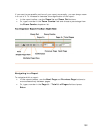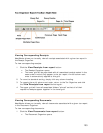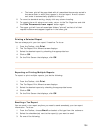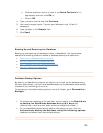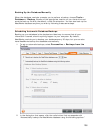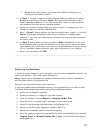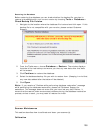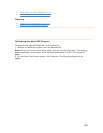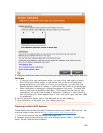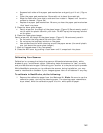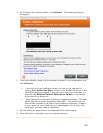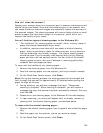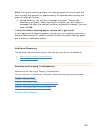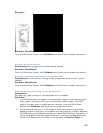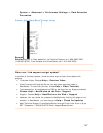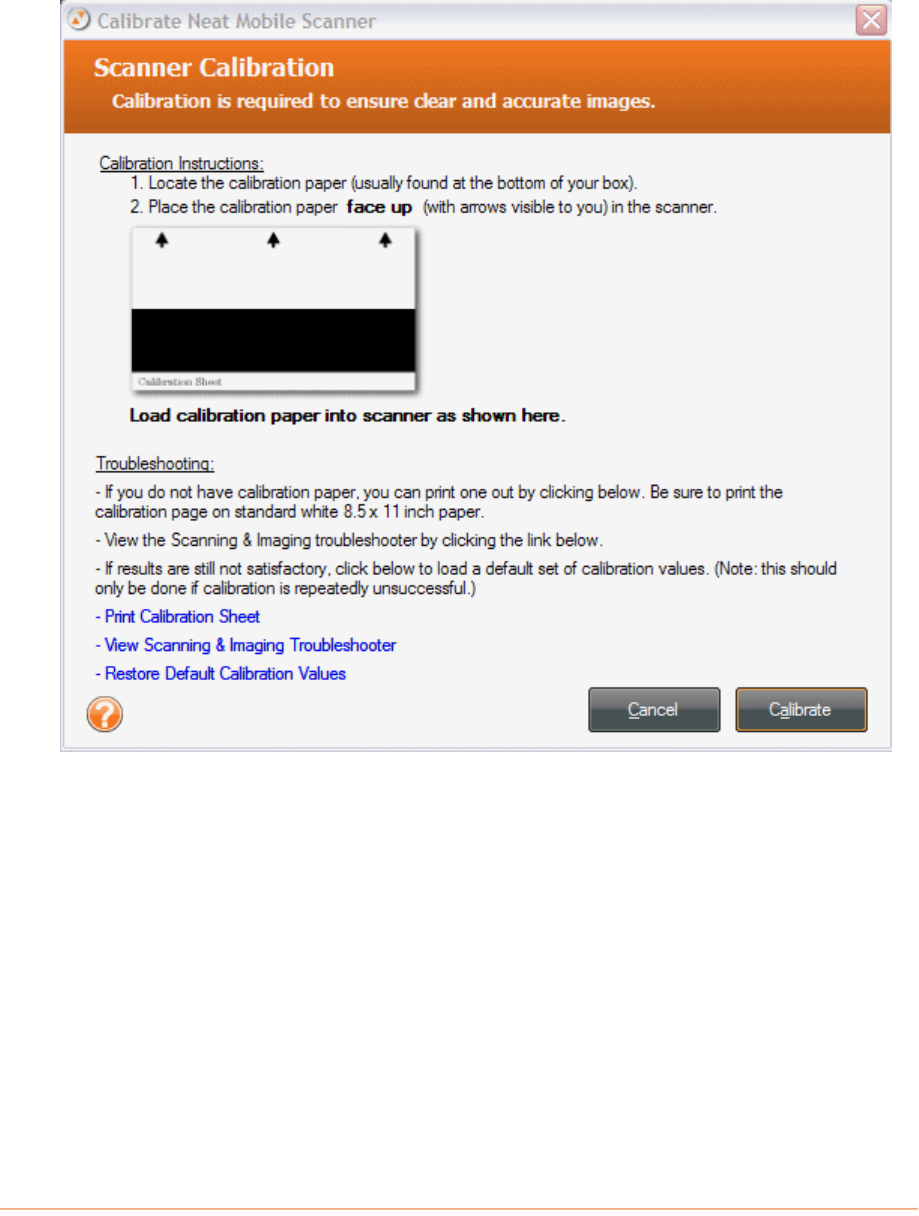
143
2. On the Quick Scan Center screen, click TCalibrateT. The following dialog box
will appear:
3. Load the calibration sheet into the scanner as shown in the image above, and
click
TCalibrateT.
•
TIf you can't find your calibration sheet, you can print a new one by
clicking
TTPrint Calibration SheetTT, shown in the bottom left corner of the
Calibration dialog box above. If you can't print from your computer, you
can also click
TTRestore Default Calibration ValuesTT, in the bottom
left corner of the dialog box.
T
• When calibration is complete, a dialog box appears that says: "The Neat
Mobile scanner has been successfully calibrated." This means that the
scanner has successfully carried out the process of calibration; however,
if upon scanning, you notice that your scans appear faint or don't look
quite right, you may need to recalibrate.
4. Put the calibration paper back in the Welcome Kit for safe-keeping.
5. Once calibration is complete, you may resume scanning.