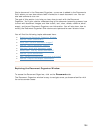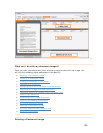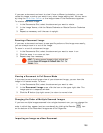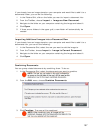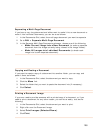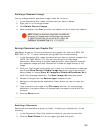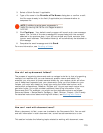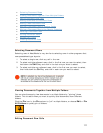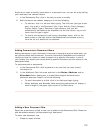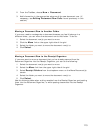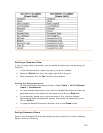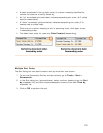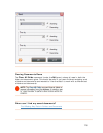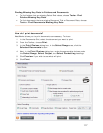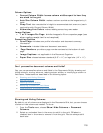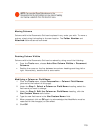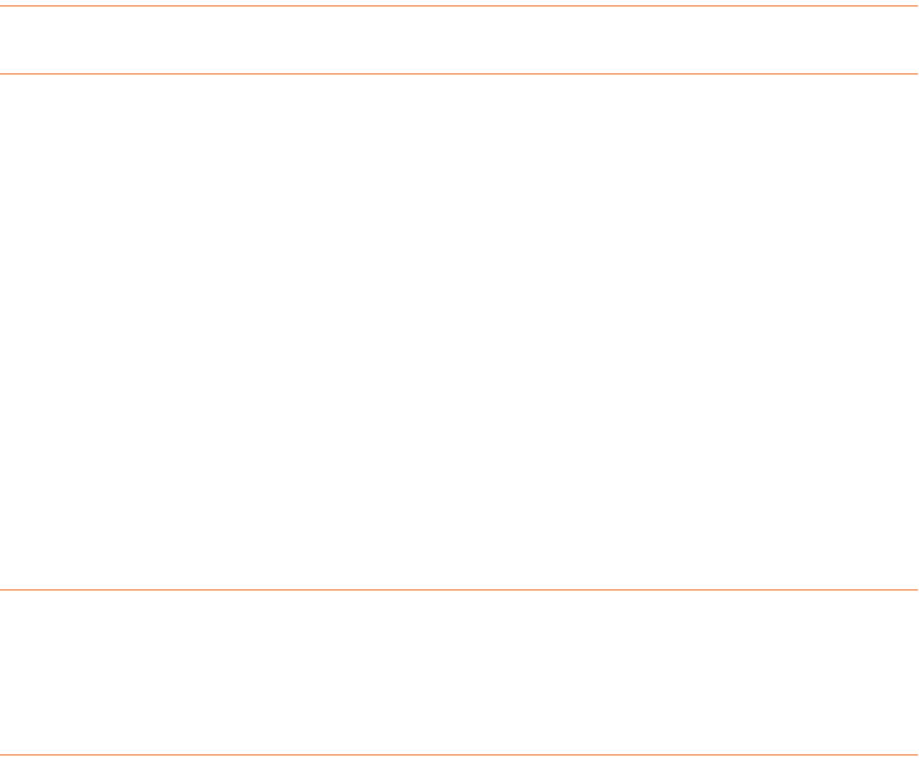
Anytime u need to modify information in a document row, you can do so by editing
your document row cells as follows:
1. In the Documents Grid, click in the cell you want to modify.
2. Add information as needed, keeping in mind the following:
• To add text, click in a cell and start typing. The first time you type a new
entry into a cell in the Document Title, Topic, Author, Client, Category,
Project, Action Type or Document Type columns, that text will
automatically be added to the dropdown list for that column, so you will
never have to type it again!
• To modify the contents of a cell using a dropdown menu, click on the
down arrow on the right side of the selected cell and choose an entry
from the list or a date from the calendar.
yo
Adding Comments to Document Rows
Adding comments to your document is important, because the more information you
can provide about each document, the more information NeatWorks will be able to
retrieve on later on, when you need to search for a specific information in one of
your folders. Any details you record about a specific document are then stored in the
associated folder.
To add comments to documents:
1. In the Documents Grid, click anywhere in the row that you want to add
information to.
2. In the Additional Field Info area, add text to the
Notes, Address, and/or
Attendees fields. Adding text in these fields helps to facilitate future
document searches. Keep in mind the following:
Notes, Address, and Attendee fields containing comments will display a
small triangle in the upper right corner of the field name.
• To add information to a field, click in the field and begin typing.
•
Adding a New Document Row
Each time a document is filed, a new row is added to the Documents Grid. Rows can
also be added manually (without scanning a document)
.
To add a new document row:
1. Create or select a folder.
112