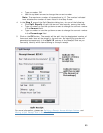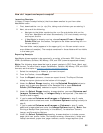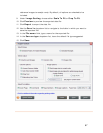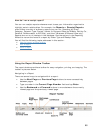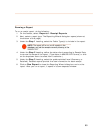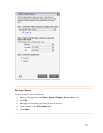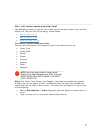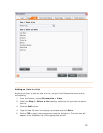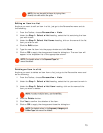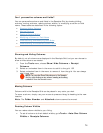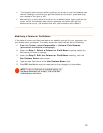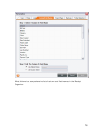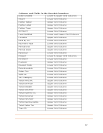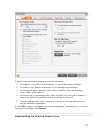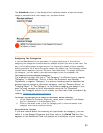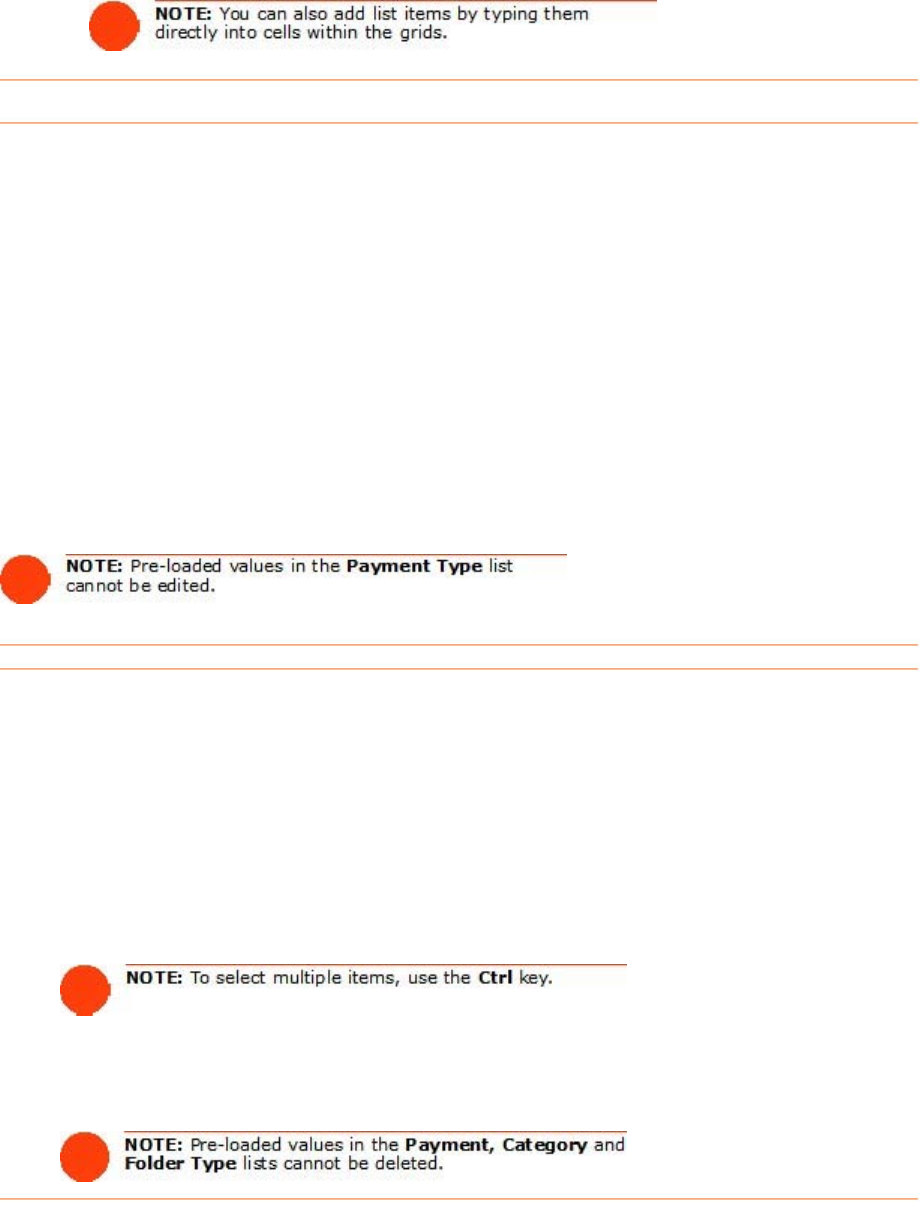
E i
Anytim just go to the Personalize menu and do
th o
2. Under the
Step 1: Select a List heading, select the list containing the item
you wish to edit.
3. Under the
Step 2: Select List Items heading, click on the name of the list
item you wish to edit.
4. Click the
Edit button.
5. Type the new list item into the popup window and click
Save.
6. Click on
OK to apply the changes and close the dialog box. The new item will
appear in the dropdown list of the appropriate column.
dit ng an Item in a List
e you want to edit an item in a list,
e f llowing:
1. From the Toolbar, choose
Personalize > Lists.
Deleting an Item in a List
Anytime you want to delete an item from a list, just go to the Personalize menu and
do the following:
1. From the Toolbar, choose
Personalize > Lists.
2. Under the
Step 1: Select a List heading, select the list you want to work in.
3. Under the
Step 2: Select a List Item heading, click on the name of the
item you want to delete.
4. Click the Delete button.
5. Click
Yes to confirm the deletion of the item.
6. Click on
OK to apply the changes and close the dialog box.
73