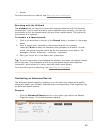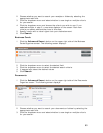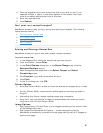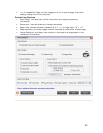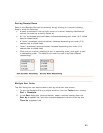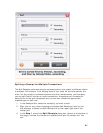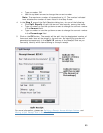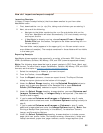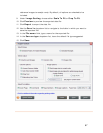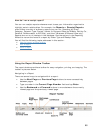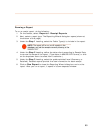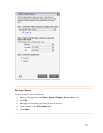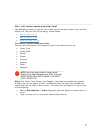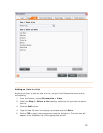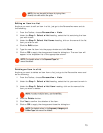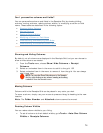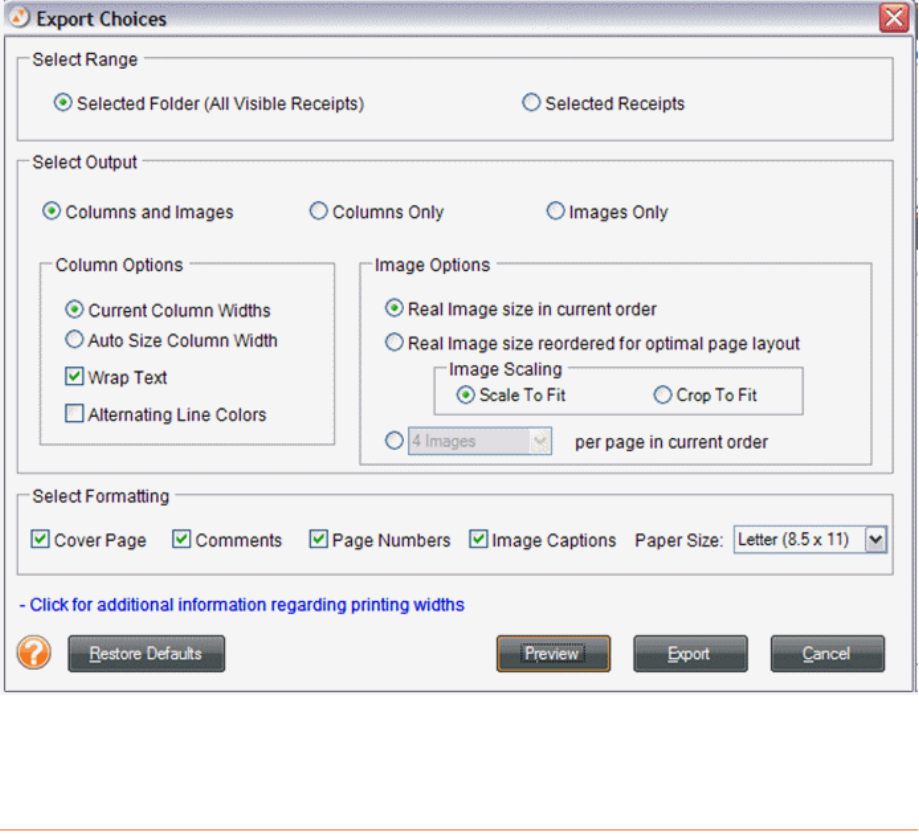
reference images to receipt rows). By default, all options are checked to be
included.
9. Under
Image Scaling, choose either Scale To Fit or Crop To Fit.
10. Click
Preview to preview the exported data file.
11. Click
Export to export the data file.
12. Use the
Save In dropdown list to navigate to the folder in which you want to
save the exported file.
13. In the
File name field, type a name for the exported file.
14. In the
Save as type dropdown list, leave the default file type suggested.
15. Click
Save.
67